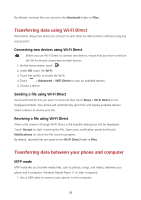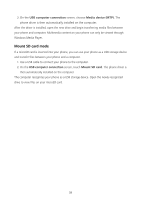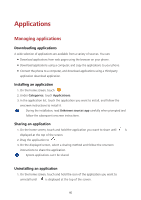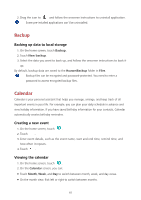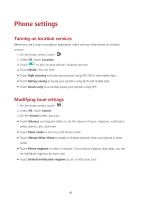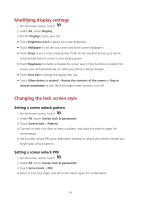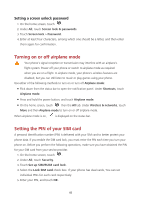Huawei Y560 Y560 User Guide - Page 47
Stopwatch, Timer, Weather, Adding a city, Deleting a city, Updating the weather
 |
View all Huawei Y560 manuals
Add to My Manuals
Save this manual to your list of manuals |
Page 47 highlights
Stopwatch 1. On the home screen, touch . 2. Under Stopwatch, touch to start timing. 3. Touch to record multiple laps. 4. Touch to stop the stopwatch. 5. Touch to clear all stopwatch records. Timer 1. On the home screen, touch . 2. Under Timer, drag the red dot to set the countdown time. Touch to set a tone for the timer. 3. When you are done, touch to start the timer. 4. When the timer ends, your phone plays a tone and starts overtime timing. Slide to stop the tone and reset the timer. When the timer is running, touch to reset it. Weather Weather allows you to check the weather forecast for your location and many cities across the globe. Adding a city Add cities to check their real-time weather information. 1. On the home screen, touch Tools > Weather. 2. Touch > and enter a city name. Matching cities are then displayed. 3. Touch the city you want to add. Deleting a city 1. On the home screen, touch Tools > Weather. 2. Touch , touch and hold the city you want to delete, and then touch . 3. Touch . Updating the weather 1. On the home screen, touch Tools > Weather. 43