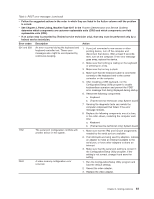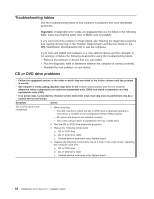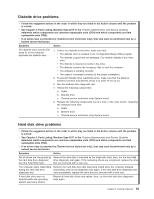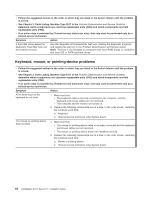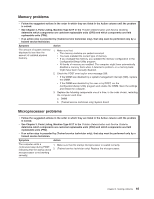IBM 62174DU Installation Guide - Page 74
Troubleshooting, tables, drive, problems
 |
UPC - 000435924971
View all IBM 62174DU manuals
Add to My Manuals
Save this manual to your list of manuals |
Page 74 highlights
Troubleshooting tables Use the troubleshooting tables to find solutions to problems that have identifiable symptoms. Important: If diagnostic error codes are displayed that are not listed in the following table, make sure that the latest level of BIOS code is installed. If you cannot find the problem in these tables, see "Starting the diagnostic programs and viewing the test log" in the Problem Determination and Service Guide on the IBM IntelliStation Documentation CD to test the computer. If you have just added new software or a new optional device and the computer is not working, complete the following steps before using the troubleshooting tables: v Remove the software or device that you just added. v Run the diagnostic tests to determine whether the computer is running correctly. v Reinstall the new software or new device. CD or DVD drive problems v Follow the suggested actions in the order in which they are listed in the Action column until the problem is solved. v See Chapter 3, Parts Listing, Machine Type 6217 in the Problem Determination and Service Guide to determine which components are customer replaceable units (CRU) and which components are field replaceable units (FRU). v If an action step is preceded by (Trained service technician only), that step must be performed only by a trained service technician. Symptom Action CD or DVD drive is not recognized. 1. Make sure that: v The IDE channel to which the CD or DVD drive is attached (primary or secondary) is enabled in the Configuration/Setup Utility program. v All cables and jumpers are installed correctly. v The correct device driver is installed for the CD or DVD drive. 2. Run the CD or DVD drive diagnostic programs. 3. Reseat the following components: a. CD or DVD drive b. CD or DVD drive cable c. (Trained service technician only) System board 4. Replace the following components one at a time, in the order shown, restarting the computer each time: a. CD or DVD drive b. CD or DVD drive cable c. (Trained service technician only) System board. 62 IntelliStation A Pro Type 6217: Installation Guide