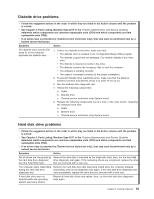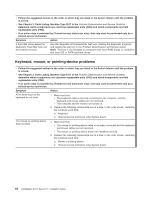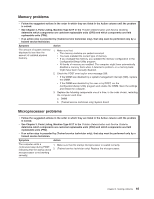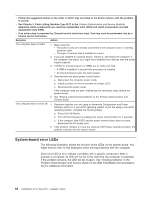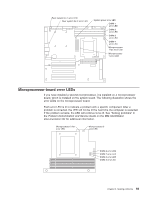IBM 62174DU Installation Guide - Page 80
System-board, error
 |
UPC - 000435924971
View all IBM 62174DU manuals
Add to My Manuals
Save this manual to your list of manuals |
Page 80 highlights
v Follow the suggested actions in the order in which they are listed in the Action column until the problem is solved. v See Chapter 3, Parts Listing, Machine Type 6217 in the Problem Determination and Service Guide to determine which components are customer replaceable units (CRU) and which components are field replaceable units (FRU). v If an action step is preceded by (Trained service technician only), that step must be performed only by a trained service technician. Symptom Action The computer does not start. 1. Make sure that: v The power cords are correctly connected to the computer and to a working electrical outlet. v The type of memory that is installed is correct. 2. If you just installed an optional device, remove it, and restart the computer. If the computer now starts, you might have installed more devices than the power supply supports. 3. If LEDs for microprocessors or VRMs are lit, make sure that: v A VRM is installed if a second microprocessor is installed. v All microprocessors have the same speed. 4. Override the front panel power control button: a. Disconnect the computer power cords. b. Install a jumper on the force-power-on jumper (J27). c. Reconnect the power cords. If the computer does not start, (trained service technician only) replace the system board. 5. See "Solving undetermined problems" in the Problem Determination and Service Guide. The computer does not turn off. 1. Determine whether you are using an Advanced Configuration and Power Interface (ACPI) or a non-ACPI operating system. If you are using a non-ACPI operating system, complete the following steps: a. Press Ctrl+Alt+Delete. b. Turn off the computer by pressing the power-control button for 4 seconds. c. If the computer fails POST and the power-control button does not work, disconnect the AC power cord. 2. If the problem remains or if you are using an ACPI-aware operating system, the problem could be with the system board. System-board error LEDs The following illustration shows the location of the LEDs on the system board. You might need to refer to this illustration when solving problems with the computer. Each error LED is lit to indicate a problem with a specific component. After a problem is corrected, its LED will not be lit the next time the computer is restarted; if the problem remains, the LED will be lit again. See "Solving problems" in the Problem Determination and Service Guide on the IBM IntelliStation Documentation CD for additional information. 68 IntelliStation A Pro Type 6217: Installation Guide