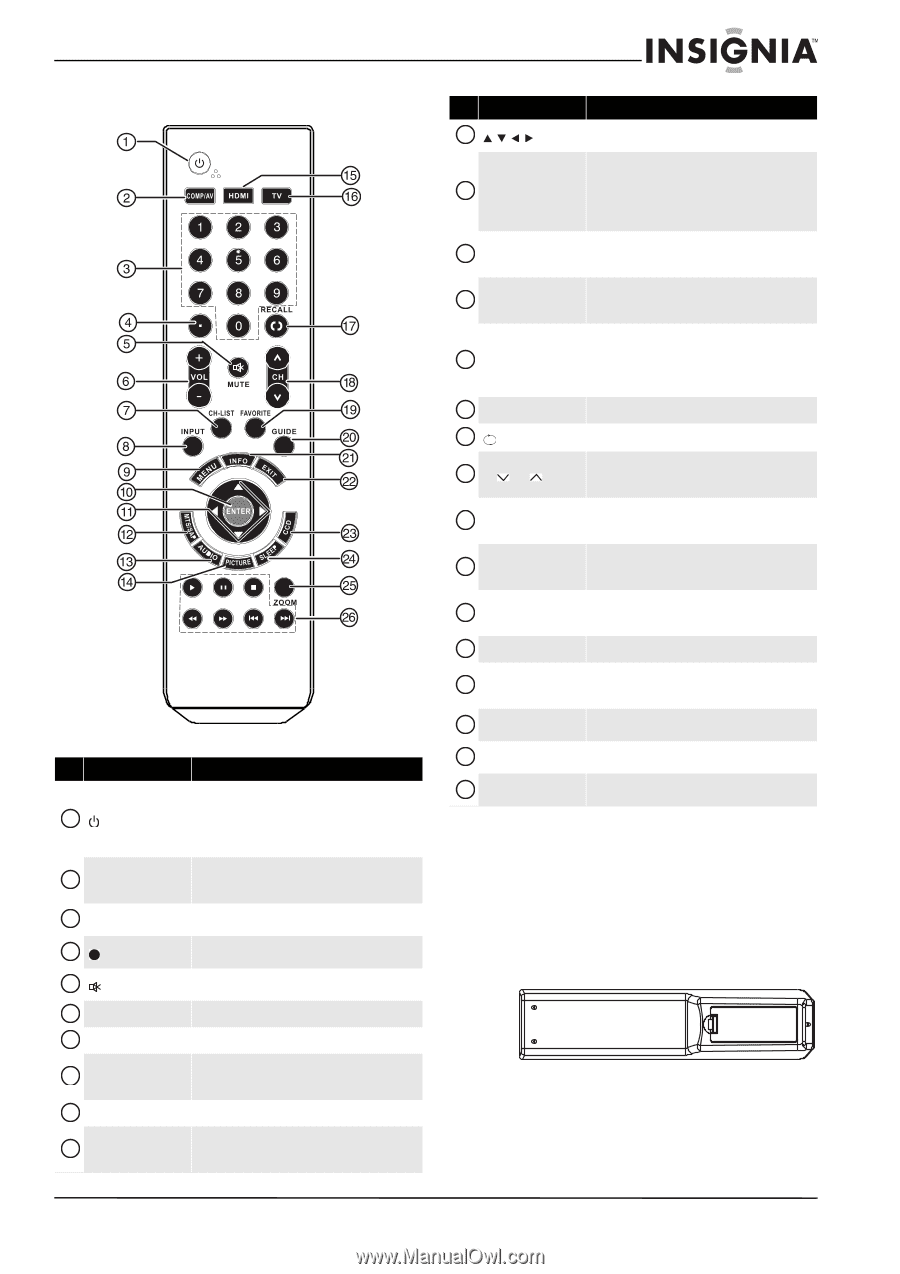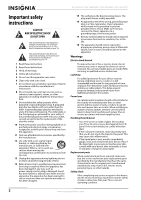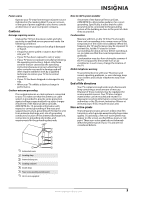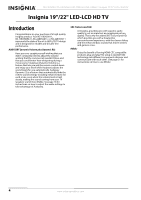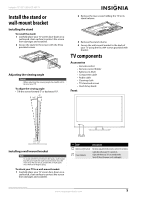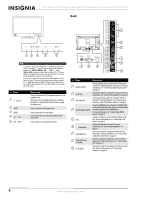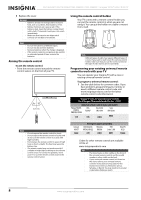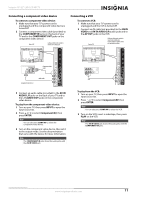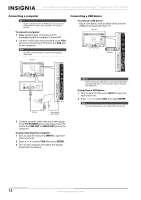Insignia NS-19E450WA11 User Manual (English) - Page 11
Remote control, Using the remote control, Installing remote control batteries
 |
View all Insignia NS-19E450WA11 manuals
Add to My Manuals
Save this manual to your list of manuals |
Page 11 highlights
Insignia 19"/22" LED-LCD HD TV Remote control # Button 1 (power) 2 COMP/AV 3 Numbers 4 5 MUTE 6 VOL+/VOL- 7 CH-LIST 8 INPUT 9 MENU 10 ENTER Description Press to turn on your TV. Press again to put your TV in standby mode. When your TV is in standby mode, power still flows through it. To completely disconnect power, unplug the power cord. Press to select the device connected to the COMPONENT IN or AV IN VIDEO jacks as the video input source. Press to enter channel numbers or the parental control password. Press to select a digital sub-channel. For more information, see "Selecting a channel" on page 16. Press to turn off the sound. Press again to turn the sound back on. Press to increase or decrease the volume. Press to display the channel list. Press to open the Input Source list. For more information, see "Selecting the video input source" on page 15. Press to open the on-screen menu. Press to open a sub-menu or to confirm selections in the on-screen menus. For more information, see "Navigating the menus" on page 16. # Button 11 12 MTS/SAP 13 AUDIO 14 PICTURE 15 HDMI 16 TV 17 RECALL 18 CH /CH 19 FAVORITE 20 GUIDE 21 INFO 22 EXIT 23 CCD 24 SLEEP 25 ZOOM 26 INlink control buttons Description Press to navigate in on-screen menus. For more information, see "Navigating the menus" on page 16. Press to select the audio mode for an analog channel. Press to select the audio track for a digital channel if more than one audio track is available. For more information, see "Selecting the audio mode" on page 19. Press repeatedly to toggle between the bass and treble settings screens where you can adjust the settings. Press to select the picture mode. For more information, see "Adjusting the TV picture" on page 17. Press once to select the device connected to the HDMI1 jack as the video input source. Press twice to select the device connected to the HDMI2 jack. Press three times to select the device connected to the HDMI3 jack. Press to select the TV as the video input source. Press to go to the last viewed channel. Press to go to the previous or next channel in the channel list. For more information, see "Selecting a channel" on page 16. Press to open the favorite channel list. For more information, see "Viewing a favorite channel" on page 21. Press to open the program guide for digital channels (if available). For more information, see "Viewing channel information" on page 16. Press to display the channel banner. For more information, see "Viewing channel information" on page 16. Press to close the on-screen menu. Press to turn closed captioning on or off. For more information, see "Turning closed captioning on or off" on page 27. Press to set the sleep timer. For more information, see "Setting the sleep timer" on page 29. Press to select the aspect ratio. For more information, see "Adjusting the TV picture" on page 17. Press to control INlink devices. For more information, see "Using INlink" on page 31. Using the remote control Installing remote control batteries To install the remote control batteries: 1 While pressing the release button on the battery compartment cover on the back of the remote, lift the cover off the remote. 2 Insert two AAA batteries into the battery compartment. Make sure that the + and - symbols on the batteries align with the + and - symbols in the battery compartment. www.insigniaproducts.com 7