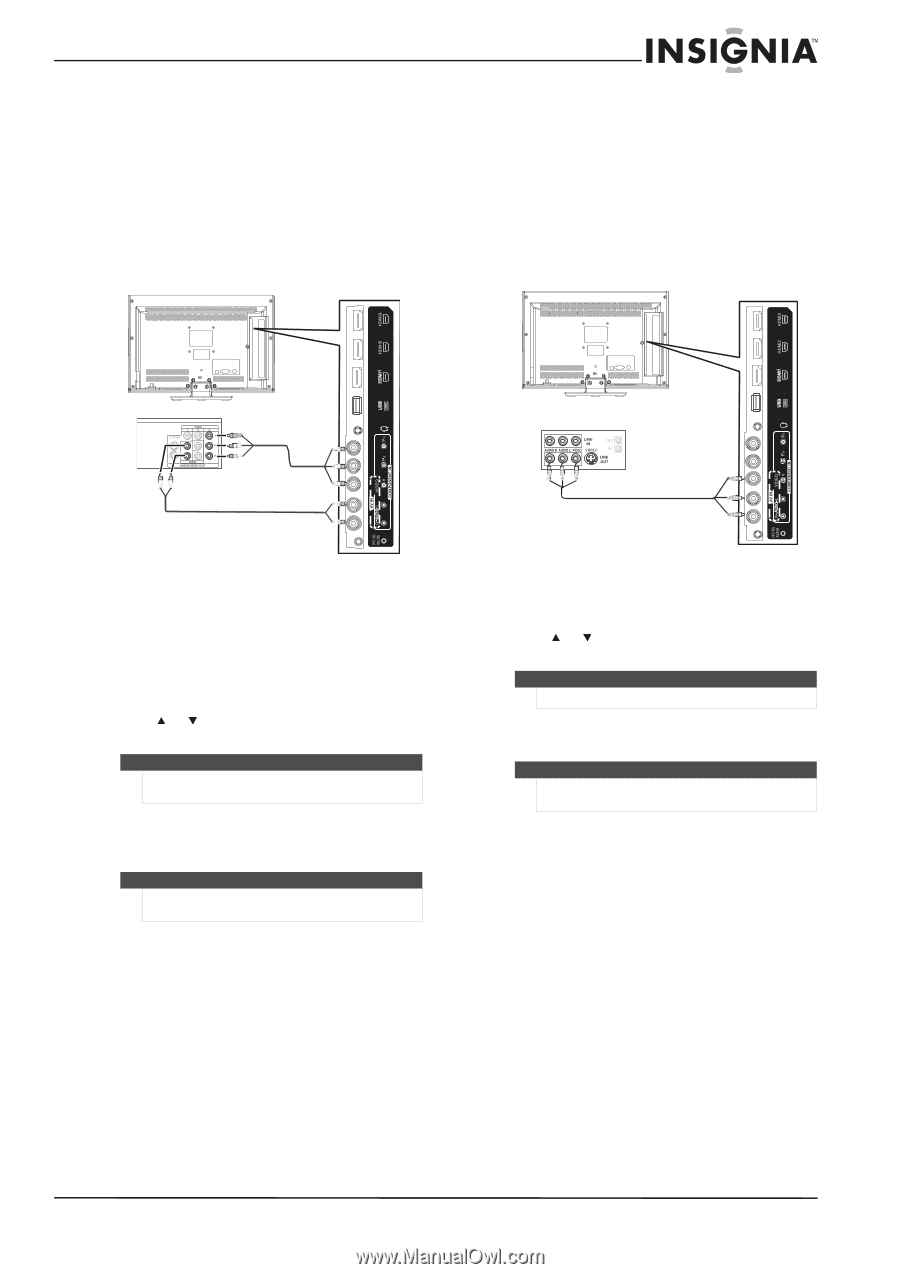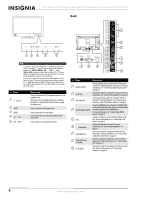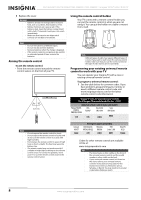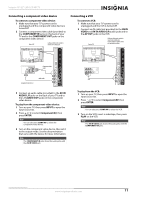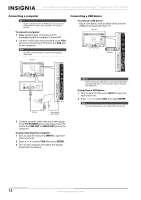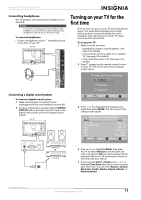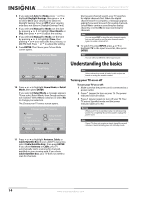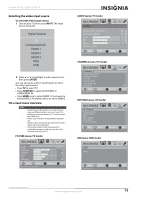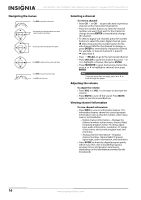Insignia NS-19E450WA11 User Manual (English) - Page 15
Connecting a component video device, Connecting a VCR
 |
View all Insignia NS-19E450WA11 manuals
Add to My Manuals
Save this manual to your list of manuals |
Page 15 highlights
Insignia 19"/22" LED-LCD HD TV Connecting a component video device To connect a component video device: 1 Make sure that your TV's power cord is unplugged and the component video device is turned off. 2 Connect a component video cable (provided) to the COMPONENT IN jacks on the back of your TV and to the COMPONENT OUT jacks on the component video device. Back of TV Cables are often color-coded to match color-coded jacks. Connecting a VCR To connect a VCR: 1 Make sure that your TV's power cord is unplugged and the VCR is turned off. 2 Connect an AV cable (not provided) to the AV IN VIDEO and AV IN AUDIO L/R audio jacks and to the AV OUT jacks on the VCR. Back of TV Cables are often color-coded to match color-coded jacks. Connect yellow to yellow, red to red, and white to white. Component video cable Component video device Audio cable 3 Connect an audio cable (provided) to the AV IN AUDIO L/R jacks on the back of your TV and to the L/R AUDIO OUT jacks on the component video device. To play from the component video device: 1 Turn on your TV, then press INPUT to open the Input Source list. 2 Press or to select Component/AV, then press ENTER. Note You can also press COMP/AV to select the component video device. 3 Turn on the component video device, then set it to the output mode. See the documentation that came with the device for more information. Note The COMPONENT IN jacks share the audio jacks with the AV IN VIDEO jack. VCR To play from the VCR: 1 Turn on your TV, then press INPUT to open the Input Source list. 2 Press or to select Component/AV, then press ENTER. Note You can also press COMP/AV to select the VCR. 3 Turn on the VCR, insert a videotape, then press PLAY on the VCR. Note The AV IN VIDEO jack shares the audio jacks with the COMPONENT IN jacks. www.insigniaproducts.com 11