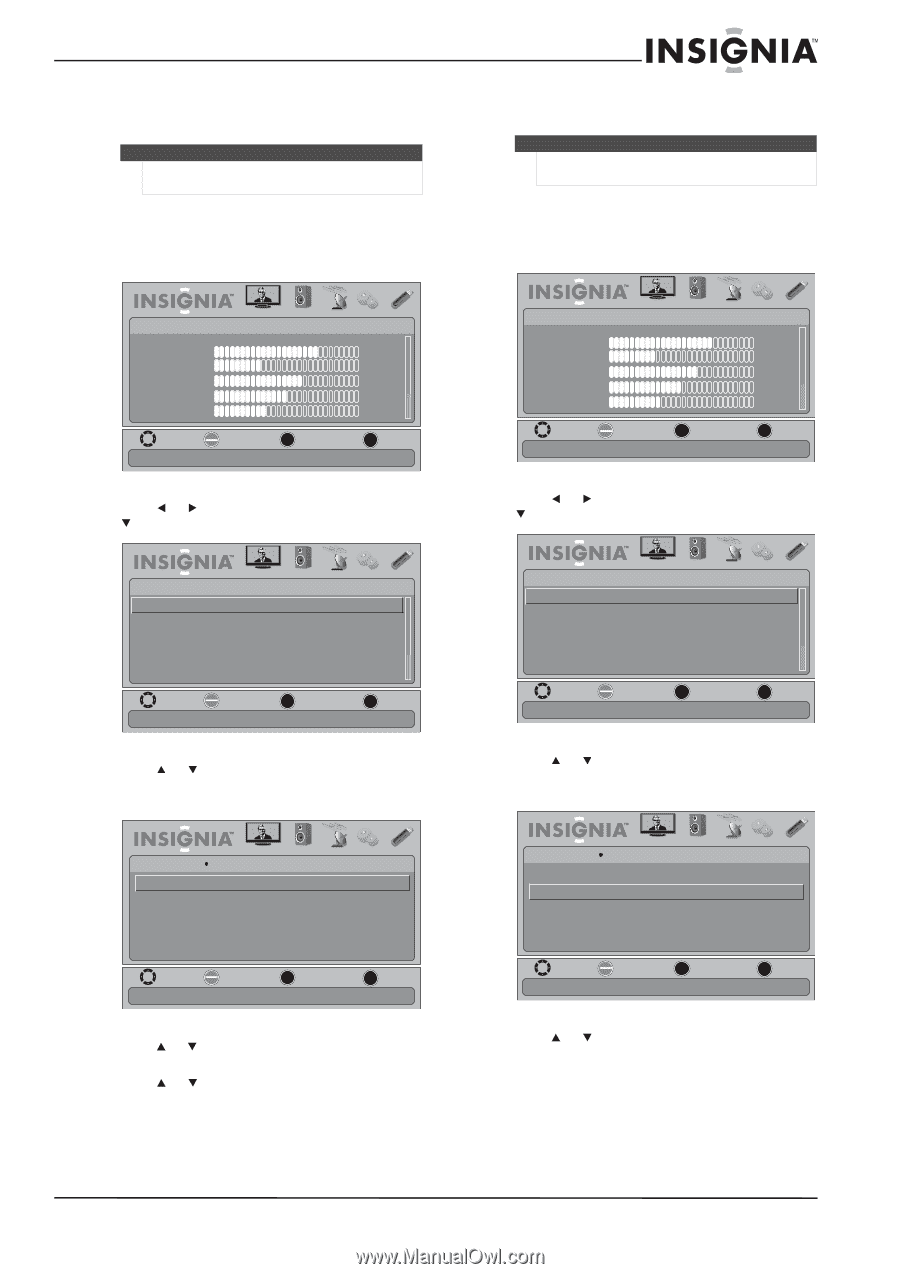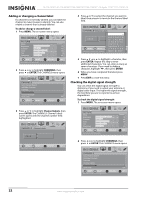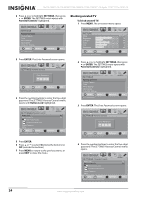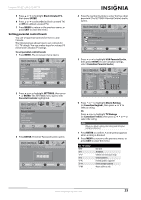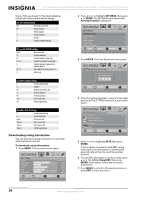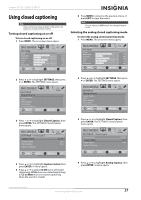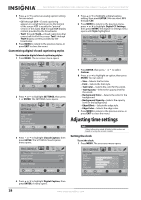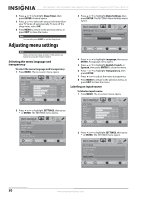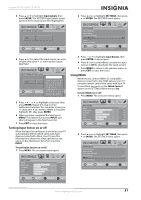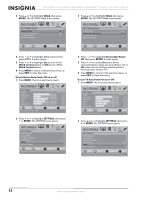Insignia NS-19E450WA11 User Manual (English) - Page 31
Using closed captioning, Turning closed captioning on or off, Selecting the analog closed captioning
 |
View all Insignia NS-19E450WA11 manuals
Add to My Manuals
Save this manual to your list of manuals |
Page 31 highlights
Insignia 19"/22" LED-LCD HD TV Using closed captioning Note Unless otherwise noted, all tasks in this section are based on using the remote control. Turning closed captioning on or off To turn closed captioning on or off: 1 Press MENU. The on-screen menu opens. 6 Press MENU to return to the previous menu, or press EXIT to close the menu. Note You can also press CCD to turn closed captioning on or off. Selecting the analog closed captioning mode To select the analog closed captioning mode: 1 Press MENU. The on-screen menu opens. PICTURE Mode Brightness Contrast Color Tint Sharpness PICTURE AUDIO CHANNELS SETTINGS USB Custom 70 40 60 0 40 MOVE OK ENTER SELECT Adjust settings to affect picture quality MENU PREVIOUS EXIT EXIT 2 Press or to highlight SETTINGS, then press or ENTER. The SETTINGS menu opens. PICTURE Mode Brightness Contrast Color Tint Sharpness PICTURE AUDIO CHANNELS SETTINGS USB Custom 70 40 60 0 40 MOVE OK ENTER SELECT Adjust settings to affect picture quality MENU PREVIOUS EXIT EXIT 2 Press or to highlight SETTINGS, then press or ENTER. The SETTINGS menu opens. SETTINGS Parental Controls Closed Caption Time Menu Settings Input Labels Computer Settings PICTURE AUDIO CHANNELS SETTINGS USB MOVE OK ENTER SELECT Set TV parental controls MENU PREVIOUS EXIT EXIT SETTINGS Parental Controls Closed Caption Time Menu Settings Input Labels Computer Settings PICTURE AUDIO CHANNELS SETTINGS USB MOVE OK ENTER SELECT Set TV parental controls MENU PREVIOUS EXIT EXIT 3 Press or to highlight Closed Caption, then press ENTER. The SETTINGS-Closed Caption menu opens. 3 Press or to highlight Closed Caption, then press ENTER. The SETTINGS-Closed Caption menu opens. SETTINGS PICTURE AUDIO CHANNELS SETTINGS USB Closed Caption Caption Control Analog Caption Digital Caption CC Off CC1 CS1 Digital CC Settings MOVE OK ENTER SELECT Adjust Closed Captioning settings MENU PREVIOUS EXIT EXIT SETTINGS PICTURE AUDIO CHANNELS SETTINGS USB Closed Caption Caption Control CC Off Analog Caption Digital Caption CC1 CS1 Digital CC Settings MOVE OK ENTER SELECT MENU PREVIOUS Set Closed Caption for standard (analog) programs EXIT EXIT 4 Press or to highlight Caption Control, then press ENTER. A menu opens. 5 Press or to select CC Off (turns off closed captioning), CC On (turns on closed captioning), or CC on Mute (turns on closed captioning when the sound is muted). 4 Press or to highlight Analog Caption, then press ENTER. A menu opens. www.insigniaproducts.com 27