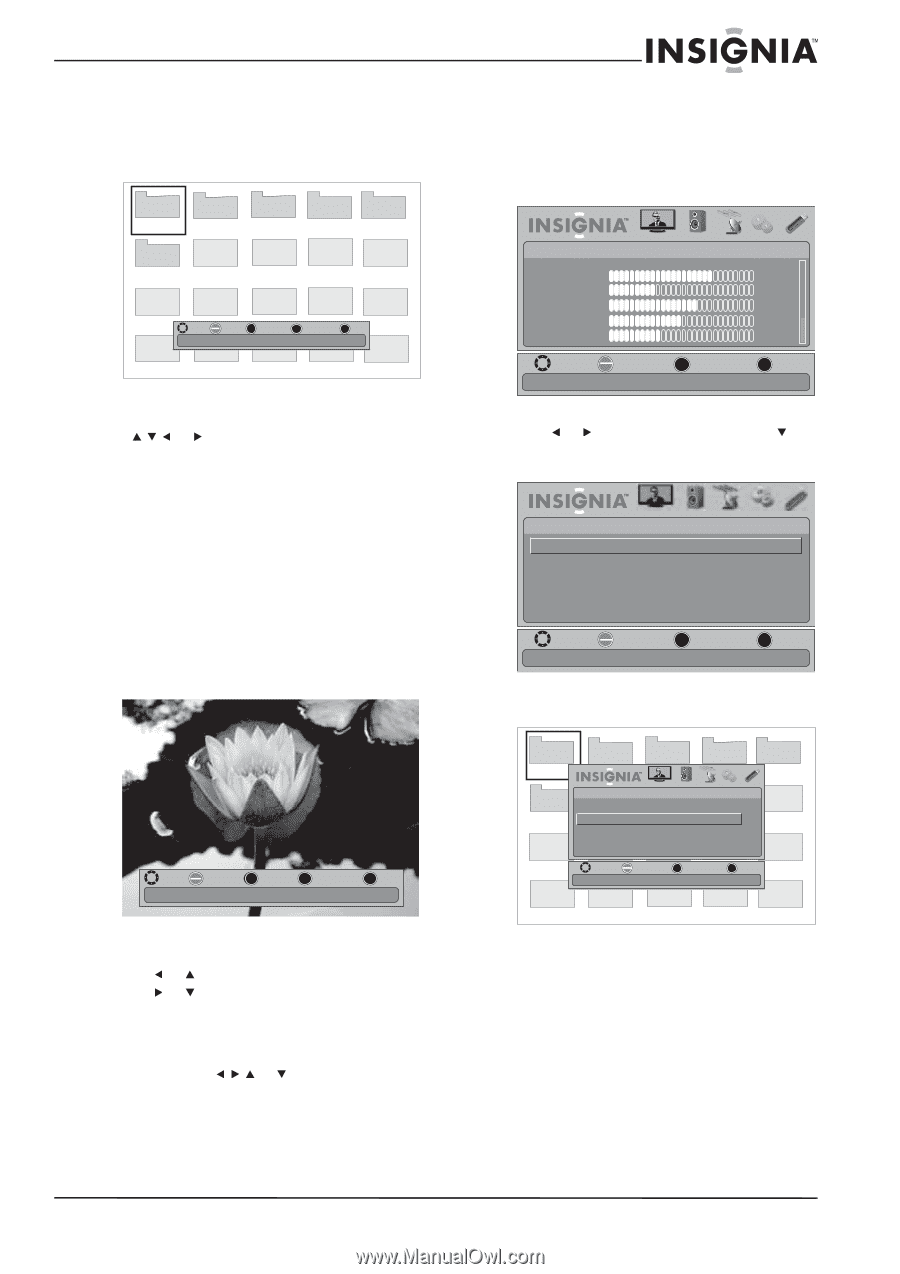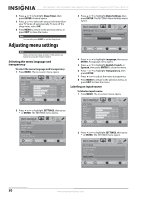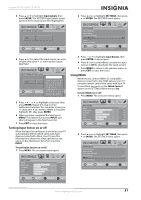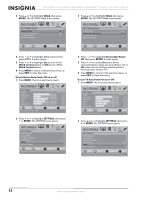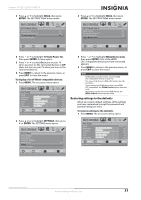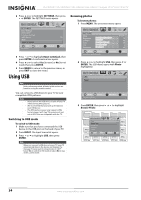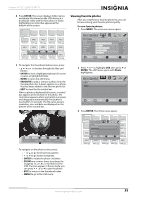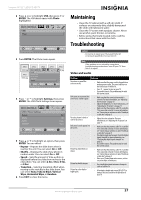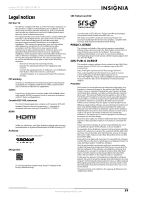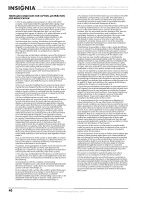Insignia NS-19E450WA11 User Manual (English) - Page 39
Viewing favorite photos, ENTER, FAVORITE, Photo
 |
View all Insignia NS-19E450WA11 manuals
Add to My Manuals
Save this manual to your list of manuals |
Page 39 highlights
Insignia 19"/22" LED-LCD HD TV 4 Press ENTER. The screen displays folder names and photo files stored on the USB device in a thumbnail index with the first photo or folder highlighted. A control bar appears at the bottom of the screen. Viewing favorite photos After you created your favorite photo list, you can browse among your favorite photos quickly. To view favorite photos: 1 Press MENU. The on-screen menu opens. Picture 1 Picture 2 Picture 3 Picture 4 Picture 5 Picture 6 JPEG 6081.jpg JPEG 6082.jpg JPEG 6083.jpg JPEG 6084.jpg JPEG JPEG JPEG JPEG JPEG 6085.jpg 6086.jpg 6087.jpg 6088 .jpg 6089.jpg MOVE OK ENTER SELECT MENU PREVIOUS FAV. FAVORITE EXIT EXIT JPEG JPEG JPEG JPEG JPEG 6090.jpg 6091.jpg 6092.jpg 6093.jpg 6094.jpg 5 To navigate the thumbnail index screen, press: • or to browse through the files and folders. • ENTER to view a highlighted photo full-screen or open a highlighted folder. • MENU to open the USB menu. • FAVORITE to add or remove a photo from the favorite photo list. A heart appears on a photo that has been added to the favorite photo list. • EXIT to clear the the control bar. When a photo is displayed full-screen, a control bar appears at the bottom of the photo. The control bar appears when any button is pressed, and disappears automatically if no button is used within 10 seconds. The file name, picture resolution, size, and date are displayed on the bottom of the control bar. PICTURE Mode Brightness Contrast Color Tint Sharpness PICTURE AUDIO CHANNELS SETTINGS USB Custom 70 40 60 0 40 MOVE OK ENTER SELECT Adjust settings to affect picture quality MENU PREVIOUS EXIT EXIT 2 Press or to highlight USB, then press or ENTER. The USB menu opens with Photo highlighted. USB Photo PICTURE AUDIO CHANNELS SETTINGS USB MOVE OK ENTER SELECT Play photos in USB device MENU PREVIOUS EXIT EXIT 3 Press ENTER. The Photo menu opens. MOVE OK ENTER ROTATE ZOOM ZOOM Name:6081.jpg Resolution:800X600 MENU PREVIOUS EXIT EXIT Size:163.2K Date:8/9/2009 To navigate on the photo screen, press: • or to go to the previous photo. • or to go to the next photo. • ENTER to rotate the photo clockwise. • ZOOM one or more times to enlarge the image by 1×, 2×, 4×, or to fill the screen (Fill). If arrows appear in Zoom mode, you can press or to pan the photo. • EXIT to return to the thumbnail index. • MENU to go to the USB menu. Picture 1 Picture 2 PhotoJPEG Browse Photo Pict ur e 6 Favo0r5ite0P6h0o8to1 Slide Show JPEG SettingJsPEG Picture 3 Picture 4 Picture 5 PICTURE AUDIO CHANNELS SETTINGS USB JPEG JPEG JPEG 0506082 0506083 6084.jpg JPEG JPEG JPEG 6085.jpg 0506086 0506087 0506088 MOVE OK ENTER SELECT MENU PREVIOUS EXIT EXIT Playing photos by favorite list JPEG JPEG JPEG JPEG 6089.jpg JPEG 6090.jpg 6091.jpg 6092.jpg 6093.jpg 6094.jpg www.insigniaproducts.com 35