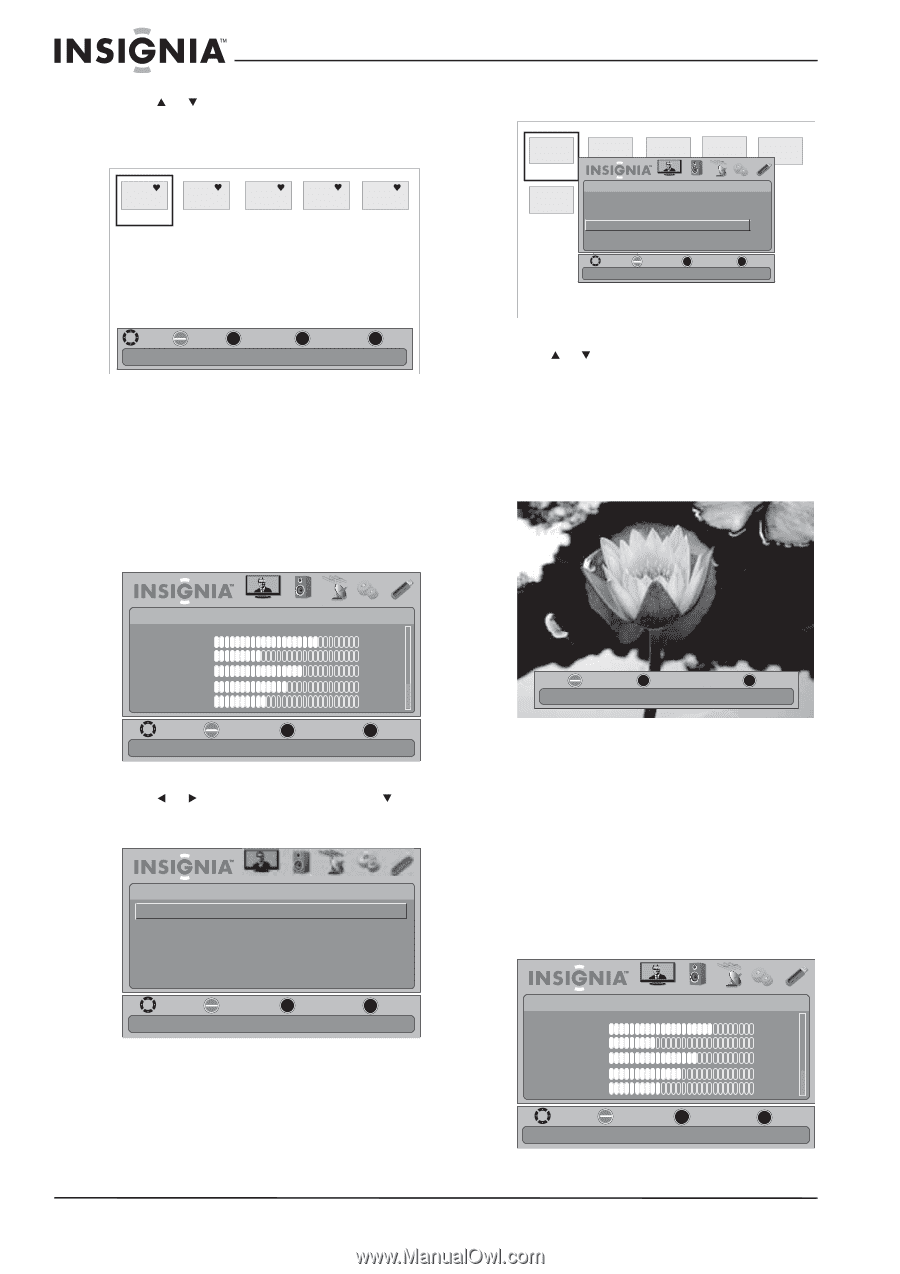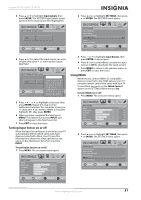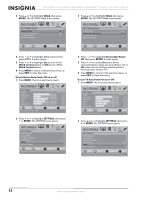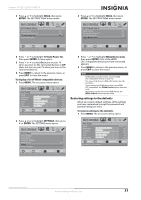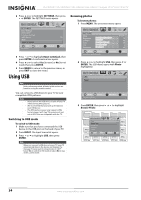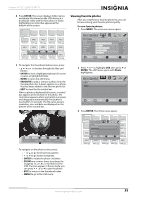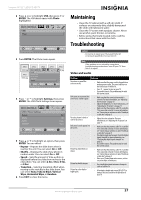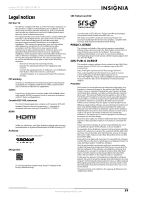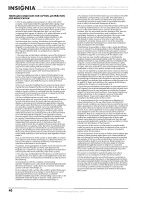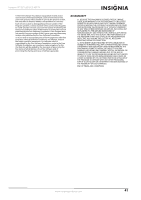Insignia NS-19E450WA11 User Manual (English) - Page 40
Viewing photos in a slide show, Customizing slide show settings, Favorite Photo, ENTER, Photo
 |
View all Insignia NS-19E450WA11 manuals
Add to My Manuals
Save this manual to your list of manuals |
Page 40 highlights
NS-19E450A11/NS-19E450WA11/NS-22E450A11/NS-22E455C11 Insignia 19"/22" LED-LCD HD TV 4 Press or to highlight Favorite Photo, then press ENTER. A thumbnail index of your favorite photos opens with a control bar at the bottom of the screen. JPEG 6085.jpg JPEG 6086.jpg JPEG JPEG JPEG 6087.jpg 6088.jpg 6089.jpg 3 Press ENTER. The Photo menu opens. JPEG SELECT JPEG JPEG JPEG JPEG 6094.jpg JPEG 6085.jpg 6081.jpg SPEhLoECtoT BrowJsPe EPGhoto Fa0vo5ri0te6P0h8ot1o Slide Show SettinJgPsEG 6082.jpg 6083.jpg 6084.jpg PICTURE AUDIO CHANNELS SETTINGS USB 0506086 0506087 0506088 MOVE OK ENTER SELECT MENU PREVIOUS EXIT EXIT Play photos with the slideshow way MOVE OK SELECT MENU PREVIOUS ENTER FAV. FAVORITE EXIT EXIT Name:6085.jpg Resolution:800X600 Size:163.2K Date:8/9/2009 You select photos and navigate on the photo screen in the same way you do when you are browsing through photos. For more information, see "Browsing photos" on page 34. Viewing photos in a slide show You can view your photos in a slide show. To view photos in a slide show: 1 Press MENU. The on-screen menu opens. 4 Press or to highlight Slide Show, then press ENTER. A slide show starts with the first photo in the current folder. A control bar appears at the bottom of the photo. The control bar appears when any button is pressed, and disappears automatically if no button is used within 10 seconds. The file name, picture resolution, size, and date are displayed on the bottom of the control bar. PICTURE Mode Brightness Contrast Color Tint Sharpness PICTURE AUDIO CHANNELS SETTINGS USB Custom 70 40 60 0 40 MOVE OK ENTER SELECT Adjust settings to affect picture quality MENU PREVIOUS EXIT EXIT 2 Press or to highlight USB, then press or ENTER. The USB menu opens with Photo highlighted. USB Photo PICTURE AUDIO CHANNELS SETTINGS USB OK ENTER PAUSE MENU PREVIOUS Name:6081.jpg Resolution:800X600 Size:163.2K EXIT EXIT Date:8/9/2009 5 To control in the slide show, press: • ENTER to pause or start the slide show. • EXIT to exit the slide show and return to thumbnail index. • MENU to go to the USB menu. Customizing slide show settings You can customize the slide show settings, including Repeat, Shuffle, Speed, and Transition. To customize slide show settings: 1 Press MENU. The on-screen menu opens. MOVE OK ENTER SELECT Play photos in USB device MENU PREVIOUS EXIT EXIT PICTURE Mode Brightness Contrast Color Tint Sharpness PICTURE AUDIO CHANNELS SETTINGS USB Custom 70 40 60 0 40 MOVE OK ENTER SELECT Adjust settings to affect picture quality MENU PREVIOUS EXIT EXIT 36 www.insigniaproducts.com