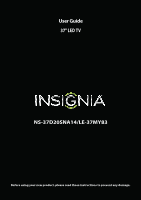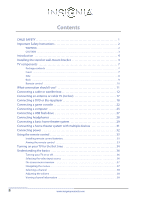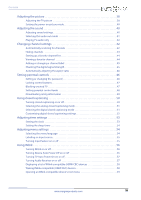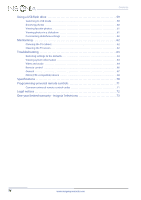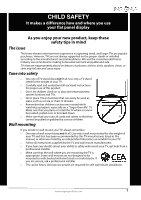Insignia NS-37D20SNA14 User Manual (English)
Insignia NS-37D20SNA14 Manual
 |
View all Insignia NS-37D20SNA14 manuals
Add to My Manuals
Save this manual to your list of manuals |
Insignia NS-37D20SNA14 manual content summary:
- Insignia NS-37D20SNA14 | User Manual (English) - Page 1
User Guide 37" LED TV NS-37D20SNA14/LE-37MY83 Before using your new product, please read these instructions to prevent any damage. - Insignia NS-37D20SNA14 | User Manual (English) - Page 2
Instructions 2 WARNING 2 CAUTION 3 Introduction 4 Installing the stand or wall-mount bracket 4 TV components 7 Package contents 7 Front 7 Side 8 Back 9 Remote power 32 Using the remote control 33 Installing remote control batteries 33 Aiming the remote control 33 Turning on your TV - Insignia NS-37D20SNA14 | User Manual (English) - Page 3
Contents Adjusting the picture 38 Adjusting the TV picture 38 Setting the power on picture mode 40 Adjusting the sound 40 Adjusting sound settings 40 Selecting the audio out mode 41 Playing TV audio only 42 Changing channel settings 42 Automatically scanning for channels 42 Hiding channels - Insignia NS-37D20SNA14 | User Manual (English) - Page 4
in a slideshow 61 Customizing slideshow settings 62 Maintaining 62 Cleaning the TV cabinet 62 Cleaning the TV screen 62 Troubleshooting 63 Restoring settings to the defaults 63 Viewing system information 63 Video and audio 64 Remote control 66 General 67 INlink (CEC-compatible) device 68 - Insignia NS-37D20SNA14 | User Manual (English) - Page 5
of wall mount does not fit all. Use only a wall mount rated for the weight of your TV and that has been recommended by this TV manufacturer, listed in this manual, or otherwise listed by an independent laboratory as suitable for your TV. • Follow all instructions supplied by the TV and wall mount - Insignia NS-37D20SNA14 | User Manual (English) - Page 6
NS-37D20SNA14/LE-37MY83 Important Safety Instructions CAUTION RISK OF ELECTRIC SHOCK DO NOT OPEN This symbol indicates that dangerous voltage constituting a risk of electric shock is present within your TV. This label is located on the back of your TV. This symbol indicates that there are important - Insignia NS-37D20SNA14 | User Manual (English) - Page 7
is in correct operating condition. Power source Operate your TV only from the type of power source indicated on the marking label. If you are not sure of the type of power supplied to your home, consult an electrician or your local power company. Servicing These servicing instructions are for use by - Insignia NS-37D20SNA14 | User Manual (English) - Page 8
Insignia product. Your NS-37D20SNA14/LE-37MY83 represents the state of the art in LED TV design and is designed for reliable and trouble- (See page 56 for instructions on how to use INlink.) Installing the stand or wall-mount bracket Notes • If you plan to wall-mount your TV, do not install the - Insignia NS-37D20SNA14 | User Manual (English) - Page 9
screws are provided.) Screw type M4 T4 Screw length 12 mm 12 mm # of screws 2 2 M4 screws T4 screws 3 Align the TV stand with the stand column, then secure the TV stand to the stand column with four T4 screws. (All screws are provided.) Screw type Screw length # of screws T4 12 - Insignia NS-37D20SNA14 | User Manual (English) - Page 10
NS-37D20SNA14/LE-37MY83 Installing a wall-mount bracket Warning This TV is intended to be supported by a UL Listed wall mount bracket with suitable weight/load. (See "Miscellaneous" on page 70.) To attach your TV to a wall-mount bracket: 1 Carefully place your TV face-down on a cushioned, clean - Insignia NS-37D20SNA14 | User Manual (English) - Page 11
37" LED TV Insignia 37" LED TV TV components Package contents • 37" LED TV • Remote control and batteries (2 AAA) • Stand column and screws (4) • TV stand and screws (4) • Quick Setup Guide • Important Information Front # Item 1 Remote control sensor 2 Power indicator 3 MENU 4 INPUT 5 VOL - Insignia NS-37D20SNA14 | User Manual (English) - Page 12
NS-37D20SNA14/LE-37MY83 Insignia 37" LED TV picture files. For more information, see "Connecting a USB flash drive" on page 27 and "Using a USB flash drive" on page 59. DIGITAL 3 OUTPUT (OPTICAL) Connect a digital audio amplifier or home theater system to this jack to listen to TV HDMI (best)" on - Insignia NS-37D20SNA14 | User Manual (English) - Page 13
Insignia 37" LED TV Back # Item Description Connect the audio for a component video device to these jacks. For more information, see "Using component video (better)" on page 14, 20, - Insignia NS-37D20SNA14 | User Manual (English) - Page 14
NS-37D20SNA14/LE-37MY83 Insignia 37" LED TV Remote control # Button 10 FAVORITE 11 INlink Controls 12 INPUT 13 (return) 14 S T W X 15 (home) 16 INFO* 17 CCD 18 MUTE 19 CH /CH 20 MTS/SAP # Button 1 (power) 2 Numbers 3 4 ENTER 5 MENU 6 EXIT 7 ASPECT 8 VOL+/- 9 SLEEP Description Press to turn your - Insignia NS-37D20SNA14 | User Manual (English) - Page 15
Insignia 37" LED TV What connection should I use? Your TV has several connection types for connecting devices to your TV. For the best video quality, you should connect a device to the best available connection. Use the following tables to identify cables: Video quality Connection type and Cable - Insignia NS-37D20SNA14 | User Manual (English) - Page 16
NS-37D20SNA14/LE-37MY83 Insignia 37" LED TV Connecting a cable or satellite box Many cable or satellite TV boxes have more than one connection type. To get the best video, you should use the best connection type available. For more information, see "What connection should I use?" on page 11. - Insignia NS-37D20SNA14 | User Manual (English) - Page 17
jack jack 3.5mm audio cable To connect a cable or satellite box using DVI: 1 Make sure that your TV's power cord is unplugged and all connected equipment is turned off. 2 Connect the incoming cable from the cable wall jack to the cable-in jack on the cable or satellite box. 3 Connect an HDMI-DVI - Insignia NS-37D20SNA14 | User Manual (English) - Page 18
NS-37D20SNA14/LE-37MY83 Insignia 37" LED TV Using component video (better) Note Cables are often color-coded to match color-coded jacks. On your TV Cable or satellite box Component Analog video cable audio cable connectors connectors Component Analog video jacks audio jacks Component video - Insignia NS-37D20SNA14 | User Manual (English) - Page 19
To connect a cable or satellite box using composite video: 1 Make sure that your TV's power cord is unplugged and all connected equipment is turned off. 2 Connect the incoming cable from the cable wall jack to the cable-in jack on the cable or satellite box. 3 Connect an AV cable (not provided) to - Insignia NS-37D20SNA14 | User Manual (English) - Page 20
Using coaxial (good) On your TV Coaxial cable connector NS-37D20SNA14/LE-37MY83 Insignia 37" LED TV Side of TV Cable or satellite box ANT/CABLE IN jack Coaxial cable To connect a cable or satellite box using coaxial: 1 Make sure that your TV's power cord is unplugged and all connected equipment - Insignia NS-37D20SNA14 | User Manual (English) - Page 21
radio waves. • Do not bundle the coaxial cable with the power cord or other cables. • If the antenna is not installed correctly, contact qualified service personnel to correct the problem. • If the signal level for a channel is weak, the picture may be distorted. Adjust the antenna or use a highly - Insignia NS-37D20SNA14 | User Manual (English) - Page 22
NS-37D20SNA14/LE-37MY83 Insignia 37" LED TV Connecting a DVD or Blu-ray player Many DVD or Blu-ray players have more than one connection type. To get the best video, you should use the best connection type available. For more information, see "What connection should I use?" on page 11. Using HDMI - Insignia NS-37D20SNA14 | User Manual (English) - Page 23
Blu-ray player. Note When you connect the audio using the DVI AUDIO IN jack, the audio output is analog. 5 Plug your TV's power cord into a power outlet, then turn on your TV. 6 Turn on the DVD or Blu-ray player, then set it to the correct output mode. For more information, see the - Insignia NS-37D20SNA14 | User Manual (English) - Page 24
NS-37D20SNA14/LE-37MY83 Insignia 37" LED TV Using component video (better) Note Cables are often color-coded to match color-coded jacks. On your TV jacks, the audio output is analog. 4 Plug your TV's power cord into a power outlet, then turn on your TV. 5 Turn on the DVD or Blu-ray player, then - Insignia NS-37D20SNA14 | User Manual (English) - Page 25
Insignia 37" LED TV Using composite video (good) Notes • Cables are often color-coded to match color-coded jacks. • The yellow video connector on the AV cable connects to the green COMPONENT IN/AV IN Y/VIDEO jack. On your TV Plug your TV's power cord into a power outlet, then turn on your TV. 4 - Insignia NS-37D20SNA14 | User Manual (English) - Page 26
Connecting a game console Using HDMI (best) On your TV HDMI cable connector Game console NS-37D20SNA14/LE-37MY83 Insignia 37" LED TV Side of TV HDMI jack HDMI cable To connect a game console using HDMI: 1 Make sure that your TV's power cord is unplugged and the game console is turned off. 2 - Insignia NS-37D20SNA14 | User Manual (English) - Page 27
Insignia 37" LED TV Using component video (better) Note Cables are often color-coded to match color-coded jacks. On your TV and R AUDIO jacks, the audio output is analog. 3 Plug your TV's power cord into a power outlet, then turn on your TV. 4 Turn on the game console, then set it to the correct - Insignia NS-37D20SNA14 | User Manual (English) - Page 28
NS-37D20SNA14/LE-37MY83 Insignia 37" LED TV Using composite video (good) Notes • Cables are often color-coded to match color-coded jacks. • The yellow video connector on the AV cable connects to the green COMPONENT IN/AV IN Y/VIDEO jack. On your TV Game console Composite Analog audio video - Insignia NS-37D20SNA14 | User Manual (English) - Page 29
Insignia 37" LED TV Connecting a computer Using HDMI (best) On your TV Side of TV HDMI cable connector HDMI jack HDMI cable To connect a computer using HDMI: 1 Make sure that your TV's power cord is unplugged and the computer is turned off. 2 Connect an HDMI cable (not provided) to one of the - Insignia NS-37D20SNA14 | User Manual (English) - Page 30
NS-37D20SNA14/LE-37MY83 Insignia 37" LED TV Using DVI (same as HDMI but requires an audio connection) Note You must use the HDMI 1 (DVI+ARC) jack to connect a computer using DVI. If you use another HDMI jack, you will not hear sound from the TV speakers. On your TV HDMI cable with HDMI-DVI - Insignia NS-37D20SNA14 | User Manual (English) - Page 31
T to select USB (Photos), then press ENTER. The PHOTOS menu opens. Note The Photos viewer only supports JPEG format images (with ".jpg" file extensions) and not all JPEG files are compatible with your TV. For more information, see "Using a USB flash drive" on page 59. www.insigniaproducts.com 27 - Insignia NS-37D20SNA14 | User Manual (English) - Page 32
NS-37D20SNA14/LE-37MY83 Insignia 37" LED TV Connecting headphones When you connect headphones, the TV speakers are muted. Warning Loud noise can damage your hearing. When using headphones, use the lowest volume setting on your headphones that still lets you hear the sound. Side of TV To connect - Insignia NS-37D20SNA14 | User Manual (English) - Page 33
Insignia 37" LED TV Connecting a basic home theater system Using digital audio On your TV Side of TV Digital optical audio cable connector a basic home theater system using digital audio: 1 Make sure that your TV's power cord is unplugged and the home theater system is turned off. 2 Connect - Insignia NS-37D20SNA14 | User Manual (English) - Page 34
NS-37D20SNA14/LE-37MY83 Insignia 37" LED TV Using analog audio When you connect a home theater system to the On your TV /AUDIO OUT jack, the TV speakers are muted. Side of TV theater system using analog audio: 1 Make sure that your TV's power cord is unplugged and the home theater system is turned - Insignia NS-37D20SNA14 | User Manual (English) - Page 35
cable TV connected directly to the wall jack The connections you make depend on the video and audio jacks available on your devices. Refer to the documentation that came with your devices for connection information. Just remember to use the best connection types available for the best picture and - Insignia NS-37D20SNA14 | User Manual (English) - Page 36
power NS-37D20SNA14/LE-37MY83 Insignia 37" LED TV To connect the power: • Plug the AC power cord into a power outlet. Caution • Your TV should only be operated from the power source indicated on the label. • Always unplug the AC power cord from the power outlet when you will not be using your TV - Insignia NS-37D20SNA14 | User Manual (English) - Page 37
Insignia 37" LED TV Using the remote control Installing remote control batteries To install remote control batteries: 1 While pressing the release latch on the back of the remote control, lift the battery compartment cover off the remote control. 2 Insert two AAA batteries into the battery - Insignia NS-37D20SNA14 | User Manual (English) - Page 38
(See page 12 through 17 for details.) • Connected the power cord. (See page 32 for details.) 2 Press (power) to turn on your TV. The Choose your Menu Language screen opens. NS-37D20SNA14/LE-37MY83 Insignia 37" LED TV 6 Press S or T to highlight Time Zone, then press X to access the setting. 7 Press - Insignia NS-37D20SNA14 | User Manual (English) - Page 39
Insignia 37" LED TV 13 Press S or T to highlight Antenna, Cable, or Satellite Box, then press ENTER. A If you select Antenna, your TV scans for . • Select No, then press ENTER if no cable box is connected. Your TV scans for available channels. The scan may take several minutes. • Select Yes, then - Insignia NS-37D20SNA14 | User Manual (English) - Page 40
NS-37D20SNA14/LE-37MY83 Insignia 37" LED TV C If you select Satellite Box, a message asks how you connected the satellite box to your TV: • Select HDMI, Component, or AV, then press ENTER if you connected a satellite box to your TV using one of these cables. Read the message, then press ENTER to - Insignia NS-37D20SNA14 | User Manual (English) - Page 41
, unless otherwise indicated. • The screens shown in this manual are for explanation purposes and may vary from the actual screens on your TV. PICTURE menu (TV mode) SETTINGS menu (TV mode) PHOTOS menu (USB mode) AUDIO menu (TV mode) CHANNELS menu (TV mode) Navigating the menus Press MENU to open - Insignia NS-37D20SNA14 | User Manual (English) - Page 42
NS-37D20SNA14/LE-37MY83 Insignia 37" LED TV , press the number buttons to select the main digital channel, press (sub-channel), then picture). Lets you manually adjust picture settings such as brightness, contrast, and sharpness. Note You can also press PICTURE to select the picture mode. • Backlight - Insignia NS-37D20SNA14 | User Manual (English) - Page 43
Insignia 37" LED TV • Tint-Adjusts the color balance of the picture. Use this control to make skin tones look more natural. • Sharpness-Adjusts the color detail of images. If you set this control too high, dark images may appear with light or white edges. • Advanced Video-Opens the PICTURE · - Insignia NS-37D20SNA14 | User Manual (English) - Page 44
NS-37D20SNA14/LE-37MY83 Insignia 37" LED TV Setting the power on picture mode You can set the picture mode your TV uses when you turn it on. To set the power on picture -Enhances vocals for TV audio. This setting is good for watching news broadcasts. • Custom-Lets you manually adjust sound settings. - Insignia NS-37D20SNA14 | User Manual (English) - Page 45
Insignia 37" LED TV • MTS/SAP-(Analog channels only) Selects the audio mode. You can OUT jack to control the audio. • Audio Out Variable-Select this option to use the remote control that came with your TV to control the audio from the amplifier, home theater system, or sound bar you connected to - Insignia NS-37D20SNA14 | User Manual (English) - Page 46
You can turn off the picture on your TV and listen to the program audio only. To play TV audio only: 1 Press MENU. The on-screen menu opens. 2 Press W or X to highlight CHANNELS, then press T or ENTER. The CHANNELS menu opens. NS-37D20SNA14/LE-37MY83 Insignia 37" LED TV To automatically scan for - Insignia NS-37D20SNA14 | User Manual (English) - Page 47
Insignia 37" LED TV B If you select Cable, a message asks if you have a cable box: C If you select Satellite Box, a message asks how you connected the satellite box to your TV: • Select No, then press ENTER if no cable box is connected. Your TV a satellite box to your TV using a coaxial cable. Read - Insignia NS-37D20SNA14 | User Manual (English) - Page 48
NS-37D20SNA14/LE-37MY83 Insignia 37" LED TV Hiding channels You can hide channels in the channel list. When you press CH or CH , your TV skips • If you highlight a channel in the list for two to four seconds, your TV displays the channel in the background. • A channel with a check mark is not - Insignia NS-37D20SNA14 | User Manual (English) - Page 49
Insignia 37" LED TV Adding or changing a channel label If a channel is not adjust your antenna or digital cable input. The higher the signal strength, the less likely you are to experience picture degradation. To check the digital signal strength: 1 Press MENU. The on-screen menu opens. 2 Press - Insignia NS-37D20SNA14 | User Manual (English) - Page 50
the picture looks on the screen (aspect ratio) based on the TV program you are viewing. To automatically adjust the aspect ratio: 1 Press MENU. The on-screen menu opens. 2 Press W or X to highlight CHANNELS, then press T or ENTER. The CHANNELS menu opens. NS-37D20SNA14/LE-37MY83 Insignia 37" LED TV - Insignia NS-37D20SNA14 | User Manual (English) - Page 51
Insignia 37" LED TV Locking control buttons When the button lock is turned On, the buttons on the side of your TV are locked, and you can only operate your TV using the remote control. To lock control buttons: 1 Press MENU. The on-screen menu opens. 2 Press W or X to highlight SETTINGS, then press - Insignia NS-37D20SNA14 | User Manual (English) - Page 52
content ratings All All ratings are blocked FV Fantasy violence L Strong language S Sexual situations V Violence D Suggestive dialog NS-37D20SNA14/LE-37MY83 Insignia 37" LED TV To set parental control levels: 1 Press MENU. The on-screen menu opens. 2 Press W or X to highlight SETTINGS - Insignia NS-37D20SNA14 | User Manual (English) - Page 53
Insignia 37" LED TV 5 Press S or T to highlight USA Parental Locks, then press ENTER. The SETTINGS menu opens. Canadian Parental Locks 6 Press W or X to highlight: • Movie Ratings or TV Ratings for USA ratings. • Canadian English or Canadian French for Canadian ratings. 7 Press S or T to select - Insignia NS-37D20SNA14 | User Manual (English) - Page 54
you want to block, then press ENTER. The SETTINGS · PARENTAL CONTROLS menu opens. NS-37D20SNA14/LE-37MY83 Insignia 37" LED TV Using closed captioning Closed captioning displays a text version of the TV program audio or displays information provided by the broadcaster. Turning closed captioning on - Insignia NS-37D20SNA14 | User Manual (English) - Page 55
Insignia 37" LED TV Selecting the analog closed captioning mode Analog channels usually have one or more closed captioning modes. The CC1 mode usually displays a text version of the TV . The CC1 mode usually displays a text version of the TV program audio in a small banner. The other CC modes - Insignia NS-37D20SNA14 | User Manual (English) - Page 56
MENU. The on-screen menu opens. 2 Press W or X to highlight SETTINGS, then press T or ENTER. The SETTINGS menu opens. NS-37D20SNA14/LE-37MY83 Insignia 37" LED TV 4 Press S or T to highlight Digital CC Settings, then press ENTER. The SETTINGS · CLOSED CAPTION · DIGITAL CC SETTINGS menu opens with - Insignia NS-37D20SNA14 | User Manual (English) - Page 57
Insignia 37" LED TV Adjusting time settings When you set up your TV for the first time, the clock was set up. If you move your TV opens. 6 Press S or T to highlight Manual (to set the options manually) or Auto (the options are automatically set by the TV signal source), then press ENTER. 7 Press S - Insignia NS-37D20SNA14 | User Manual (English) - Page 58
NS-37D20SNA14/LE-37MY83 Insignia 37" LED TV Setting the sleep timer You can specify the amount of time before your TV automatically turns off. ENTER. A menu opens. 5 Press S or T to select the amount of time before your TV turns off automatically. You can select Off, 5, 10, 15, 30, 60, 90, 120, - Insignia NS-37D20SNA14 | User Manual (English) - Page 59
Insignia 37" LED TV Labeling an input source You can add a label to an input source to on or off When the Input Sensor feature is turned on, your TV automatically detects which video jacks have devices connected to them. Your TV uses this information to determine what options you can select on the - Insignia NS-37D20SNA14 | User Manual (English) - Page 60
NS-37D20SNA14/LE-37MY83 Insignia 37" LED TV Using INlink INlink lets you control HDMI CEC-compatible devices connected to the HDMI jacks on your TV using the remote control that came with your TV opens. 4 Press S or T to highlight Device Auto Power Off, then press ENTER. 5 Press S or T to highlight - Insignia NS-37D20SNA14 | User Manual (English) - Page 61
Insignia 37" LED TV Turning TV Auto Power On on or off TV Auto Power On automatically turns on your TV when an HDMI CEC device is turned on, if the device has this feature. To turn TV Auto Power audio receiver to your TV, turning on Audio Receiver lets you use your TV's remote control to control the - Insignia NS-37D20SNA14 | User Manual (English) - Page 62
NS-37D20SNA14/LE-37MY83 Insignia 37" LED TV Displaying a list of INlink-compatible (HDMI CEC) devices You can display a list of HDMI CEC devices that are connected to your TV. To display a list of INlink-compatible (HDMI CEC) devices: 1 Press MENU. The on-screen menu opens. 2 Press W or X to - Insignia NS-37D20SNA14 | User Manual (English) - Page 63
Using a USB flash drive You can connect a USB flash drive to your TV to view compatible JPEG pictures. Notes • Never remove the USB flash drive or turn off your TV while viewing JPEG pictures. • The JPEG picture viewer only supports JPEG format images (with ".jpg" file extensions) and not all JPEG - Insignia NS-37D20SNA14 | User Manual (English) - Page 64
mode. See "Switching to USB mode" on page 59. The PHOTOS menu opens. NS-37D20SNA14/LE-37MY83 Insignia 37" LED TV When a photo is displayed full-screen, a control bar appears at the bottom of the photo. The file name, picture resolution, size, and date are displayed on the bottom of the control bar - Insignia NS-37D20SNA14 | User Manual (English) - Page 65
Insignia 37" LED TV Viewing favorite photos After you created your favorite photo list, you can browse among your favorite photos quickly. To view favorite photos: 1 Switch to USB - Insignia NS-37D20SNA14 | User Manual (English) - Page 66
NS-37D20SNA14/LE-37MY83 Insignia 37" LED TV Customizing slideshow settings You can customize the slideshow TV works best in temperatures that are comfortable to you. • Storage temperatures are 32° to 122°F (0° to 50°C). • Working temperatures are 41° to 104°F (5° to 40°C). • Do not place your TV - Insignia NS-37D20SNA14 | User Manual (English) - Page 67
Insignia 37" LED TV Troubleshooting Warning Do not try to repair your TV yourself. Contact authorized service personnel. Restoring settings to the defaults When you restore default settings, all the settings you have customized (including parental controls) are reset. To restore settings - Insignia NS-37D20SNA14 | User Manual (English) - Page 68
NS-37D20SNA14/LE-37MY83 Insignia 37" LED TV Video and audio Problem Solution Picture does not fill the screen. There are black bars around the picture. • Change the aspect ratio. An increasing amount of digital TV and movies are presented in wide screen (16:9). See the "Aspect Ratio option in " - Insignia NS-37D20SNA14 | User Manual (English) - Page 69
on some channels and poor on others. Sound is good. • The problem may be caused by a poor or weak signal from the broadcaster or cable TV provider. • If you connect to cable or satellite TV without a set-top box and experience poor picture quality, you may need to install a set-top box to improve - Insignia NS-37D20SNA14 | User Manual (English) - Page 70
NS-37D20SNA14/LE-37MY83 Insignia 37" LED TV Problem Solution Good picture, but no sound. • Increase the volume. • Make sure that the sound is not muted. • Make sure that you do not have headphones connected. When headphones are connected, no sound comes from the TV speakers. • Make sure that the - Insignia NS-37D20SNA14 | User Manual (English) - Page 71
Insignia 37" LED TV General Problem Solution No power. • Make sure that the power cord is correctly connected to your TV and a power outlet. • Unplug the power cord, wait 60 seconds, then plug the cord back in and turn on your TV. • Other devices (for example, a surround sound receiver, - Insignia NS-37D20SNA14 | User Manual (English) - Page 72
and sound plays through receiver speakers only. • If the device is not an Insignia device, it may not be compatible with your TV. NS-37D20SNA14/LE-37MY83 Insignia 37" LED TV Problem Solution My TV's remote control does not control the device. • Make sure that there are no obstructions between - Insignia NS-37D20SNA14 | User Manual (English) - Page 73
Root Menu on the Inlink menu. • The device may not support this feature. See the documentation that came with the device for more information. Note If the problem is not solved by using these troubleshooting instructions, turn off your TV, then turn it on again. www.insigniaproducts.com 69 - Insignia NS-37D20SNA14 | User Manual (English) - Page 74
NS-37D20SNA14/LE-37MY83 Insignia 37" LED TV Specifications Specifications are subject to change without notice. Basic Model: LE-37MY83 Dimensions and weight Without stand With stand 33.3 × 20.3 × 2.7 in. (84.7 × 51.5 × 6.8 cm) 15.9 lbs (7.2 kg) 33.3 × 21.9 × 8.9 in. (84.7 × 55.7 × 22.5 cm) - Insignia NS-37D20SNA14 | User Manual (English) - Page 75
feature, you can manually program it using the Insignia TV remote to "teach" the commands one at a time. See your universal remote control's instructions for details. For additional help and information: • Visit: http://www.insigniaproducts.com/remotecodes • Call technical support for the universal - Insignia NS-37D20SNA14 | User Manual (English) - Page 76
NS-37D20SNA14/LE-37MY83 Insignia 37" LED TV Legal notices FCC Statement This device complies with Part 15 of the FCC Rules. Operation is subject energy and, if not installed and used in accordance with the instructions, may cause harmful interference to radio communications. However, there is no - Insignia NS-37D20SNA14 | User Manual (English) - Page 77
operation or maintenance • Connection to an incorrect voltage or power supply • Outages, static or other problems with over -the-air reception of television broadcast signals. • Attempted repair by any person not authorized by Insignia to service the Product • Products sold "as is" or "with all - Insignia NS-37D20SNA14 | User Manual (English) - Page 78
www.insigniaproducts.com (877) 467-4289 Distributed by Best Buy Purchasing, LLC 7601 Penn Avenue South, Richfield, MN 55423-3645 USA © 2013 BBY Solutions, Inc. All rights reserved. INSIGNIA is a trademark of BBY Solutions, Inc. Registered in some countries. All other products and brand names are
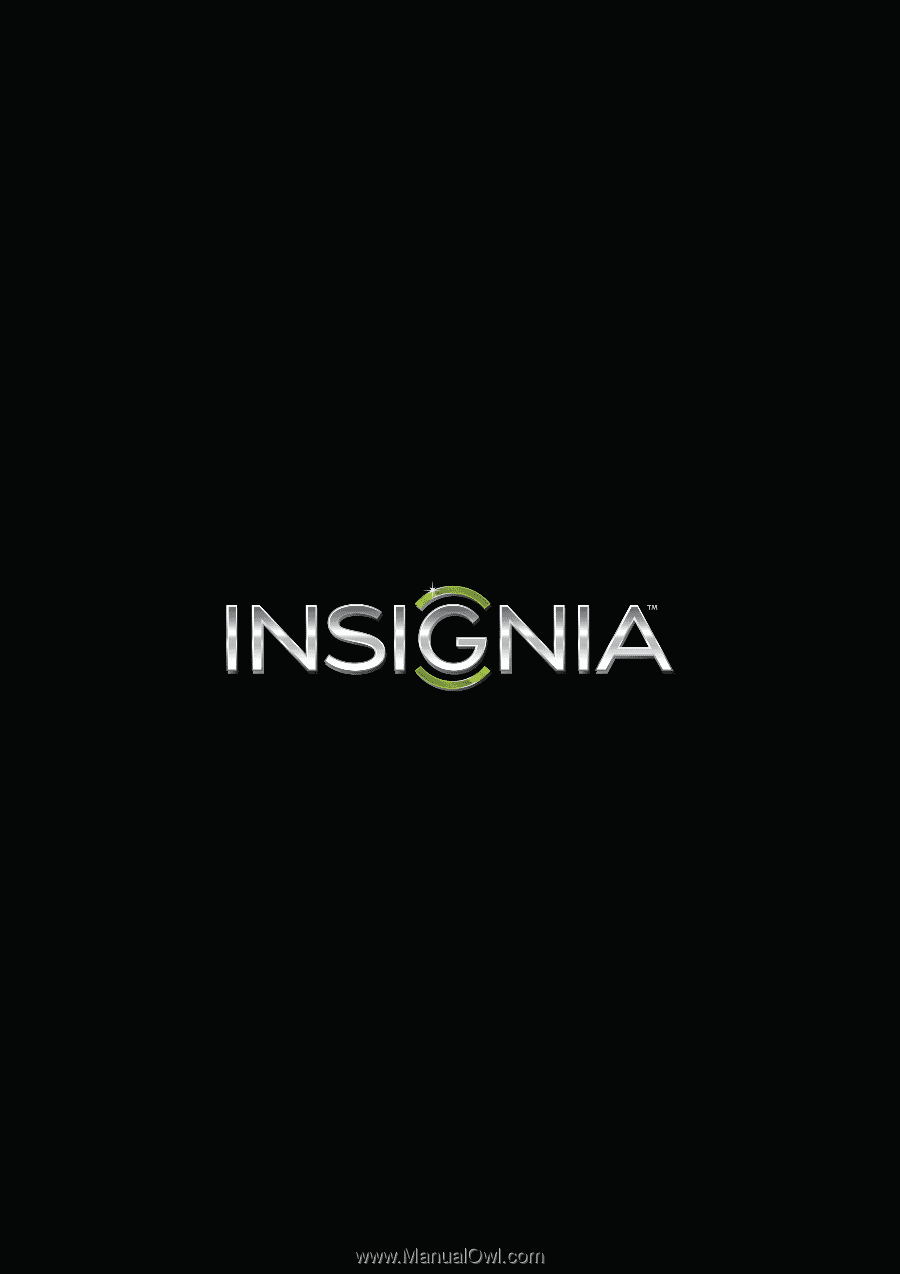
NS-37D20SNA14/LE-37MY83
User Guide
37" LED TV
Before using your new product, please read these instructions to prevent any damage.