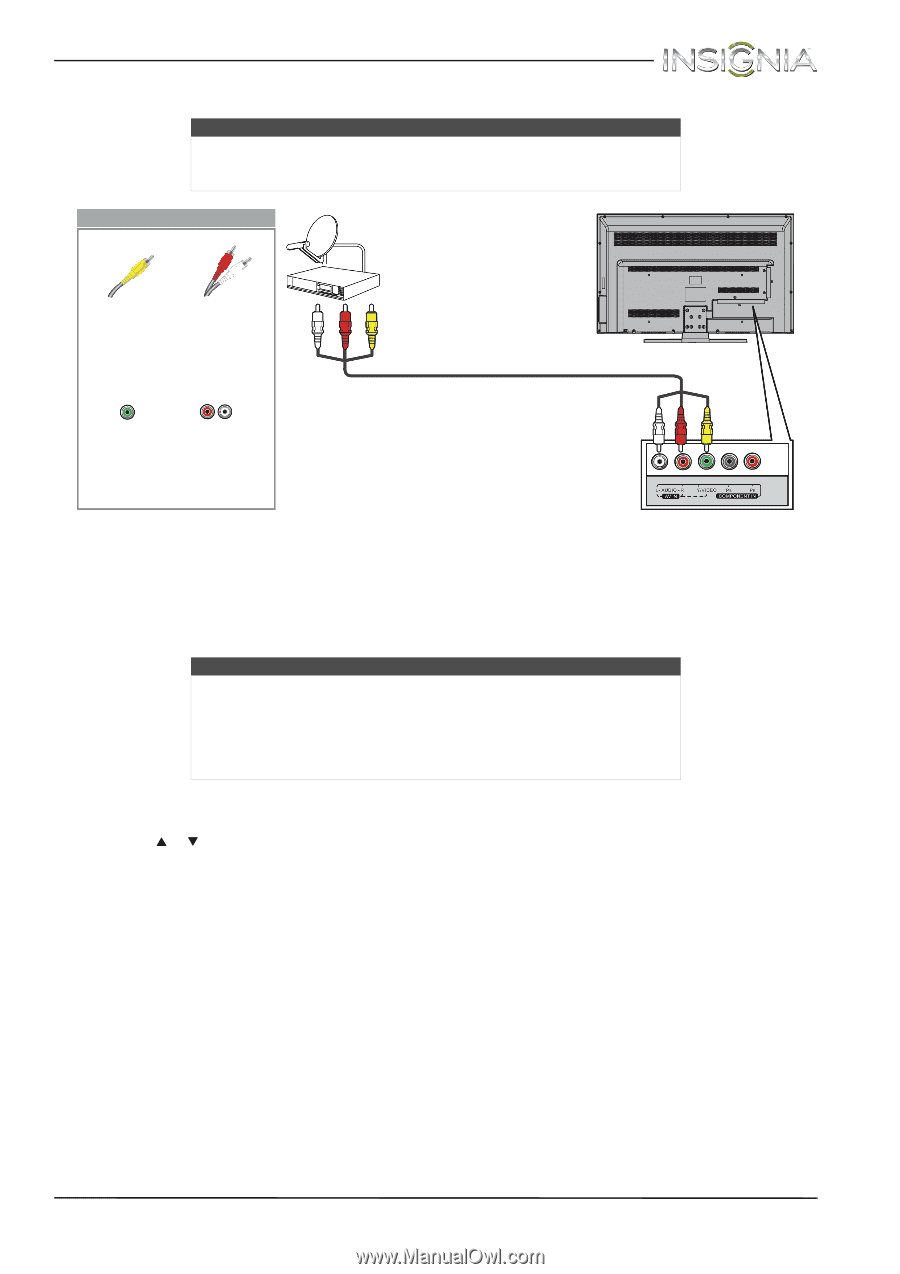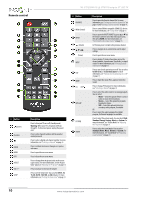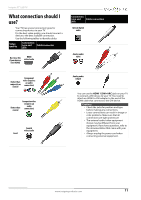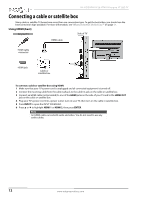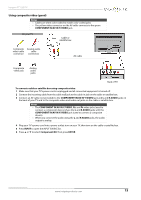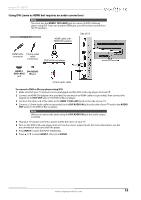Insignia NS-37D20SNA14 User Manual (English) - Page 19
Using composite video good
 |
View all Insignia NS-37D20SNA14 manuals
Add to My Manuals
Save this manual to your list of manuals |
Page 19 highlights
Insignia 37" LED TV Using composite video (good) Notes • Cables are often color-coded to match color-coded jacks. • The yellow video connector on the AV cable connects to the green COMPONENT IN/AV IN Y/VIDEO jack. On your TV Cable or satellite box Composite Analog audio video cable cable connector connectors AV cable Composite video jack Analog audio jacks Back of TV To connect a cable or satellite box using composite video: 1 Make sure that your TV's power cord is unplugged and all connected equipment is turned off. 2 Connect the incoming cable from the cable wall jack to the cable-in jack on the cable or satellite box. 3 Connect an AV cable (not provided) to the COMPONENT IN/AV IN Y/VIDEO jack and L and R AUDIO jacks on the back of your TV and to the composite video and audio out jacks on the cable or satellite box. Notes • The COMPONENT IN/AV IN Y/VIDEO, PB, and PR video jacks (used to connect a component device) share the L and R AUDIO jacks with the COMPONENT IN/AV IN Y/VIDEO jack (used to connect a composite device). • When you connect the audio using the L and R AUDIO jacks, the audio output is analog. 4 Plug your TV's power cord into a power outlet, turn on your TV, then turn on the cable or satellite box. 5 Press INPUT to open the INPUT SOURCE list. 6 Press S or T to select Component/AV, then press ENTER. www.insigniaproducts.com 15