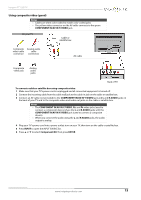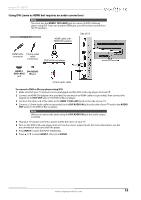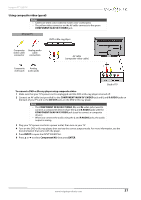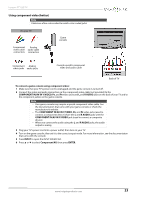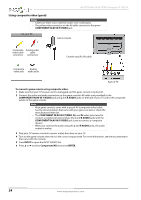Insignia NS-37D20SNA14 User Manual (English) - Page 23
To connect a DVD or Blu-ray player using DVI, DVI OUT, HDMI 1 DVI+ARC, DVI AUDIO IN, AUDIO, INPUT,
 |
View all Insignia NS-37D20SNA14 manuals
Add to My Manuals
Save this manual to your list of manuals |
Page 23 highlights
Insignia 37" LED TV Using DVI (same as HDMI but requires an audio connection) Note You must use the HDMI 1 (DVI+ARC) jack to connect a DVD or Blu-ray player using DVI. If you use another HDMI jack, you will not hear sound from the TV speakers. On your TV HDMI cable with HDMI-DVI adapter Side of TV HDMI cable 3.5mm audio connector cable connectors DVD or Blu-ray player HDMI 1 DVI AUDIO (DVI+ARC) IN jack jack 3.5mm audio cable To connect a DVD or Blu-ray player using DVI: 1 Make sure that your TV's power cord is unplugged and the DVD or Blu-ray player is turned off. 2 Connect an HDMI-DVI adapter (not provided) to one end of an HDMI cable (not provided), then connect the adapter to the DVI OUT jack on the DVD or Blu-ray player. 3 Connect the other end of the cable to the HDMI 1 (DVI+ARC) jack on the side of your TV. 4 Connect a 3.5mm audio cable (not provided) to the DVI AUDIO IN jack on the side of your TV and to the AUDIO OUT jacks on the DVD or Blu-ray player. Note When you connect the audio using the DVI AUDIO IN jack, the audio output is analog. 5 Plug your TV's power cord into a power outlet, then turn on your TV. 6 Turn on the DVD or Blu-ray player, then set it to the correct output mode. For more information, see the documentation that came with the player. 7 Press INPUT to open the INPUT SOURCE list. 8 Press S or T to select HDMI 1, then press ENTER. www.insigniaproducts.com 19