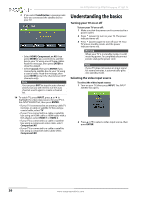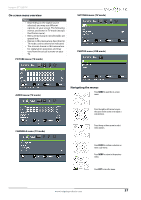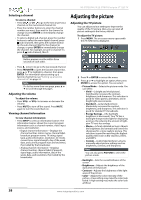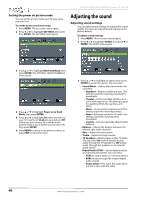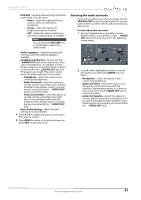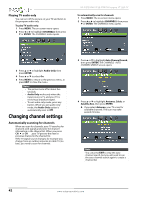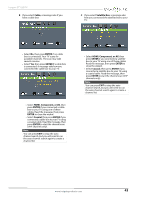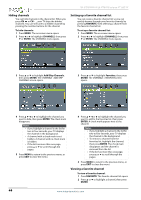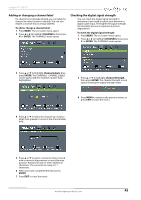Insignia NS-37D20SNA14 User Manual (English) - Page 45
Selecting the audio out mode
 |
View all Insignia NS-37D20SNA14 manuals
Add to My Manuals
Save this manual to your list of manuals |
Page 45 highlights
Insignia 37" LED TV • MTS/SAP-(Analog channels only) Selects the audio mode. You can select: • Mono-Select this option if there is noise or static on weak stereo broadcasts. • Stereo-Select this option for programs broadcast in stereo. • SAP-Select this option to listen to a secondary audio program, if available. Note You can also press MTS/SAP one or more times to select the audio mode. • Audio Language-(Digital channels only) Selects an alternate audio language, if available. • Headphone/Audio Out-You can use the /AUDIO OUT jack on the side of your TV to connect headphones, an amplifier, a home theater system, or a sound bar. When a device is connected to the /AUDIO OUT jack, the TV speakers are muted. This option selects where the audio is played. You can select: • Headphone-Select this option if you connected headphones. • Audio Out Fixed-Select this option to use the remote control that came with the amplifier, home theater system, or sound bar you connected to the /AUDIO OUT jack to control the audio. • Audio Out Variable-Select this option to use the remote control that came with your TV to control the audio from the amplifier, home theater system, or sound bar you connected to the /AUDIO OUT jack. • Reset Audio Settings-Reset all audio settings to factory defaults. 4 Press W or X to adjust the option, or press S or T to select a setting. 5 Press MENU to return to the previous menu, or press EXIT to close the menu. Selecting the audio out mode If your TV is on when you connect a device into the /AUDIO OUT jack on the side of your TV, a screen opens where you select which audio out mode you want to use. To select the audio out mode: 1 Connect headphones, an amplifier, a home theater system, or a sound bar to the /AUDIO OUT jack on the side of your TV. The following screen opens. 2 Press W or X to highlight the audio out mode you want to use, then press ENTER. You can select: • Headphone-Select this option if you connected headphones. • Audio Out Fixed-Select this option to use the remote control that came with the amplifier, home theater system, or sound bar you connected to the /AUDIO OUT jack to control the audio. • Audio Out Variable-Select this option to use the remote control that came with your TV to control the audio from the amplifier, home theater system, or sound bar you connected to the /AUDIO OUT jack. www.insigniaproducts.com 41