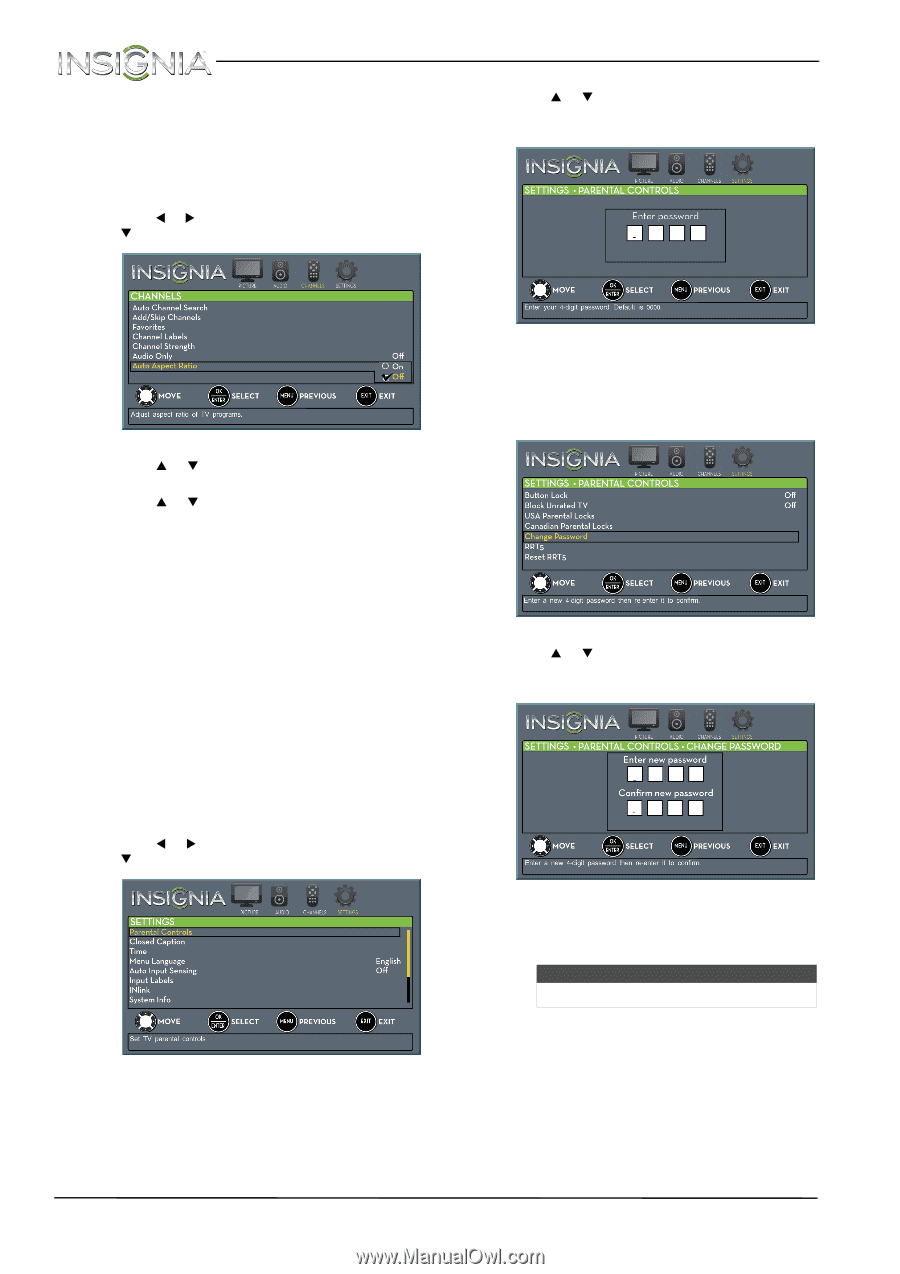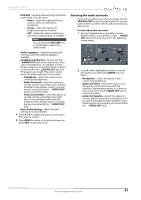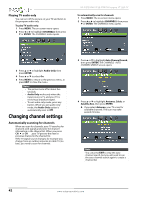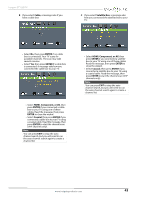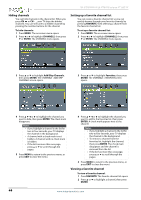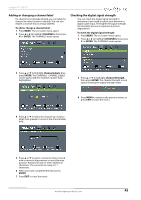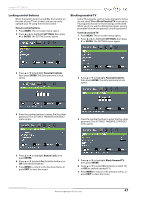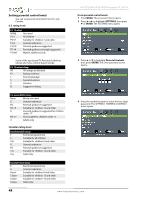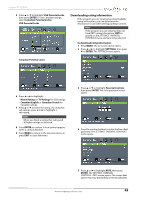Insignia NS-37D20SNA14 User Manual (English) - Page 50
Setting parental controls
 |
View all Insignia NS-37D20SNA14 manuals
Add to My Manuals
Save this manual to your list of manuals |
Page 50 highlights
Automatically adjusting the aspect ratio Auto Aspect Ratio automatically changes how the picture looks on the screen (aspect ratio) based on the TV program you are viewing. To automatically adjust the aspect ratio: 1 Press MENU. The on-screen menu opens. 2 Press W or X to highlight CHANNELS, then press T or ENTER. The CHANNELS menu opens. NS-37D20SNA14/LE-37MY83 Insignia 37" LED TV 3 Press S or T to highlight Parental Controls, then press ENTER. The Enter password screen opens. 3 Press S or T to highlight Auto Aspect Ratio, then press ENTER. 4 Press S or T to select On (automatically adjust the aspect ratio) or Off (does not automatically adjust the aspect ratio), then press ENTER. 5 Press MENU to return to the previous menu, or press EXIT to close the menu. Setting parental controls Setting or changing the password Parental controls let you prevent your children from watching inappropriate material on TV. When set, parental controls read the rating of the program (with some exceptions, such as news and sports) and deny access to programs that exceed the ratings level you select. To watch programs that exceed the selected rating, you must enter a password. To set or change the password: 1 Press MENU. The on-screen menu opens. 2 Press W or X to highlight SETTINGS, then press T or ENTER. The SETTINGS menu opens. 4 Press the number buttons to enter the four-digit password. The default password is 0000. You should change the password to a number you can remember. The SETTINGS · PARENTAL CONTROLS menu opens. 5 Press S or T to highlight Change Password, then press ENTER. The SETTINGS · PARENTAL CONTROLS · CHANGE PASSWORD screen opens. 6 Press the number buttons to enter a password, then enter the password again. A message tells you that the password has been changed. Note If you forget your password, enter 9999. 7 Press MENU to return to the previous menu, or press EXIT to close the menu. 46 www.insigniaproducts.com