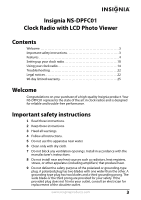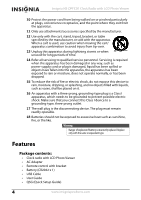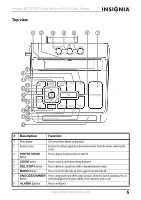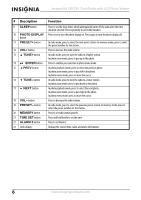Insignia NS-DPFC01 User Manual (English)
Insignia NS-DPFC01 Manual
 |
UPC - 600603123382
View all Insignia NS-DPFC01 manuals
Add to My Manuals
Save this manual to your list of manuals |
Insignia NS-DPFC01 manual content summary:
- Insignia NS-DPFC01 | User Manual (English) - Page 1
User Guide Clock Radio with LCD Photo Viewer NS-DPFC01 - Insignia NS-DPFC01 | User Manual (English) - Page 2
- Insignia NS-DPFC01 | User Manual (English) - Page 3
Insignia NS-DPFC01 Clock Radio with LCD Photo Viewer Contents Welcome 3 Important safety instructions 3 Features 4 Setting up your clock radio 10 Using your clock radio 14 Troubleshooting 22 Legal notices 22 90-day limited warranty 25 Welcome Congratulations on your purchase of a high- - Insignia NS-DPFC01 | User Manual (English) - Page 4
Insignia NS-DPFC01 Clock Radio with LCD Photo of time. 14 Refer all servicing to qualified service personnel. Servicing is required when the apparatus Clock radio with LCD Photo Viewer • AC Adapter • Remote control with bracket • Battery (CR2032 x 1) • USB Cable • User Guide • QSG (Quick Setup Guide - Insignia NS-DPFC01 | User Manual (English) - Page 5
Insignia NS-DPFC01 Clock Radio with LCD Photo Viewer Top view 12 3 45 6 7 PHOTO MENU ZOOM DEL/COPY 8 9 10 11 12 13 14 15 16 17 18 19 20 21 22 23 VOL+ PRESET+ PHOTO DISPLAY SLEEP TUNE+ PREV ENTER TUNE- NEXT RADIO ALARM 1 VOL- PRESET- MEMORY TIME SET ALARM 2 SNOOZE/DIMMER # - Insignia NS-DPFC01 | User Manual (English) - Page 6
Insignia NS-DPFC01 Clock Radio with LCD Photo Viewer # Description Function 9 SLEEP button Press to set the sleep timer, which automatically turns off the radio after the time duration selected. Press repeatedly to select the duration. 10 PHOTO DISPLAY Press once to turn the photo display on. - Insignia NS-DPFC01 | User Manual (English) - Page 7
Insignia NS-DPFC01 Clock Radio with LCD Photo Viewer Side and back views 4 56 1 2 3 78 # Description 1 Card a computer into this port. Insert a backup battery into this opening. Remotely control your radio with this remote control. Store your remote control in this bracket. Plug the output cable - Insignia NS-DPFC01 | User Manual (English) - Page 8
LCD display 1 Insignia NS-DPFC01 Clock Radio with LCD Photo Viewer 2 3 4 5 67 89 # Description Function 1 Alarm 1 status icon Indicates the status of Alarm 1. The icon to the right of the status icon indicates your selection. • Bell icon-wake to buzzer • Music note icon-wake to radio • No - Insignia NS-DPFC01 | User Manual (English) - Page 9
Insignia NS-DPFC01 Clock Radio with LCD Photo Viewer Remote control 1 PHOTO MENU PHOTO DISPLAY 6 TUNE+ 2 PREV ENTER NEXT 3 TUNE- 4 5 + DEL/ ROTATE ZOOM COPY 7 # Description 1 PHOTO MENU button 2 PREV button TUNE+ button NEXT button TUNE- button 3 ENTER button 4 ZOOM button 5 - Insignia NS-DPFC01 | User Manual (English) - Page 10
Insignia NS-DPFC01 Clock Radio with LCD Photo Viewer # Description 7 DEL/COPY button Function Press to delete or copy photos while in thumbnail picture mode. Setting up your clock radio Supplying power Your clock radio is powered by an AC adapter. Plugging in your clock radio To plug in your - Insignia NS-DPFC01 | User Manual (English) - Page 11
Insignia NS-DPFC01 Clock Radio with LCD Photo Viewer 4 Plug in your radio. Cautions Follow these precautions when using a battery in when installing the battery. A reversed battery may cause damage to the clock radio. • If your clock radio is not to be used for a long period of time, remove the - Insignia NS-DPFC01 | User Manual (English) - Page 12
Insignia NS-DPFC01 Clock Radio with LCD Photo Viewer 2 Push the bracket upward from the bottom until it can be removed up the LCD To set up the LCD: 1 While in Photo mode, press PHOTO MENU to display the photo menu OSD (on-screen display). The following menu opens. 12 www.insigniaproducts.com - Insignia NS-DPFC01 | User Manual (English) - Page 13
Insignia NS-DPFC01 Clock Radio with LCD Photo Viewer 2 Press PREV or NEXT to highlight Photo Setup, then press ENTER to confirm. The Photo Setup menu opens. 3 Press TUNE+, or TUNE- to select LCD Setup, then press ENTER. The LCD Setup menu opens. 4 Press TUNE+, or TUNE- to select - Insignia NS-DPFC01 | User Manual (English) - Page 14
Insignia NS-DPFC01 Clock Radio with LCD Photo Viewer Using your clock radio Using the clock and alarm To set the clock: 1 Press and hold TIME SET until the hour blinks on the display. 2 Press TUNE+ or TUNE- to set the hour. 3 Press TIME SET. The minutes blink on the display. 4 Press TUNE+ or TUNE- - Insignia NS-DPFC01 | User Manual (English) - Page 15
Insignia NS-DPFC01 Clock Radio with LCD Photo Viewer Playing the radio To play the radio: 1 Press RADIO to turn on your clock radio. • To tune the radio press PRESET-. 2 Press RADIO to turn off the clock radio. Note Standby mode is when only the clock is displayed. The radio defaults to standby mode - Insignia NS-DPFC01 | User Manual (English) - Page 16
Insignia NS-DPFC01 Clock Radio with LCD Photo Viewer 2 Repeatedly press SLEEP to decrease the sleep timer in 10 minute increments. 3 To cancel the sleep function, repeatedly press SLEEP until "00" shows on the display. Adjusting the backlight To set the backlight level: 1 Make sure the power is - Insignia NS-DPFC01 | User Manual (English) - Page 17
Insignia NS-DPFC01 Clock Radio with LCD Photo Viewer 3 When the computer recognizes the clock radio as a drive you can operate the clock radio as a USB drive. Notes • When your clock radio is connected to the computer with the USB cable,the large USB port of your clock radio cannot be used at the - Insignia NS-DPFC01 | User Manual (English) - Page 18
Insignia NS-DPFC01 Clock Radio with LCD Photo Viewer Changing the display To use the photo menu: 1 While in Photo mode, press PHOTO MENU to display the photo menu OSD (on-screen display). The following menu opens. 2 Press PREV or NEXT to highlight Photo Source, then press ENTER to confirm. The Photo - Insignia NS-DPFC01 | User Manual (English) - Page 19
Insignia NS-DPFC01 Clock Radio with LCD Photo Viewer 3 Press PREV or NEXT to highlight the photo source you want, then press ENTER to confirm.The Thumbnails menu opens. 4 Press PREV, NEXT, TUNE+, or TUNE- to select the photo you want, then press ENTER to view the photo in full screen. Showing a - Insignia NS-DPFC01 | User Manual (English) - Page 20
Insignia NS-DPFC01 Clock Radio with LCD Photo Viewer 2 Press PREV or NEXT to highlight Photo Setup, then press ENTER to confirm. The Photo Setup menu opens. 3 Press TUNE+, or TUNE- to select the slideshow/playback mode you want. 4 Press ENTER or NEXT to open the submenu. 5 Press TUNE+, - Insignia NS-DPFC01 | User Manual (English) - Page 21
Insignia NS-DPFC01 Clock Radio with LCD Photo Viewer 2 Press DEL/COPY. The DEL/COPY popup appears on the screen. 3 Press TUNE+, or TUNE- to select Copy select or Copy all (for Memory Card or USB Device), or Delete select or Delete all (for Internal Memory) then press NEXT to display the options (No - Insignia NS-DPFC01 | User Manual (English) - Page 22
Insignia NS-DPFC01 Clock Radio with LCD Photo Viewer Troubleshooting Note Do not try to repair the clock radio yourself. Doing so will invalidate your warranty. Problem The display is off No sound The sound has interference No photo is displayed on the LCD The remote control does not work - Insignia NS-DPFC01 | User Manual (English) - Page 23
Insignia NS-DPFC01 Clock Radio with LCD Photo Viewer NOTE: This equipment has been tested and found to comply uses, and can radiate radio frequency energy and, if not installed and used in accordance with the instructions, may cause harmful interference to radio communications. However, there is - Insignia NS-DPFC01 | User Manual (English) - Page 24
Insignia NS-DPFC01 Clock Radio with LCD Photo Viewer 90-day limited warranty Insignia Products ("Insignia") warrants to you, the original purchaser of this new NS-DPFC01 To obtain in-home warranty service for a television with does not cover: • Customer instruction • Installation • Set up - Insignia NS-DPFC01 | User Manual (English) - Page 25
Insignia NS-DPFC01 Clock Radio with LCD Photo Viewer • Plasma display panel damaged by static (non-moving) images applied RIGHTS, WHICH VARY FROM STATE TO STATE OR PROVINCE TO PROVINCE. Contact Insignia: For customer service please call 1-877-467-4289 www.insigniaproducts.com Distributed by Best Buy - Insignia NS-DPFC01 | User Manual (English) - Page 26
Buy Purchasing, LLC 7601 Penn Avenue South, Richfield, MN USA 55423-3645 © 2009 Best Buy Enterprise Services, Inc. All rights reserved. INSIGNIA is a trademark of Best Buy Enterprise Services, Inc. Registered in some countries. All other products and brand names are trademarks of their respective
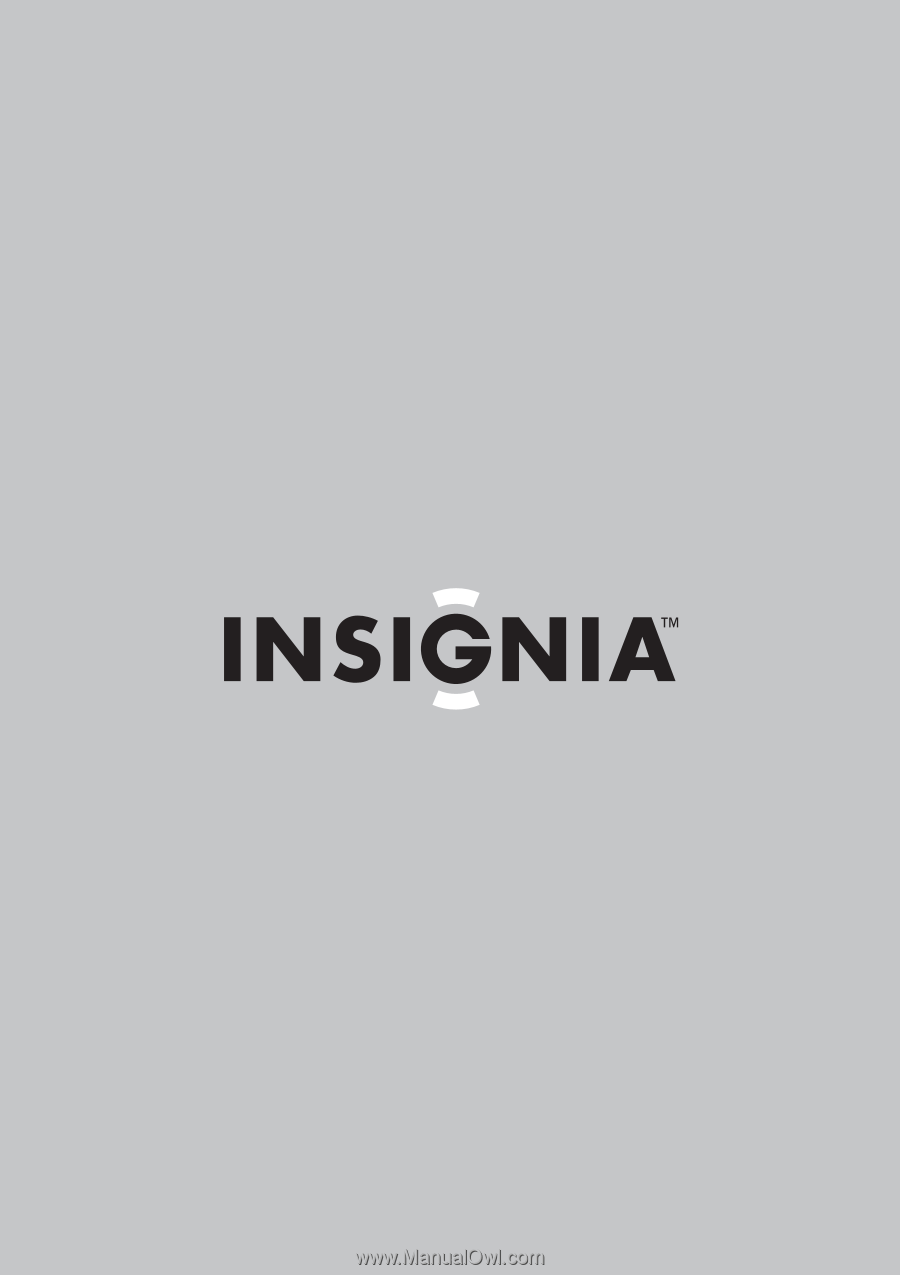
Clock Radio with LCD Photo Viewer
NS-DPFC01
User Guide