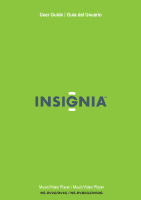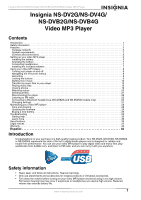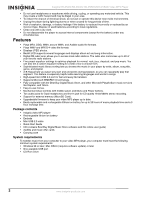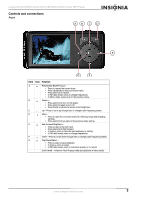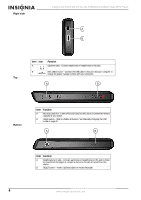Insignia NS-DVB4G User Manual (English)
Insignia NS-DVB4G Manual
 |
View all Insignia NS-DVB4G manuals
Add to My Manuals
Save this manual to your list of manuals |
Insignia NS-DVB4G manual content summary:
- Insignia NS-DVB4G | User Manual (English) - Page 1
User Guide | Guía del Usuario Music/Video Player | Music/Video Player NS-DV2G/DV4G / NS-DVB2G/DVB4G - Insignia NS-DVB4G | User Manual (English) - Page 2
- Insignia NS-DVB4G | User Manual (English) - Page 3
29 Buying a new battery 29 Troubleshooting 29 Getting help 30 Learn more digital media players and is designed for reliable and trouble-free performance. You can use your video MP3 player Safety information • Read, keep, and follow all instructions. Heed all warnings. • Only use attachments and - Insignia NS-DVB4G | User Manual (English) - Page 4
. • Supports Microsoft WMDRM 10 technology. • Fully compatible with the Best Buy Digital Music Store, and other Microsoft PlaysforSure music services like Napster 2.0 cable • Quick Start Guide • CD (contains Best Buy Digital Music Store software and this online user guide) • Audible and music - Insignia NS-DVB4G | User Manual (English) - Page 5
Insignia NS-DV2G/NS-DV4G/ NS-DVB2G/NS-DVB4G Video MP3 Player Controls and connections Front Item Icon Function A Rewind/Skip Back/Previous- • Press to restart the current track. • Press repeatedly to skip to previous tracks. • Press and hold to rewind. • In FM radio mode, press to change - Insignia NS-DVB4G | User Manual (English) - Page 6
Card slot-Insert a MicroSD card into this slot to increase the memory capacity of your player. B HOLD switch-Slide to disable all buttons. See Manually changing the USB mode on page 27. Item Function A Earphone/Line in jack-Connect earphones or headphones to this jack to listen to sound from - Insignia NS-DVB4G | User Manual (English) - Page 7
Insignia NS-DV2G/NS-DV4G/ NS-DVB2G/NS-DVB4G Video MP3 Player Back Display Item Function A Battery cover-Remove the battery cover to insert or change the battery. Item Function A Mode Icon-Displays whether a track is playing or paused. B Current time-Displays the current time. C Repeat/ - Insignia NS-DVB4G | User Manual (English) - Page 8
Insignia NS-DV2G/NS-DV4G/ NS-DVB2G/NS-DVB4G Video MP3 Player Setting up your video MP3 player Installing the battery 1 Slide off the battery cover on the back of the video MP3 player. 2 Press the battery into the battery compartment, then slide it into place. The battery should fit snugly. 3 Slide - Insignia NS-DVB4G | User Manual (English) - Page 9
connected, because they act as the FM antenna. You can use any headphones with unshielded wires. Installing the included software The instructions in this guide require installation of both the Best Buy Digital Music Store Media Manager Software and the ArcSoft Media Converter. Note Attention Apple - Insignia NS-DVB4G | User Manual (English) - Page 10
CD, then double-click the file Setup.exe. The software installation program starts. 2 Follow the on-screen instructions to finish the installation. Tip For iTunes Drag and Drop support, File & Folder (MSC) USB mode is automatically enabled when you connect the player. Your Insignia MP3 player - Insignia NS-DVB4G | User Manual (English) - Page 11
on the screen. 2 To unlock the buttons, slide the HOLD switch away from the arrow. Note To use File & Folder (MSC) USB mode (UMS), see Manually changing the USB mode on page 27. www.insignia-products.com 9 - Insignia NS-DVB4G | User Manual (English) - Page 12
Insignia NS-DV2G/NS-DV4G/ NS-DVB2G/NS-DVB4G Video MP3 Player Getting more music Your video MP3 player already contains some music files, but you can get more music from your own music CDs and from the Internet. Getting music from CDs and the Internet to your video MP3 player involves two steps: 1 - Insignia NS-DVB4G | User Manual (English) - Page 13
Insignia NS-DV2G/NS-DV4G/ NS-DVB2G/NS-DVB4G Video MP3 Player 4 Click Import CD. Best Buy Digital Music Store creates MP3 files from the music tracks on the CD and lists them under the My Library folder. For information on transferring your music files to your video MP3 player, see Transferring music - Insignia NS-DVB4G | User Manual (English) - Page 14
Internet. See the program's online help for more information. Tip For iTunes Drag and Drop support, File & Folder (MSC) USB mode is automatically enabled when you connect the player. Your information on changing USB modes, see Manually changing the USB mode on page 27. 12 www.insignia-products.com - Insignia NS-DVB4G | User Manual (English) - Page 15
Insignia NS-DV2G/NS-DV4G/ NS-DVB2G/NS-DVB4G Video MP3 Player Transferring music files to your player Copying files using Best Buy Digital Music Store To copy files from your computer to the video MP3 player using Best Buy Digital Music Store: 1 Connect the USB cable to a USB port on your computer - Insignia NS-DVB4G | User Manual (English) - Page 16
Insignia NS-DV2G/NS-DV4G/ NS-DVB2G/NS-DVB4G Video MP3 Player As the songs are copied to your player, the message "Syncing: Do not disconnect device" appears on the player. 6 When you have finished transferring all of the files you want to copy to your Insignia Video Player, you can click Insignia - Insignia NS-DVB4G | User Manual (English) - Page 17
Insignia NS-DV2G/NS-DV4G/ NS-DVB2G/NS-DVB4G Video MP3 Player Transferring files using Windows Explorer For Windows XP and Windows 2000 users, the player automatically connects in Media Manager (MTP) mode to copy WMA and MP3 files to the Media folder, and any other file formats to the Data folder ( - Insignia NS-DVB4G | User Manual (English) - Page 18
Player 6 Unplug the USB cable from your computer and your player. Tip Vorbis files will only be recognized in File and Folder (MSC) mode. See Manually changing the USB mode on page 27. Playing music files To play music: 1 Press (Menu). The main menu opens. 2 Use the scroll wheel to highlight - Insignia NS-DVB4G | User Manual (English) - Page 19
track, press and hold (Skip Back/Rewind). • To restart the current track, press (Skip Back/Rewind) once. Tip If you are using a subscription music service, your player will play a short tone between tracks when your content is about to expire and a message appears on the screen telling you how many - Insignia NS-DVB4G | User Manual (English) - Page 20
Insignia NS-DV2G/NS-DV4G/ NS-DVB2G/NS-DVB4G Video MP3 Player Repeating and shuffling playback You can set the player to repeat or shuffle tracks using the Repeat/Shuffle menu. To shuffle the playback order: 1 In the Settings menu, select Audio, then press (Next) or (Play/Pause). 2 In the Audio menu, - Insignia NS-DVB4G | User Manual (English) - Page 21
Audible, visit the Audible website at http://www.audible.com. Viewing photos Your player can display JPG and JPEG photos. No other photo formats are supported. To display non-JPG/JPEG photos, you must first convert them to JPG or JPEG using the MediaCoverter software found on the enclosed CD. Using - Insignia NS-DVB4G | User Manual (English) - Page 22
Insignia NS-DV2G/NS-DV4G/ NS-DVB2G/NS-DVB4G Video MP3 Player 5 Unplug the USB cable from your computer and your player. Tip You can also use the ArcSoft Media Converter software to convert and transfer all images to your player. Deleting photos To delete photos, see Deleting all files on page 21. - Insignia NS-DVB4G | User Manual (English) - Page 23
automatically transcode them when you move them to the player. Watching videos Your player can show WMV and MPEG-4 videos. No other video formats are supported. To watch videos in other format, you must first convert them to either WMV or MPEG-4 using ArcSoft Media Converter that is included on the - Insignia NS-DVB4G | User Manual (English) - Page 24
using the Settings, FM Radio, Stereo menu. Setting station presets Station presets let you quickly access your favorite frequencies. To set station presets manually: 1 Tune to an FM radio station frequency. 2 Press and release (Play/Pause). The Preset Add Menu opens. 22 www.insignia-products.com - Insignia NS-DVB4G | User Manual (English) - Page 25
Insignia NS-DV2G/NS-DV4G/ NS-DVB2G/NS-DVB4G Video MP3 Player 3 Scroll down the list until you find the preset you want to save with the currently tuned station, then press (Next). To set station presets automatically: 1 Press (Menu). The main menu opens. 2 Select FM Settings, then press (Next) or ( - Insignia NS-DVB4G | User Manual (English) - Page 26
tracks and adjust the volume. Note If your Bluetooth headphones support AVRCP (Audio/Video Remote Control Profile), your headphones can control machine) into your player. The pin code is contained in the instruction manual for your Bluetooth headphones (many manufacturers use '0000'). Once paired, - Insignia NS-DVB4G | User Manual (English) - Page 27
Insignia NS-DV2G/NS-DV4G/ NS-DVB2G/NS-DVB4G Video MP3 Player 4 Select Enable, then press (Next) or (Play/Pause). 5 Select one of the following: • Disable to turn off the Bluetooth feature. • Enable to turn off the Bluetooth feature. Searching for new Bluetooth headphones If the set of headphones - Insignia NS-DVB4G | User Manual (English) - Page 28
be paired with the player. Each set of headphones have a four digit PIN code (often headphone suppliers use '0000'). Refer to your headphone instruction manual for more information. Enter the pin code by scrolling through the numbers with the scroll wheel and pressing the play button to select each - Insignia NS-DVB4G | User Manual (English) - Page 29
MSC) mode. The player automatically detects which mode is best suited for your computer. During normal operation, you are not required to change modes manually. If you want to override the automatic setting and make the player start in File and Folder (MSC) mode, complete the following procedure. To - Insignia NS-DVB4G | User Manual (English) - Page 30
Windows 2000. • File & Folder (MSC)-Optimum setting for using the player as a file storage device, and required for using iTunes Drag and Drop Support. Viewing system information Your player can tell you its total memory, used memory, available memory, and other system information. To view system - Insignia NS-DVB4G | User Manual (English) - Page 31
: http://bestbuy.partsearch.com. Troubleshooting How do I copy files Manually changing the USB mode on page 27. How do I use my player with a Mac OS? Set the player in File and Folder mode and then connect it to your Macintosh. For systems using OS 8.6, see the Apple support site for instructions - Insignia NS-DVB4G | User Manual (English) - Page 32
instructions on adding that information to your music files. Getting help Contacting technical support Before you contact technical support, review the Troubleshooting • "MP3 music" • "MP3 copyright law" *Best Buy Enterprise Services, Inc. does not maintain and is not responsible for the content of - Insignia NS-DVB4G | User Manual (English) - Page 33
installed and used in accordance with the instructions, may cause harmful interference to radio communications of the U.S. Department of Health and Human Services, and also with FDA Radiation Performance Standards 21 logo are trademarks of Best Buy Enterprise Services, Inc. Other brands and product - Insignia NS-DVB4G | User Manual (English) - Page 34
Insignia NS-DV2G/NS-DV4G/ NS-DVB2G/NS-DVB4G Video MP3 Player 32 www.insignia-products.com - Insignia NS-DVB4G | User Manual (English) - Page 35
become the property of Insignia and are not returned to you. If service of Products or parts are required after the Warranty Period expires, What does the warranty not cover? This warranty does not cover: • Customer instruction • Installation • Set up adjustments • Cosmetic damage • Damage due to - Insignia NS-DVB4G | User Manual (English) - Page 36
Insignia NS-DV2G/NS-DV4G/ NS-DVB2G/NS-DVB4G Video MP3 Player 34 www.insignia-products.com - Insignia NS-DVB4G | User Manual (English) - Page 37
Insignia NS-DV2G/NS-DV4G/ NS-DVB2G/NS-DVB4G Reproductor de MP3 con video Insignia NS-DV2G/NS-DV4G/ NS-DVB2G/NS-DVB4G Reproductor de MP3 con video Contenido Introducción 35 Información de seguridad 36 Características 36 Contenido de la caja 36 Requisitos de sistema 37 Controles y conexiones 37 - Insignia NS-DVB4G | User Manual (English) - Page 38
Insignia NS-DV2G/NS-DV4G/ NS-DVB2G/NS-DVB4G Reproductor de MP3 con video Información de seguridad • Lea, guarde y siga todas las instrucciones. Preste atención a todas las advertencias. • Solamente utilice aditamentos y accesorios hechos para productos Insignia o accesorios universales para - Insignia NS-DVB4G | User Manual (English) - Page 39
Insignia NS-DV2G/NS-DV4G/ NS-DVB2G/NS-DVB4G Reproductor de MP3 con video Requisitos de sistema Para transferir música de su computadora a su reproductor de MP3 con video, su computadora debe cumplir con los siguientes requisitos de sistema: • Windows 98 o más reciente; Mac OS 8.6 (requiere - Insignia NS-DVB4G | User Manual (English) - Page 40
esta ranura para aumentar la capacidad de memoria de su reproductor. B Interruptor de bloqueo-Deslice para desactivar todos los botones. Refiérase a Manually changing the USB mode en la page 27. Elemento Función A Conector de Auricular/línea de entrada-Conecte auriculares o audífonos a este - Insignia NS-DVB4G | User Manual (English) - Page 41
Insignia NS-DV2G/NS-DV4G/ NS-DVB2G/NS-DVB4G Reproductor de MP3 con video Vista posterior Pantalla Elemento A Función Cubierta de la batería-Retire la cubierta para introducir o cambiar la batería. Elemento A B C D E F G H I J K L M Función Icono de modo-Muestra si una canción se está - Insignia NS-DVB4G | User Manual (English) - Page 42
Insignia NS-DV2G/NS-DV4G/ NS-DVB2G/NS-DVB4G Reproductor de MP3 con video Preparación del reproductor de MP3 con video Instalación de la batería 1 Deslice y retire la cubierta de la batería en la parte posterior del reproductor de MP3 con video. 2 Presione la batería en el compartimiento, y deslí - Insignia NS-DVB4G | User Manual (English) - Page 43
Insignia NS-DV2G/NS-DV4G/ NS-DVB2G/NS-DVB4G Reproductor de MP3 con video Carga de la batería Cargue la batería siempre que no esté usando el reproductor para asegurarse de que esté siempre completamente cargada. La batería se carga en cerca de 3 horas. Una batería totalmente cargada brinda hasta 20 - Insignia NS-DVB4G | User Manual (English) - Page 44
MP3 Insignia solamente reproducirá archivos MP3 de iTunes que arrastre y coloque desde iTunes. Para más información sobre cómo cambiar de modo USB, refiérase a Manually changing the USB mode en la page 27. Uso de su reproductor de MP3 con video Cómo encender y apagar su reproductor Para encender - Insignia NS-DVB4G | User Manual (English) - Page 45
Insignia NS-DV2G/NS-DV4G/ NS-DVB2G/NS-DVB4G Reproductor de MP3 con video 6 Mantenga presionado (Reproducir/Pausar) para dejar de grabar, luego suelte el botón. Consejo Para grabar con un micrófono, use un micrófono amplificado para obtener mejores resultados. Grabación de una transmisión de radio - Insignia NS-DVB4G | User Manual (English) - Page 46
los botones, deslice el interruptor HOLD (Bloqueo) en dirección opuesta a la flecha. Nota Para usar el modo USB de Archivo y Carpeta (MSC), refiérase a Manually changing the USB mode en la page 27. Cómo obtener más música Su reproductor de MP3 con video ya contiene algunos archivos de música, pero - Insignia NS-DVB4G | User Manual (English) - Page 47
Insignia NS-DV2G/NS-DV4G/ NS-DVB2G/NS-DVB4G Reproductor de MP3 con video 4 Haga clic en Import CD (Importar CD). La Best Buy Digital Music Store crea archivos MP3 de pistas de música en el CD y hace una lista de ellas en la carpeta My Library (Mi biblioteca). Para obtener más información sobre cómo - Insignia NS-DVB4G | User Manual (English) - Page 48
reproductor de MP3 Insignia solamente reproducirá archivos MP3 de iTunes que arrastre y coloque desde iTunes. Para más información sobre cómo cambiar de modo USB, refiérase a Manually changing the USB mode en la page 27. 46 www.insignia-products.com - Insignia NS-DVB4G | User Manual (English) - Page 49
Insignia NS-DV2G/NS-DV4G/ NS-DVB2G/NS-DVB4G Reproductor de MP3 con video Transferencia de archivos de música a su reproductor Copiado de archivos usando Best Buy Digital Music Store Para copiar archivos de su computadora al reproductor de MP3 con video usando Best Buy Digital Music Store: 1 Conecte - Insignia NS-DVB4G | User Manual (English) - Page 50
Insignia NS-DV2G/NS-DV4G/ NS-DVB2G/NS-DVB4G Reproductor de MP3 con video Según las canciones se copian a su reproductor, el mensaje "Syncing: Do not disconnect device" (Sincronizando: no desconectar el dispositivo) aparece en el reproductor. 6 Cuando ha terminado de transferir todos los archivos que - Insignia NS-DVB4G | User Manual (English) - Page 51
Insignia NS-DV2G/NS-DV4G/ NS-DVB2G/NS-DVB4G Reproductor de MP3 con video Transferencia de archivos usando el Explorador de Windows Para usuarios de Windows XP y Windows 2000, el reproductor se conectará automáticamente en el modo Media Manager (MTP) para copiar archivos WMA y MP3 a la carpeta Media - Insignia NS-DVB4G | User Manual (English) - Page 52
de su computadora y su reproductor. Consejo Los archivos Vorbis sólo podrán ser reconocidos en el modo File and Folder [Archivo y carpeta] (MSC). Refiérase a Manually changing the USB mode en la page 27. Reproducción de archivos de música Para reproducir música: 1 Presione (Menú). Se abrirá el men - Insignia NS-DVB4G | User Manual (English) - Page 53
Insignia NS-DV2G/NS-DV4G/ NS-DVB2G/NS-DVB4G Reproductor de MP3 con video 4 Seleccione el contenido a reproducir presionando (Reproducir/Pausar). Un menú emergente mostrará las opciones que tiene para reproducir la música. Play (Reproducir) y Play All (Reproducir Todas) comienzan a reproducir la mú - Insignia NS-DVB4G | User Manual (English) - Page 54
Insignia NS-DV2G/NS-DV4G/ NS-DVB2G/NS-DVB4G Reproductor de MP3 con video • Para avanzar la pista presente, mantenga presionado (Saltar/Avance rápido). Para retroceder la pista actual, presione y mantenga presionado (Saltar hacia atrás/Retroceder). • Para reiniciar la pista actual, presione una vez - Insignia NS-DVB4G | User Manual (English) - Page 55
Insignia NS-DV2G/NS-DV4G/ NS-DVB2G/NS-DVB4G Reproductor de MP3 con video 2 En el menú Audio, seleccione Equalizer (Ecualizador) y luego presione (Siguiente) o (Reproducir/Pausar). 3 Use la rueda de desplazamiento para seleccionar el ajuste Custom (Personalizado). 4 Presione (Reproducir/Pausar) para - Insignia NS-DVB4G | User Manual (English) - Page 56
Insignia NS-DV2G/NS-DV4G/ NS-DVB2G/NS-DVB4G Reproductor de MP3 con video 4 Haga clic y arrastre los archivos de fotografías desde su computadora a la carpeta raíz del reproductor. Consejo Para seleccionar archivos múltiples, mantenga presionada la tecla Ctrl en su teclado mientras hace clic en los - Insignia NS-DVB4G | User Manual (English) - Page 57
Insignia NS-DV2G/NS-DV4G/ NS-DVB2G/NS-DVB4G Reproductor de MP3 con video 2 Abra el programa ArcSoft Media Converter en su computadora. 3 Haga clic en Add Media (Agregar medios). 4 Haga clic en el archivo que desea convertir, y haga clic en Open (Abrir). 5 Seleccione el archivo, y haga clic en - Insignia NS-DVB4G | User Manual (English) - Page 58
Insignia NS-DV2G/NS-DV4G/ NS-DVB2G/NS-DVB4G Reproductor de MP3 con video 5 Seleccione Yes (Sí), luego presione (Siguiente) o (Reproducir/Pausar). Se borran todos los archivos de multimedia. Para eliminar archivos de su reproductor usando su computadora: 1 Conecte el cable USB al puerto USB de su - Insignia NS-DVB4G | User Manual (English) - Page 59
Insignia NS-DV2G/NS-DV4G/ NS-DVB2G/NS-DVB4G Reproductor de MP3 con video Escuchando la radio en FM Puede escuchar las transmisiones de radio FM en su reproductor. Nota Para usar la radio FM, debe tener los auriculares suministrados conectados, porque actúan cómo antena de FM. Para sustituir por los - Insignia NS-DVB4G | User Manual (English) - Page 60
. Esto se realiza al ingresar un código NIP (cómo en un cajero automático) en su reproductor. El código NIP se encuentra en el manual de instrucción de sus auriculares Bluetooth (muchos fabricantes usan '0000'). Una vez emparejados, sus auriculares se conectarán automáticamente con su reproductor si - Insignia NS-DVB4G | User Manual (English) - Page 61
Insignia NS-DV2G/NS-DV4G/ NS-DVB2G/NS-DVB4G Reproductor de MP3 con video Activando y desactivando la función Bluetooth Para activar o desactivar la función Bluetooth: 1 Presione (Menú). Se abrirá el menú principal. 2 Seleccione Settings (Configuración), luego presione (Siguiente) o (Reproducir/ - Insignia NS-DVB4G | User Manual (English) - Page 62
con el reproductor. Cada juego de auriculares tiene un código NIP de cuatro dígitos (a menudo los proveedores usan '0000'). Refiérase al manual de instrucciones de sus auriculares para obtener más información. Ingrese el código NIP desplazándose por los números con la rueda de desplazamiento - Insignia NS-DVB4G | User Manual (English) - Page 63
Insignia NS-DV2G/NS-DV4G/ NS-DVB2G/NS-DVB4G Reproductor de MP3 con video 3 Seleccione Bluetooth y presione (Siguiente) o (Reproducir/Pausar). Se abrirá el menú Bluetooth. 4 Seleccione Device List (Lista de dispositivos) y presione (Siguiente) o (Reproducir/Pausar). 5 Seleccione el dispositivo que - Insignia NS-DVB4G | User Manual (English) - Page 64
de música del almacenamiento externo. • Initialize (Inicialización)-Restablece todos los ajustes del reproductor a los valores predeterminados en la fábrica. Cambio manual del modo USB El reproductor de MP3 con video puede usar dos modos USB, Media Manager (MTP, el predeterminado) y el modo File - Insignia NS-DVB4G | User Manual (English) - Page 65
Insignia NS-DV2G/NS-DV4G/ NS-DVB2G/NS-DVB4G Reproductor de MP3 con video 3 Seleccione Information (Información), y presione (Siguiente) o (Reproducir/Pausar). Se abre la pantalla de Información, que muestra el uso de la memoria, la versión de firmware y la fecha. Utilice la rueda de desplazamiento - Insignia NS-DVB4G | User Manual (English) - Page 66
de música digital para transferir archivos a su reproductor. Para obtener más información, refiérase a Transferring music files to your player en la page 13 y Manually changing the USB mode en la page 27. ¿Cómo uso mi reproductor con el Mac OS? Configure el reproductor con el modo File & Folder - Insignia NS-DVB4G | User Manual (English) - Page 67
, o llene una solicitud de soporte en línea en: www.bestbuy.com/support.asp Obtenga ayuda adicional en línea en: www.insignia-products.com www.bestbuy " • "Ley de derechos de reproducción de MP3" * Best Buy Enterprise Services, Inc. no mantiene ni es responsable del contenido de las páginas Web que - Insignia NS-DVB4G | User Manual (English) - Page 68
comunicación exitosa. Derechos de reproducción © 2006 Insignia. Insignia y el logotipo de Insignia son marcas de comercio de Best Buy Enterprise Services, Inc. Otras marcas y nombres de productos son marcas comerciales o marcas registradas de sus dueños respectivos. Las especificaciones y caracter - Insignia NS-DVB4G | User Manual (English) - Page 69
Insignia NS-DV2G/NS-DV4G/ NS-DVB2G/NS-DVB4G Reproductor de MP3 con video Garantía Garantía Limitada de 1 Año Insignia Products ("Insignia") le garantiza a usted, el comprador original de este nuevo NS-DV2G/NS-DV4G ("Producto"), que éste se encontrará libre de defectos de material o de mano de obra - Insignia NS-DVB4G | User Manual (English) - Page 70
Insignia NS-DV2G/NS-DV4G/ NS-DVB2G/NS-DVB4G Reproductor de MP3 con video 68 www.insignia-products.com - Insignia NS-DVB4G | User Manual (English) - Page 71
Insignia NS-DV2G/NS-DV4G/ NS-DVB2G/NS-DVB4G Reproductor de MP3 con video www.insignia-products.com 69 - Insignia NS-DVB4G | User Manual (English) - Page 72
Distributed by Insignia™ Products Distribué par Insignia™ Products Distribuido por Insignia™ Products 7601 Penn Avenue South Richfield, MN USA 55423-3645 www.Insignia-Products.com © 2007 Insignia™ Products All rights reserved. All other products and brand names are trademarks of their respective
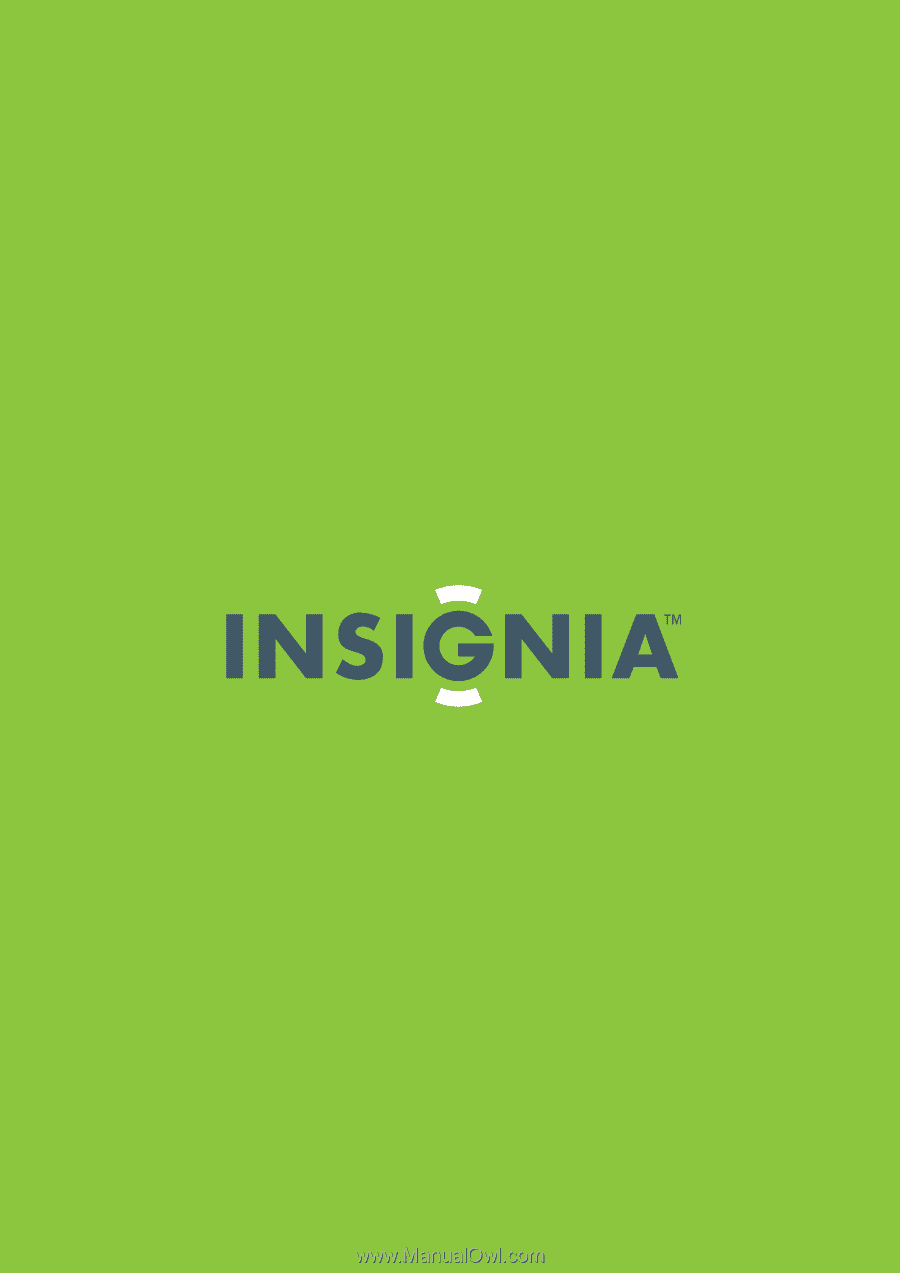
Music/Video Player | Music/Video Player
NS-DV2G/DV4G / NS-DVB2G/DVB4G
User Guide | Guía del Usuario