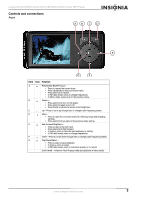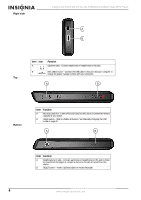Insignia NS-DVB4G User Manual (English) - Page 10
Turning your player on and off, Navigating the on, creen menu, Recording - ns dv4g software
 |
View all Insignia NS-DVB4G manuals
Add to My Manuals
Save this manual to your list of manuals |
Page 10 highlights
Insignia NS-DV2G/NS-DV4G/ NS-DVB2G/NS-DVB4G Video MP3 Player To install the software: 1 Insert the Insignia software CD into your computer's CD drive. The software installation program starts. -OR- If the installation program doesn't start automatically, double-click My Computer on your desktop, double-click the CD drive that contains the Insignia CD, then double-click the file Setup.exe. The software installation program starts. 2 Follow the on-screen instructions to finish the installation. Tip For iTunes Drag and Drop support, File & Folder (MSC) USB mode is automatically enabled when you connect the player. Your Insignia MP3 player will only play iTunes MP3 files that you drag and drop from iTunes. For information on changing USB modes, see Manually changing the USB mode on page 27. Using your video MP3 player Turning your player on and off To turn your player on and off: 1 Press and hold (Power). 2 To turn off your player, press and hold (Power) again. Navigating the on-screen menus Use the on-screen menu to play music and change settings. To navigate the on-screen menu: 1 Press (Menu). The main menu opens. 2 Use the scroll wheel to highlight one of the following menu items: • Now Playing-displays the track currently playing. • Music Library-access your stored tracks. • Audible Books-access your stored Audible files. • Video-access your stored video files. • Photo-access your stored photo files. • FM Radio-access the built-in FM radio. • Recording-record a file using the Line-in jack. • Settings-access your video MP3 player settings. 3 Press (Next). The submenu of the item you selected opens. To navigate backwards from a submenu, press (Previous). Tip Press and hold the (Menu) button to return to the menu you were last navigating. Recording You can record sound on your video MP3 player either from an attached device such as a CD or MP3 player, or from the built-in FM radio. Recording from a device To record from an attached device: 1 Connect your Video MP3 player to the device using a standard 3.5 mm stereo cable. One end of the cable plugs into the line out jack on your device and the other end plugs into the line in jack on the Video MP3 player. 2 (Optional) If you would like to change the recording quality or size then select Settings from the Main menu, Record, then select Encoder. Choose either WMA or PCM (PCM provides the highest quality), then select the quality level of the recording. 3 Press (Menu). The main menu opens. 4 Use the scroll wheel to select Recording, then press (Next) or (Play/Pause). 5 Press and hold (Play/Pause) to start recording, then release the button. 6 Press and hold (Play/Pause) to stop recording, then release the button. Tip To record from a microphone, use an amplified microphone for best results. 8 www.insignia-products.com