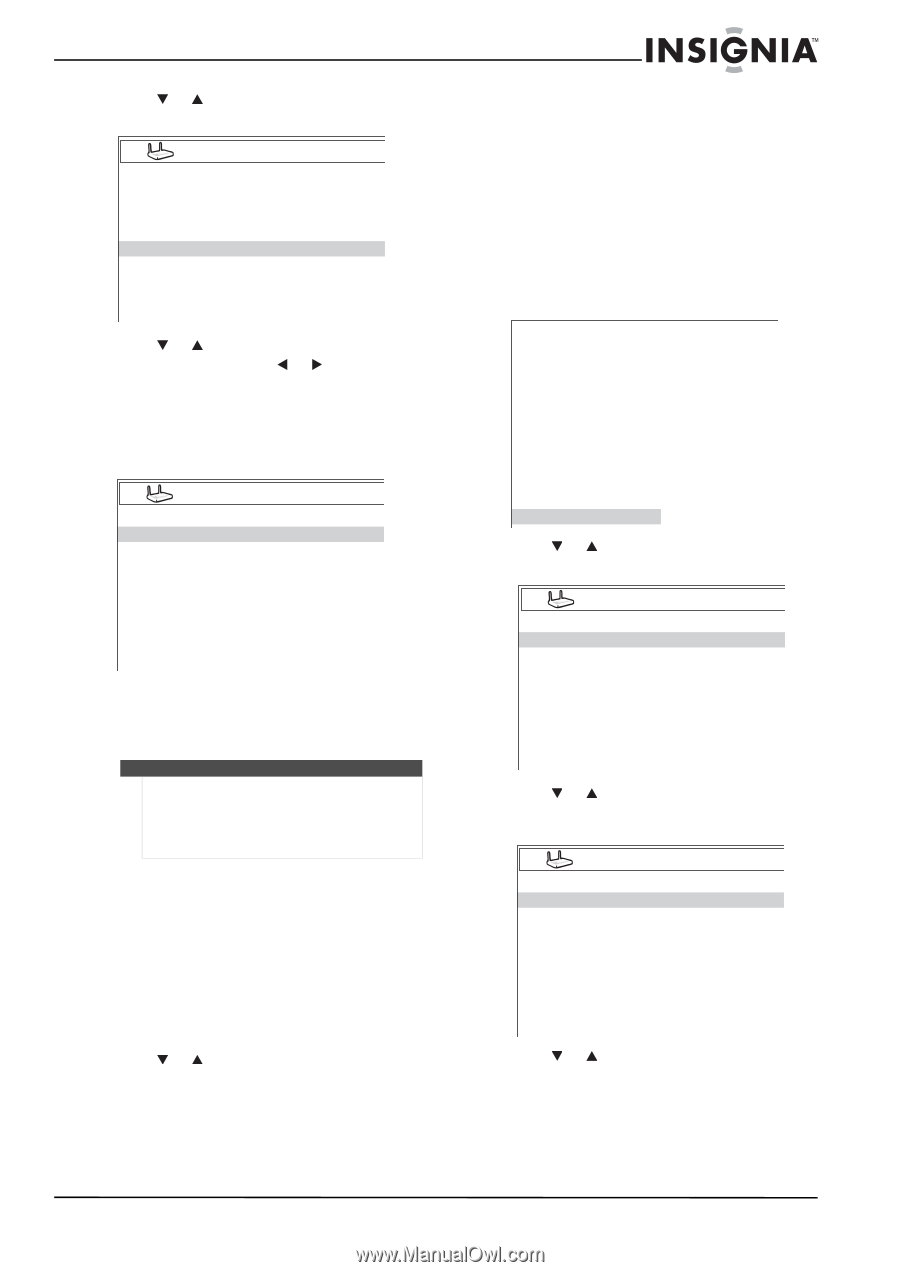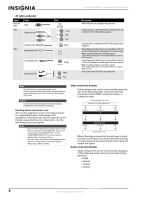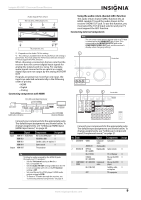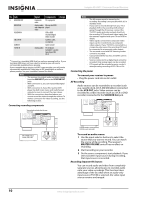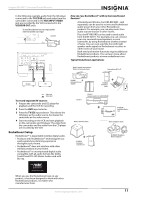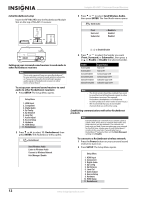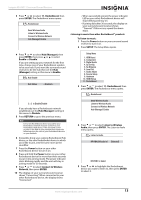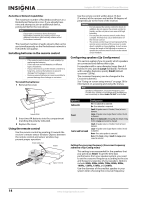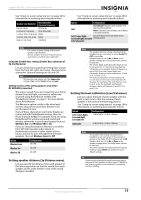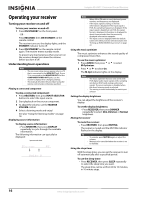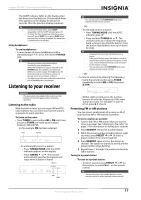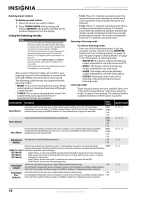Insignia NSAV511 User Manual (English) - Page 17
Connect to Wireless - rocketboost
 |
View all Insignia NSAV511 manuals
Add to My Manuals
Save this manual to your list of manuals |
Page 17 highlights
Insignia NS-AV511 Surround Sound Receiver 3 Press or to select 11. Rocketboost, then press ENTER. The Rocketboost menu opens. Rocketboost Send Wireless Audio Listen to Wireless Audio Connect to Wireless Network Hub (Manager) Enable • When successfully joined, the power indicator LED on your other Rocketboost device will stop blinking and stay on. • If joining fails after 30 seconds, the display on your surround sound receiver shows "Timeout." If this occurs, repeat the above steps. Listening to music from other Rocketboost™ products To listen to music: 1 Press the Power button on your surround sound receiver to turn it on. 2 Press SETUP. The Setup Menu opens. 4 Press or to select Hub (Manager), then press ENTER, then press or to select Enable or Disable. If you are setting up your network for the first time, choose one of your Rocketboost senders to be your hub. If you want the surround sound receiver to be the hub then set the Hub (Manager) setting in this menu to Enable. Hub Enable Hub Status < Enabled > Setup Menu 1. HDMI Input 2. Component 3. Digital Audio 4. Sp Config 5. Sp Distance 6. Level Cal 7. Audio Adjust 8. Source Setup 9. Hardware 10. HDMI Setup 11. Rocketboost 3 Press or to select 11. Rocketboost, then press ENTER. The Rocketboost menu opens. Rocketboost [< >] to Enable/Disable If you already have a Rocketboost network established, set the Hub (Manager) setting in this menu to Disable. 5 Press RETURN to go to the previous menu. Note Every new Rocketboost device you add to your Rocketboost network must be "joined" to your Rocketboost hub device. If the surround sound receiver is the Hub of your network then repeat the following steps for each of your Rocketboost devices on your network. 6 If possible, bring your existing Rocketboost Hub device, or the new Rocketboost device to which you'd like to join, into the same room as the soundbar. 7 Press the Power button on your other Rocketboost device to turn it on. 8 Press and hold the Power button on your other Rocketboost device for more than three seconds to put it into joining mode. The power indicator starts blinking rapidly and the unit will stay in joining mode for 30 seconds. 9 Press or to select Connect to Wireless Network, then press ENTER. 10 The display on your surround sound receiver shows "Connecting." When connected to your other Rocketboost device, the display shows "Connected." Send Wireless Audio Listen to Wireless Audio Connect to Wireless Network Hub (Manager) Enable 4 Press or to select Listen to Wireless Audio, then press ENTER. The Listen to Audio menu opens. Listen to Audio RF-RBAUX(Audio In) [Selected] [ENTER] to Select 5 Press or to highlight the Rocketboost device you want to listen to, then press ENTER to select it. www.insigniaproducts.com 13