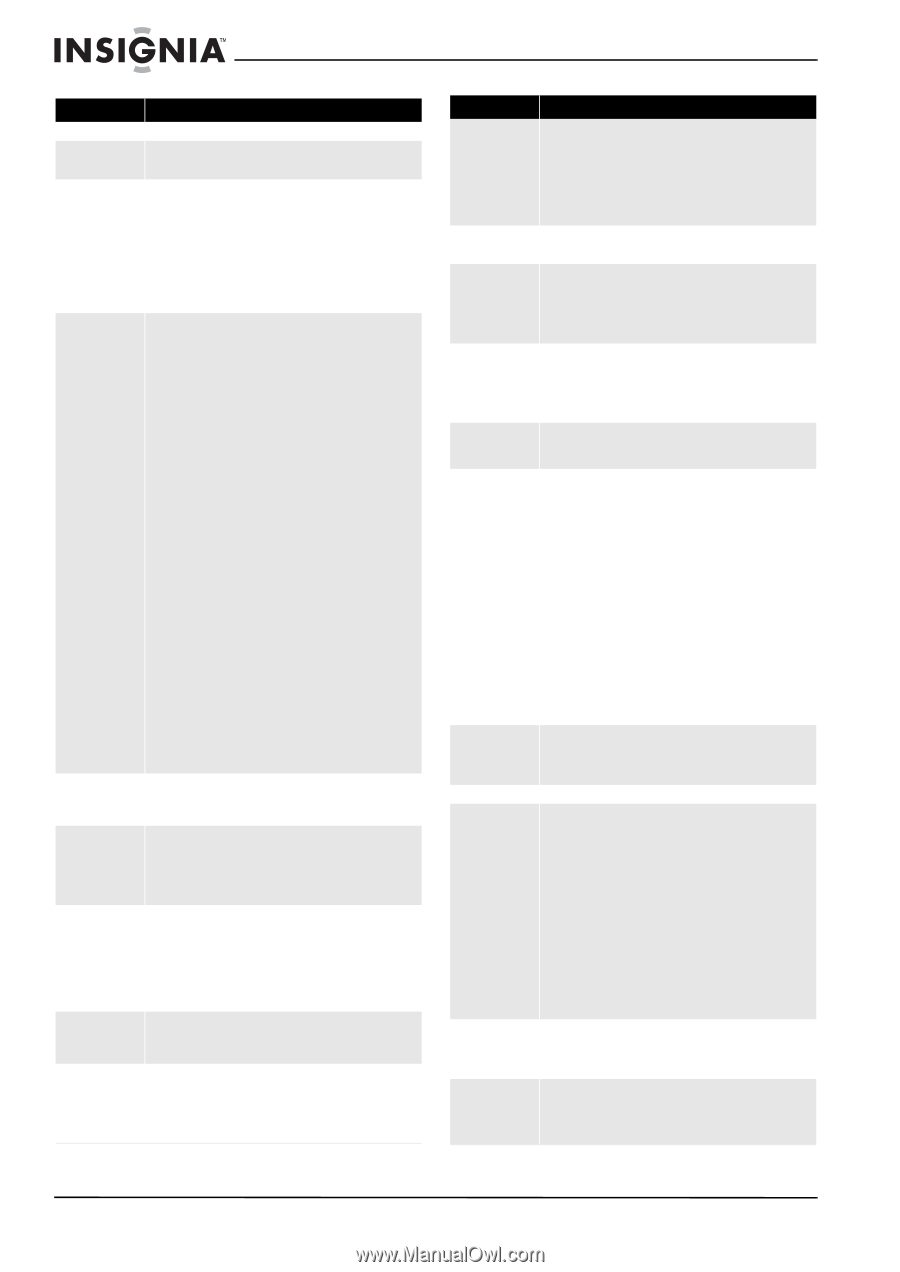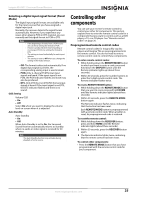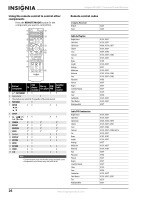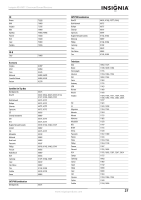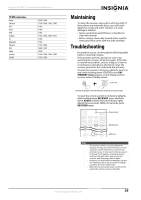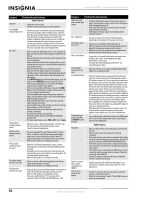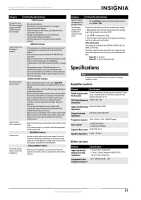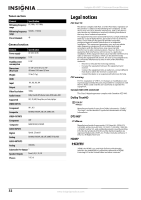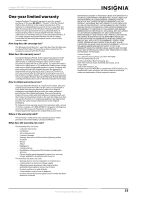Insignia NSAV511 User Manual (English) - Page 34
Category, Problem/Possible Solution - home theater system
 |
View all Insignia NSAV511 manuals
Add to My Manuals
Save this manual to your list of manuals |
Page 34 highlights
Insignia NS-AV511 Surround Sound Receiver Category Problem/Possible Solution AUDIO Problems No power • Connect the cord securely. • Check the outlet using a lamp or another appliance. The STANDBY indicator flashes red • Remove the power cord from the wall outlet immediately. Disconnect all speaker cables and input sources, and then leave the receiver with its power cord disconnected for one hour. After that, reconnect the power cord and set the volume to maximum. If the receiver stays on, set then the volume to minimum, disconnect the power cord, and reconnect your speakers and input sources. If the receiver turns off when you set the volume to maximum, disconnect the power cord, and contact your Insignia dealer. No sound • Make sure that the digital input source is selected properly. • Make sure that all audio connecting plugs are pushed in all the way. • Make sure that the inputs and outputs of all components are connected properly. • Make sure that the polarity of the speaker cables is correct, and that the bare wires are in contact with the metal part of each speaker terminal. • Make sure that the input source is properly selected. • Make sure that the speaker cables are not shorting. • Check the volume. The receiver is designed for home theater enjoyment. It has a wide volume range, allowing precise adjustment. • If the MUTING indicator is flashing on the display, press the remote control MUTING button to unmute the receiver. • While a pair of headphones is connected to the PHONES jack, no sound is output by the speakers. • If there is no sound from a DVD player connected to HDMI IN jack, check the DVD player's output settings, and be sure to select a supported audio format. • Check the digital audio output setting on the connected device. On some game consoles, such as those that support DVD, the default setting is off. • With some DVD-Video discs, you need to select an audio output format from a menu. • If your turntable uses an MC cartridge, you must connect an MC head amp, or an MC transformer. • Make sure that none of the connecting cables are bent, twisted, or damaged. • Not all listening modes use all speakers. • Specify the speaker distances and adjust the individual speaker levels. • The input signal format is set to PCM or DTS. Set it to Auto. Only the front speakers produce sound • When the Stereo or Mono listening mode is selected, only the front speakers and subwoofer produce sound. • Check the Speaker Configuration. Only the center speaker produces sound • If you use the Dolby Pro Logic II Movie, Dolby Pro Logic II Music, or Dolby Pro Logic II Game listening mode with a mono source, such as an AM radio station or mono TV program, the sound is concentrated in the center speaker. • Make sure the speakers are configured correctly. The surround speakers produce no sound • When the T-D (Theater-Dimensional), Stereo, or Mono listening mode is selected, the surround speakers produce no sound. • Depending on the source and current listening mode, not much sound may be produced by the surround speakers. Try selecting another listening mode. • Make sure the speakers are configured correctly. The center speaker produces no sound • When the Stereo or Mono listening mode is selected, the center speaker produces no sound. • Make sure the speakers are configured correctly. The subwoofer produces no sound • When you play source material that contains no information in the LFE channel, the subwoofer produces no sound. • Make sure the speakers are configured correctly. • If you are using Rocketboost™ to send audio to the subwoofer, make sure that the RF-RBCARD power is ON Category Problem/Possible Solution There's no sound with a certain signal format • Check the digital audio output setting on the connected device. On some game consoles, such as those that support DVD, the default setting is off. • With some DVD-Video discs, you need to select an audio output format from a menu. • Depending on the input signal, some listening modes cannot be selected. No 5.1 playback • You can not always select all of the listening modes, depending on the number of the speakers connected. The volume cannot be set to 79 • Check to see if a maximum volume has been set. • After the volume level of each individual speaker has been adjusted, the maximum volume may be reduced. • When the levels of each speaker have been adjusted, the maximum possible volume may be reduced. Noise can be heard • Using cable ties to bundle audio cables with power cords, speaker cables, and so on may degrade the audio performance, so don't do it. • An audio cable may be picking up interference. Try repositioning your cables. The Late Night function does not work • Make sure that the source material is Dolby Digital, Dolby Digital Plus, and Dolby TrueHD. DTS signal problems • When DTS program material ends and the DTS bitstream stops, the receiver remains in DTS listening mode and the DTS indicator remains on. This is to prevent noise when you use the pause, fast forward, or fast reverse function on your player. If you switch your player from DTS to PCM, because the receiver does not switch formats immediately, you may not hear any sound, in which case you should stop your player for about three seconds, and then resume playback. • With some CD and LD players, you won't be able to playback DTS material properly even though your player is connected to a digital input on the receiver. This is usually because the DTS bitstream has been processed (for example, output level, sampling rate, or frequency response changed) and the receiver does not recognize it as a genuine DTS signal. In such cases, you may hear noise. • When playing DTS program material, using the pause, fast forward, or fast reverse function on your player may produce a short audible noise. This is not a malfunction. The beginning of audio received by an HDMI IN can not be heard • Since it takes longer to identify the format of an HDMI signal than it does for other digital audio signals, audio output may not start immediately. VIDEO Problems No picture • Make sure that all video connecting plugs are pushed in all the way. • Make sure that each video component is properly connected. • If the video source is connected to a component video input, you must assign that input to an input selector, and your TV must be connected to COMPONENT VIDEO MONITOR OUT. • If the video source is connected to a composite video input, your TV must be connected to the corresponding composite video output. • If the video source is connected to an HDMI input, you must assign that input to an input selector, and your TV must be connected to the HDMI OUT. • On your TV, make sure that the video input to which the receiver is connected is selected. There is no picture from a source connected to an HDMI IN • Reliable operation with an HDMI-to-DVI adapter is not guaranteed. In addition, video signals from a PC are not guaranteed. The on-screen menus do not appear • On your TV, make sure that the video input to which the receiver is connected is selected. • When the receiver doesn't connect TV with HDMI, onscreen menus are not displayed. 30 www.insigniaproducts.com