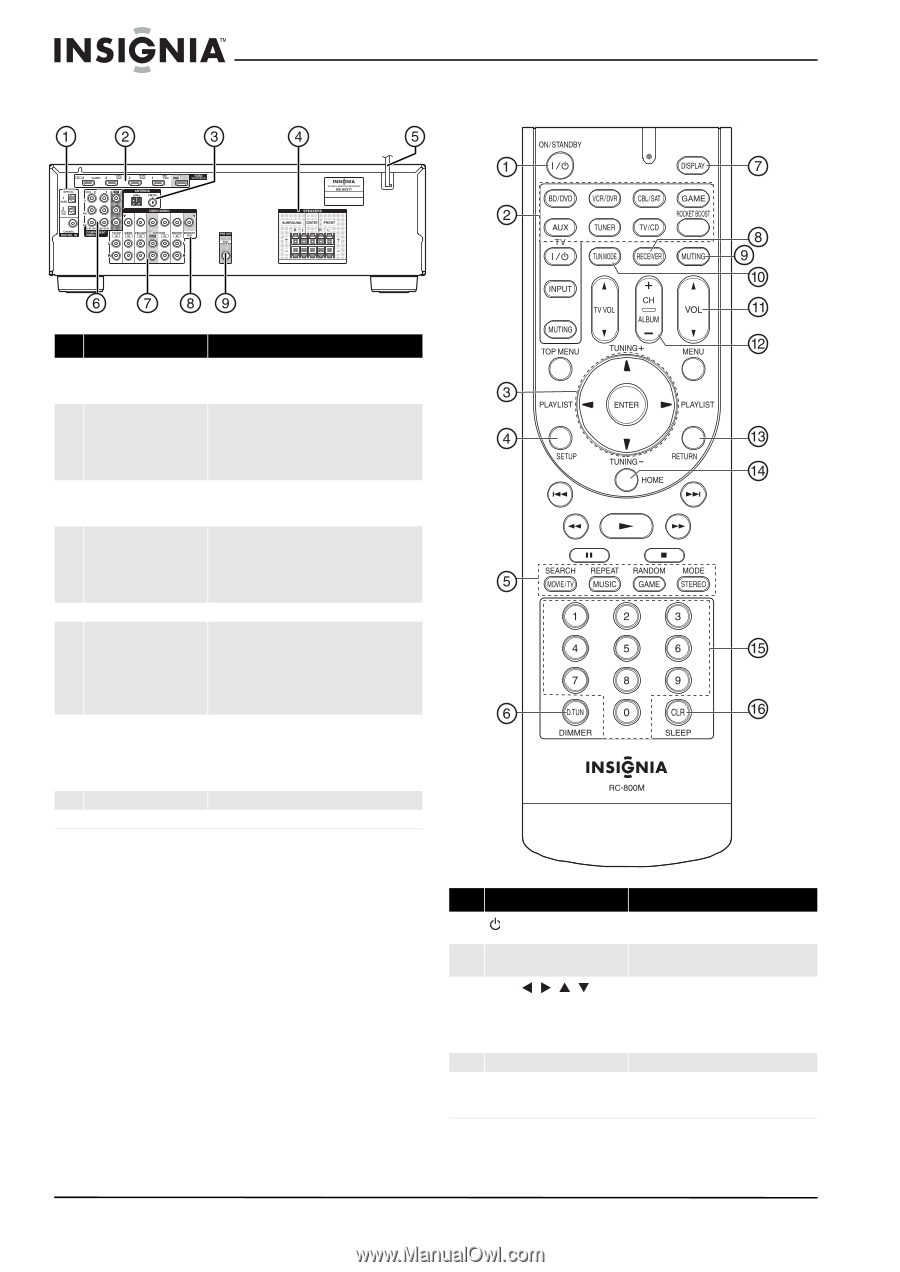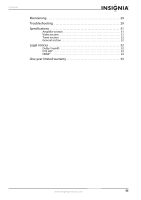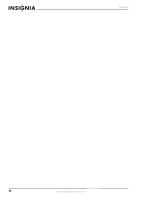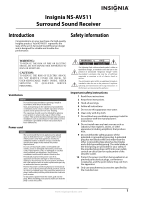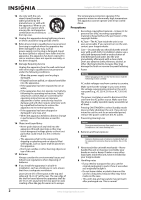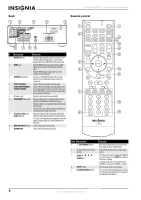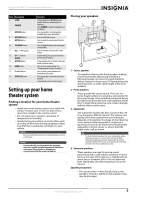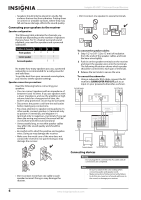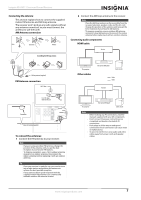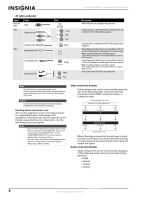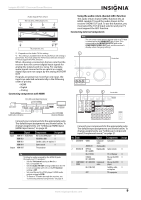Insignia NSAV511 User Manual (English) - Page 8
Remote control - ns av511 remote code
 |
View all Insignia NSAV511 manuals
Add to My Manuals
Save this manual to your list of manuals |
Page 8 highlights
Back Insignia NS-AV511 Surround Sound Receiver Remote control # Description Function 1 DIGITAL IN jacks Plug the optical digital cable from a game (1) or TV/CD (2) into the upper jacks, or the coaxial digital cable from a BD/DVD into the lower jack. 2 HDMI jacks Plug the HDMI signal input cable from a GAME (IN4), CBL/SAT (IN3), VCR/DVR (IN2), BD/DVD (IN1). Plug the HDMI output signal cable to a TV or monitor into the OUT jack. 3 ANTENNA connectors Connect a 75 ohm FM antenna to the coaxial connector or an AM loop antenna to the wire connectors. 4 FRONT SPEAKERS Connect the front speakers to these jacks. SURROUND SPEAKERS CENTER SPEAKER Connect the left and right surround speakers and the center speaker to these connectors. If you use the RF-RBCARD to connect your surround speakers, do not connect them here. 5 AC power cord Plug this cord into an AC power outlet. 6 COMPONENT video jacks Plug the cables from a component video source into the #1 (BD/DVD) or #2 (CBL/SAT) jacks. Plug the cables to a component video monitor into the OUT jacks. The jacks are color coded (red, green, and blue) to correspond to the cable connectors. 7 Composite Video and Audio L/R jacks Plug the composite video and audio L/R output cables from the indicated devices into these jacks. For video recording, plug the composite video and audio L/R input cables to a VCR or DVR into the OUT jacks 8 MONITOR OUT V (Video) Connect this jack to a TV monitor. 9 SUBWOOFER Connect the subwoofer to this jack. Item Description 1 ON/STANDBY button 2 Remote mode input selector buttons 3 ENTER / / / TUNING+/- 4 SETUP button 5 LISTENING MODE buttons Function Press to turn the power on to your receiver. Press again to go to standby mode. Press to directly select your receiver input source. Press the arrow keys to navigate through the on-screen menus. Press ENTER to confirm a selection or setting. In tuning mode, press to tune to the next (TUNING+) or previous (TUNING-) station. Press to open the on-screen menus. Press to select the listening mode you want. See "Using the listening modes" on page 18 for additional information. 4 www.insigniaproducts.com