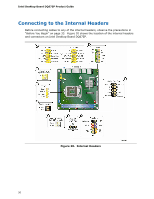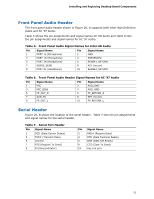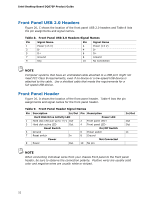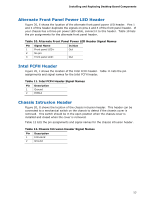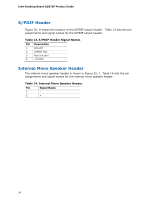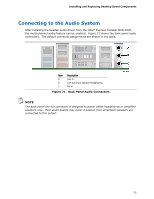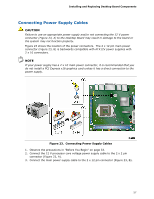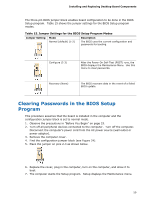Intel DQ67EP English Product Guide - Page 55
Connecting to the Audio System
 |
View all Intel DQ67EP manuals
Add to My Manuals
Save this manual to your list of manuals |
Page 55 highlights
Installing and Replacing Desktop Board Components Connecting to the Audio System After installing the Realtek audio driver from the Intel® Express Installer DVD-ROM, the multi-channel audio feature can be enabled. Figure 21 shows the back panel audio connectors. The default connector assignments are shown in the table. Item Description A Line in B Line out (front speaker/headphones) C Mic in Figure 21. Back Panel Audio Connectors NOTE The back panel line out connector is designed to power either headphones or amplified speakers only. Poor audio quality may occur if passive (non-amplified) speakers are connected to this output. 55
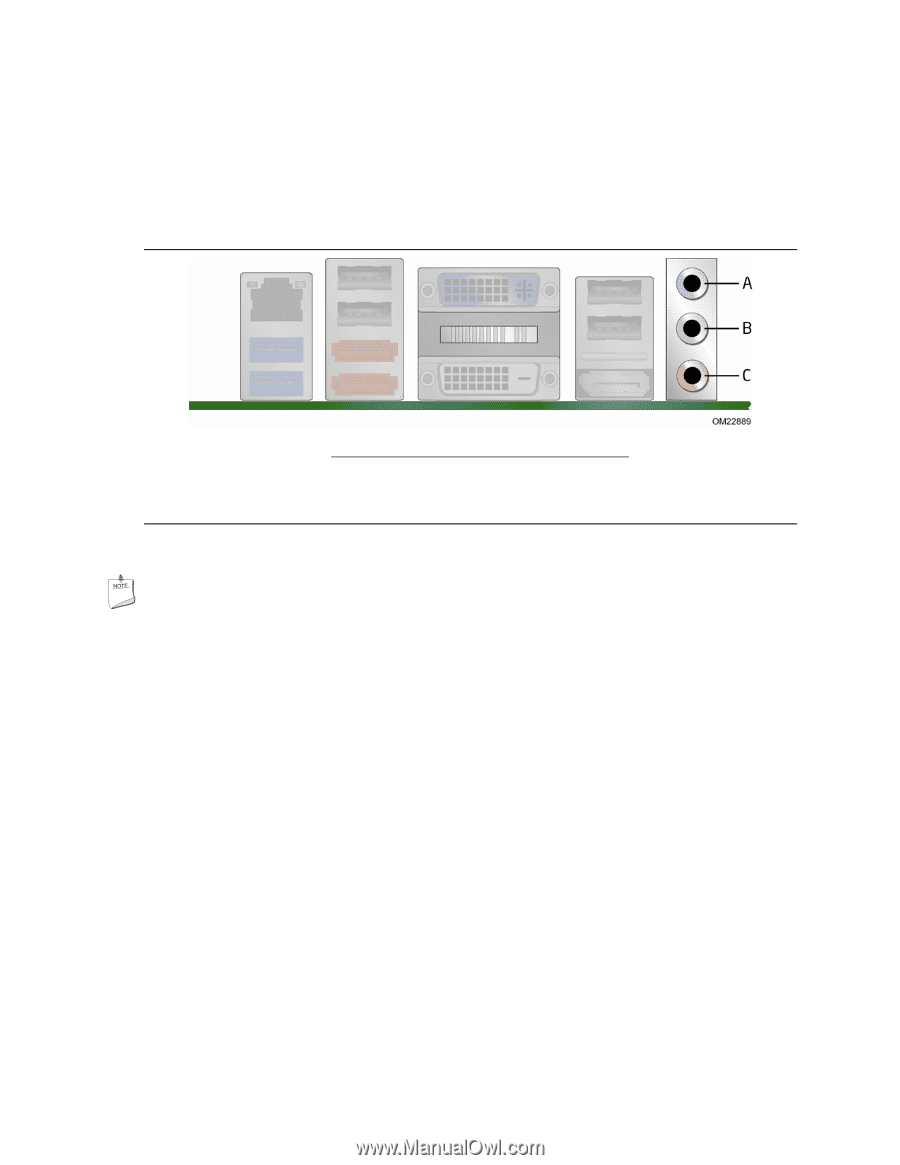
Installing and Replacing Desktop Board Components
55
Connecting to the Audio System
After installing the Realtek audio driver from the Intel
®
Express Installer DVD-ROM,
the multi-channel audio feature can be enabled.
Figure 21 shows the back panel audio
connectors.
The default connector assignments are shown in the table.
Item
Description
A
Line in
B
Line out (front speaker/headphones)
C
Mic in
Figure 21.
Back Panel Audio Connectors
NOTE
The back panel line out connector is designed to power either headphones or amplified
speakers only.
Poor audio quality may occur if passive (non-amplified) speakers are
connected to this output.