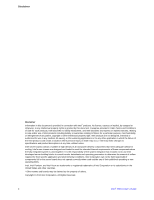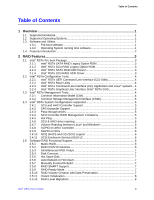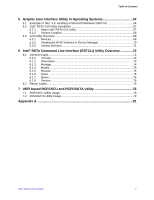List of Figures
Intel
®
RSTe User
’
s Guide
vii
Figure 48. Existing Partitions and Unpartitioned Space
.............................................................
41
Figure 49. Format Partition Using NTFS File System
................................................................
41
Figure 50. Copying Files for Windows* Installation
....................................................................
42
Figure 51. Windows* Installation
...............................................................................................
42
Figure 52. Enter System Name and Organization
.....................................................................
43
Figure 53. Enter Microsoft* product key
....................................................................................
43
Figure 54. Windows* Installing
..................................................................................................
44
Figure 55. Install Hotfix* KB932755
...........................................................................................
44
Figure 56. Begin the Hotfix* Installation
....................................................................................
45
Figure 57. Accept Microsoft* License
........................................................................................
45
Figure 58. Updating System
......................................................................................................
46
Figure 59. Installation Finished and Restart System
..................................................................
46
Figure 60. Downloading .Net 3.5 Framework*
...........................................................................
47
Figure 61. .Net Framework* Installation Completed
..................................................................
47
Figure 62. Setup Program
.........................................................................................................
48
Figure 63. Install Intel
®
Rapid Storage Technology Enterprise
...................................................
48
Figure 64. Installation in progress
.............................................................................................
49
Figure 65. Enter Intel
®
Rapid Storage Technology Enterprise
...................................................
49
Figure 66. Rescan All Available Disks
.......................................................................................
50
Figure 67. Create New Volume
.................................................................................................
50
Figure 68. Select Controller and Volume Type
..........................................................................
51
Figure 69. Configure New Volume
............................................................................................
51
Figure 70. Confirm Volume Creation
.........................................................................................
52
Figure 71. New Volume Creation Completes
............................................................................
52
Figure 72. New Volume Properties and Data Migration
.............................................................
53
Figure 73. Open Server Manager
..............................................................................................
54
Figure 74. Add Features
...........................................................................................................
55
Figure 75. .Net Framework 3.5.1* Feature Installation
..............................................................
55
Figure 76. Confirm the Installation of .NET Framework 3.5.1*
...................................................
56
Figure 77. Installation in Progress
.............................................................................................
56
Figure 78. Confirm Installation Selections
.................................................................................
57
Figure 79. Launch Intel
®
RSTe GUI
...........................................................................................
58
Figure 80. Accept the Program
.................................................................................................
58
Figure 81. Create New Volume
.................................................................................................
59
Figure 82. Select Controller and Volume Type
..........................................................................
59
Figure 83. Configure New Volume
............................................................................................
60
Figure 84. Confirm New Volume Creation
.................................................................................
60
Figure 85. New Volume Creation Completes
............................................................................
61
Figure 86. New Volume Properties and Data Migration
.............................................................
61
Figure 87. Create New Volume
.................................................................................................
62
Figure 88. Select Controller and Volume Type
..........................................................................
62
Figure 89. Configure New Volume
............................................................................................
63
Figure 90. Confirm New Volume Creation
.................................................................................
63
Figure 91. New Volume Creation Completes
............................................................................
64
Figure 92. New Volume Properties
............................................................................................
64
Figure 93. Create New Volume
.................................................................................................
65
Figure 94. Select Controller and Volume Type
..........................................................................
65
Figure 95. Configure New Volume
............................................................................................
66
Figure 96. Confirm New Volume Creation
.................................................................................
66
Figure 97. New Volume Creation Completes
............................................................................
67