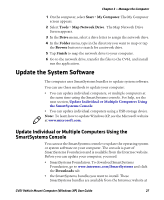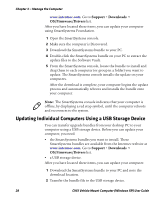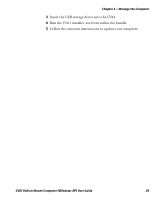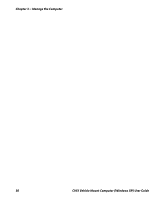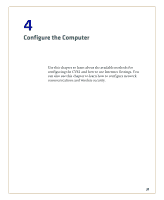Intermec CV61 CV61 Vehicle Mount Computer (Windows XP) User Guide - Page 36
Install Applications Using a USB Storage Device, Install Applications Using an SD Card
 |
View all Intermec CV61 manuals
Add to My Manuals
Save this manual to your list of manuals |
Page 36 highlights
Chapter 3 - Manage the Computer 2 Double-click the application file to install it. The application file should appear in the Software Vault. 3 From the SmartSystems console in the Software Vault, drag-and-drop the application onto each computer in your network, or drop the application on a group of computers contained in a folder. Install Applications Using a USB Storage Device You can use a USB storage device to install applications onto your computer one at a time or if you have no network connection. To connect a USB storage device to the CV61, you need to purchase a CV61 USB cable. For more information, contact your local Intermec representative. 1 Copy your application file to the USB storage device. 2 Connect the CV61 USB cable and the USB storage device into the computer. 3 Click Open folder to view files when the pop-up screen appears. 4 Click the executable file to install the application to the computer. Install Applications Using an SD Card Use an SD card to install applications on one computer at a time or if you have no network connection. 1 Copy your application file to the storage card. 2 Install the SD card in the CV61. 3 On the CV61, browse to the SD Card folder and run your application. Install Applications By Mapping To a Network Drive Map to a network drive so that you can transfer files to your computer. Note: You may need to contact your IT department to map to certain drives. 26 CV61 Vehicle Mount Computer (Windows XP) User Guide