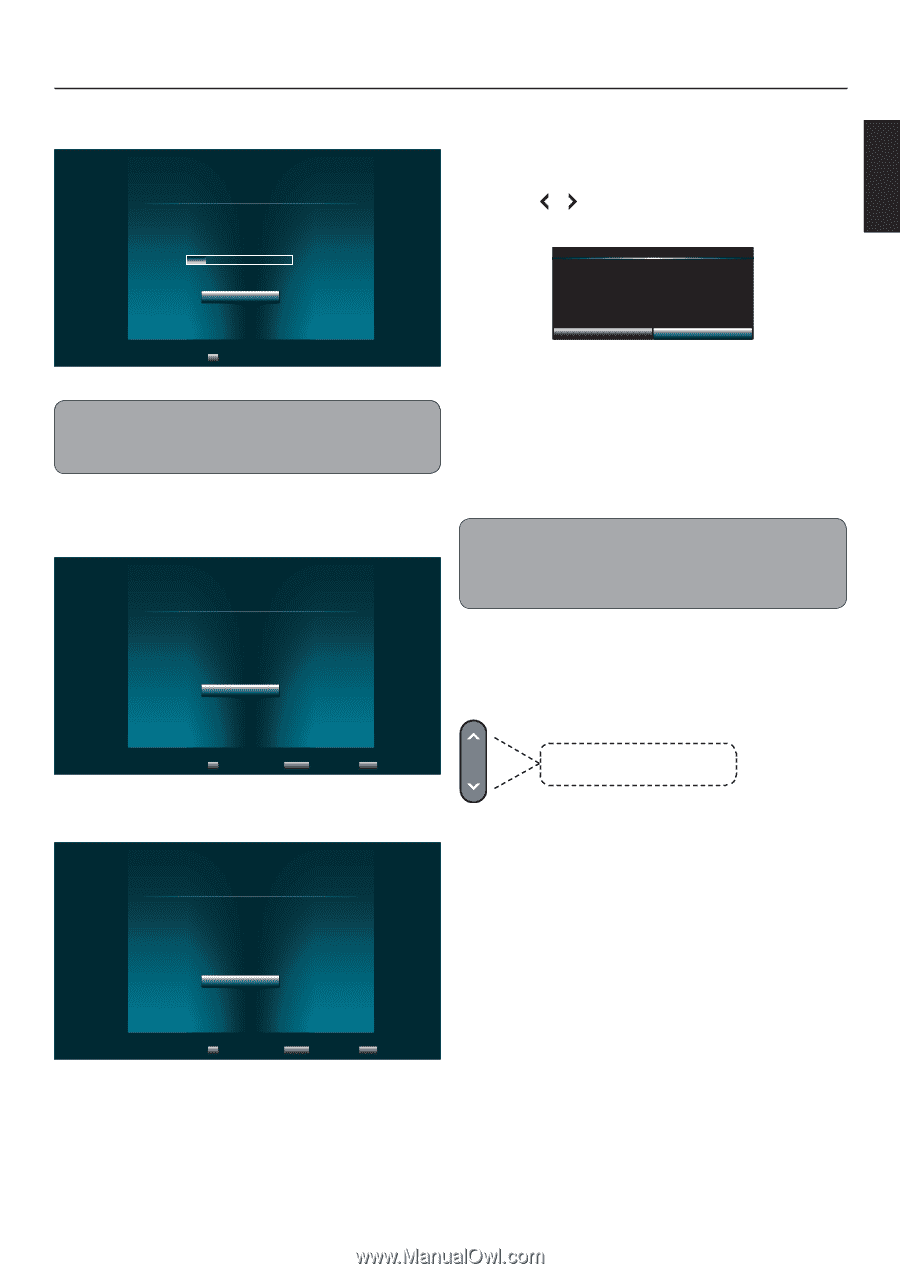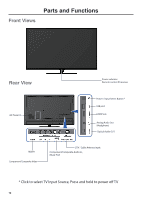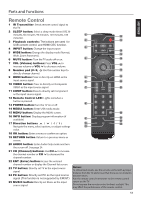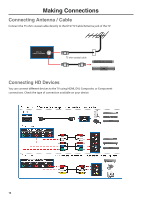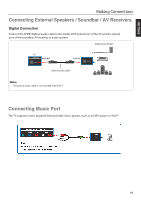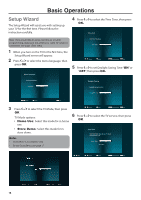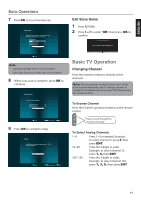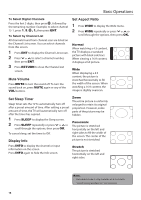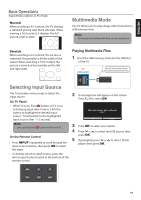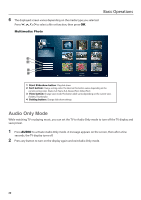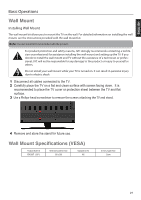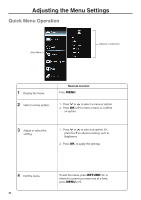JVC EM39T User Manual - Page 19
Basic TV Operation
 |
View all JVC EM39T manuals
Add to My Manuals
Save this manual to your list of manuals |
Page 19 highlights
ENGLISH Basic Operations 7 Press OK to start channel scan. Scanning Channel scan in process, if you want to stop scanning, please press "Stop Scan". Scan Status: 0% Analog Channel: 0 Digital Channel: 0 Stop Scan OK Select Note: • Scanning may take some time to complete. • Select Stop Scan to cancel the auto scan at anytime. 8 When auto scan is complete, press OK to continue. Scan Finish Channel scan completed. Analog Channels: 12 Digital Channels: 26 OK OK Select RETURN Previous Setup INFO Exit 9 Press OK to complete setup. Finish Initial Setup has finished, please press "OK" to exit Setup Wizard. OK OK Select RETURN Previous Setup INFO Exit Exit Store Demo 1 Press RETURN. 2 Press or to select "OK", then press OK to confirm. Do you wish to exit Retail Mode? OK Cancel Basic TV Operation Changing Channel Press the number buttons to directly select channels. Note: After pressing the number buttons, there will be a few seconds delay before the TV changes channel. To change to the channel right away, press ENT after pressing the number buttons. To Browse Channel Press the Channel up/down buttons on the remote control. CH Press to scroll through the channels manually. To Select Analog Channels 1~9 Press 1~9 as needed. Example, to select channel 2, press 2, then press ENT. 10~99 Press the 2 digits in order. Example, to select channel 15, press 1, 5, then ENT. 100~135: Press the 3 digits in order, Example, to select channel 130, press 1, 3, 0, then press ENT. 17