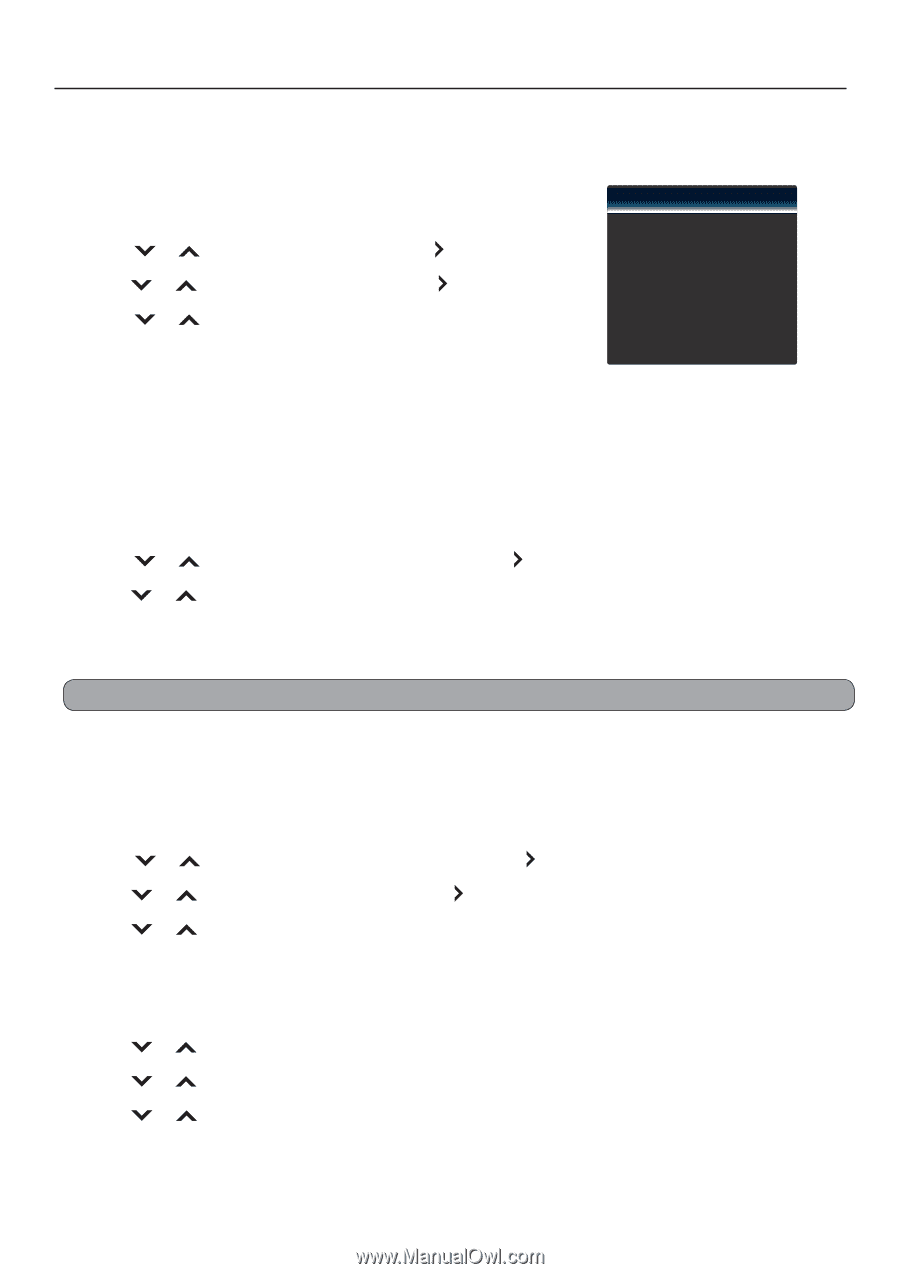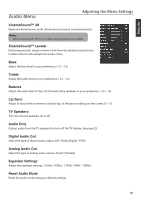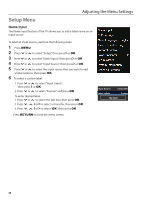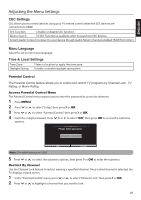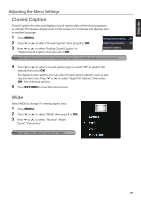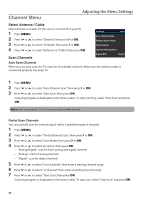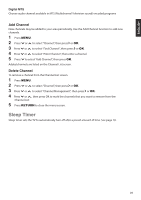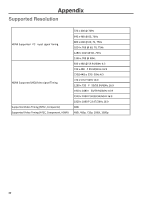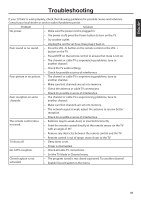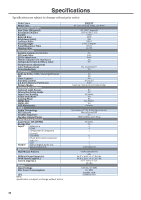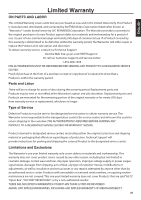JVC EM39T User Manual - Page 32
Channel Menu
 |
View all JVC EM39T manuals
Add to My Manuals
Save this manual to your list of manuals |
Page 32 highlights
Audio Channel Menu Adjusting the Menu Settings Setup Select Antenna / Cable PIP Select Antenna or Cable for the service connected to your TV. 1 Press MENU. Closed Caption TV Mode Auto Channel Scan Cable 2 Press or to select "Channel", then press or OK. Wide Partial Channel Scan 3 Press or to select "TV Mode", then press or OK. Find Channel 4 Press or to select "Antenna" or "Cable", then preCshsaOnnKe.l Scan Channels Channel Management Digital MTS English Auto Scan Channels When you run auto scan, the TV scans for all available channels. Make sure the antenna/cable is connected properly. See page 14. 1 Press MENU. 2 Press or to select "Auto Channel Scan", then press or OK. 3 Press or to select "Start Scan", then press OK. Scanning progress is displayed on the menu screen. To stop scanning, select "Stop Scan" and press OK. Note: Auto scan may take 15 to 30 minutes to find available channels. Partial Scan Channels You can partially scan for network signal within a specified range of channels. 1 Press MENU. 2 Press or to select "Partial Channel Scan", then press or OK. 3 Press or to select "Scan Mode", then press or OK. 4 Press or to select an option, then press OK. • "Analog/Digital": scan for both analog and digital channels • "Analog": scan for analog channels • "Digital": scan for digital channels 5 Press or to select "From Channel", then enter a starting channel range. 6 Press or to select "To Channel", then enter an ending channel range. 7 Press or to select "Start Scan", then press OK. Scanning progress is displayed on the menu screen. To stop scan, select "Stop Scan" and press OK. 30