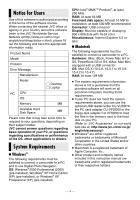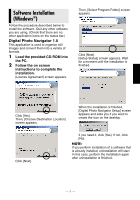JVC GR-D775 Software Guide - Page 10
Connections Macintosh, Viewing the Contents of a, Memory Card Macintosh - battery
 |
UPC - 046838028595
View all JVC GR-D775 manuals
Add to My Manuals
Save this manual to your list of manuals |
Page 10 highlights
Connections (Macintosh) Connect the USB cable to copy still image files in a memory card to the PC. Camcorder USB Cable To USB Connector PC To USB Connector 1 To assure safety, make sure all units are turned off before making any connections. 2 Use the USB cable to connect the camcorder to the PC. NOTES: ● It is recommended to use the AC Adapter as the power supply instead of the battery pack. ● When the USB cable is connected, turning on or off the camcorder or switching the VIDEO/MEMORY (DSC) mode on the camcorder causes malfunctions of the PC. ● If you connect the camcorder to the PC through a USB hub, compatibility issues between the hub and the PC may result in instability in the operation of the PC. If this happens, connect the camcorder directly to the PC, not through the hub. ● Do not use an extension USB cable. Viewing the Contents of a Memory Card (Macintosh) 1 Make sure that there is a memory card in the camcorder. 2 Set the camcorder's VIDEO/ MEMORY Switch to "MEMORY". 3 Set the camcorder's Power Switch to "PLAY" while pressing down the Lock Button located on the switch. 4 Connect the camcorder to the PC with a USB cable. (੬ pg. 9) On the camcorder's LCD monitor [USB] appears. The memory card icon appears on the desktop. ● Depending on the type of OS used, iPhoto starts if the memory card contains a DCIM folder. 5 Double-click the memory card icon on the desktop. The folders in the memory card appear. Still images DPOF Setting data Different file types are stored in different folders. [DCIM]: Contains folders with still images (extension ".jpg") [MISC]: Contains folders with DPOF setting data -9- CONTINUED ON NEXT PAGE