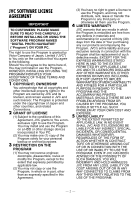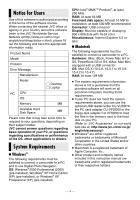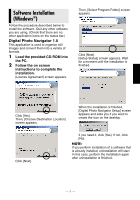JVC GR-D775 Software Guide - Page 8
Copying Files to the PC, Windows
 |
UPC - 046838028595
View all JVC GR-D775 manuals
Add to My Manuals
Save this manual to your list of manuals |
Page 8 highlights
Copying Files to the PC (Windows®) Still image files that are stored in a memory card can be copied to the PC and played 2 Double-click the [Removable Disk] back on the PC. icon. 1 Perform the procedure in 6 The folders in the memory "Viewing the Contents of a Memory Card (Windows®)" card appear. (੬ pg. 6). Still images DPOF setting data Different file types are stored in different folders. [DCIM]: Contains folders with still images (extension ".jpg") [MISC]: Contains folders with DPOF setting data NOTES: ● Saving the wrong kinds of files in a memory card or deleting files or folders from a memory card can cause problems with the operation of the camcorder. When it is necessary to delete a file from a memory card, delete it through the camcorder. ● Never disconnect the USB cable while " " is displayed on the camcorder's LCD monitor. ● If you are using a brand new memory card, you need to initialize the memory card with the camcorder first. You may not be able to copy files from the memory card to the PC without doing so. ● The file extension may not appear depending on the [FOLDER] option setting of Windows®. The folders in the memory card appear. 2 Create a new folder, enter the folder name, and then double- click it. ● For example, create a new folder in the [My Pictures] folder. 3 Select the folder to be copied, and then drag and drop that folder in the destination folder. ● To copy still images: Copy the folder within the [DCIM] folder. " " appears on the LCD monitor of the camcorder, and the folder is copied from the memory card to the PC. NOTE: Never disconnect the USB cable while " " is displayed on the camcorder's LCD monitor. -7-