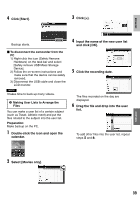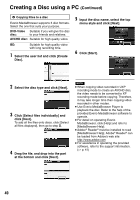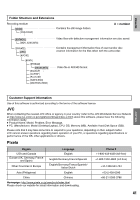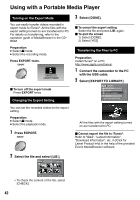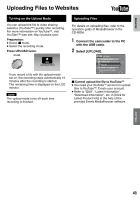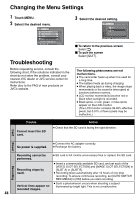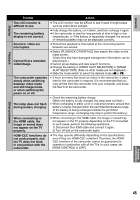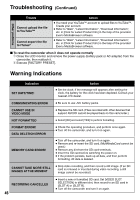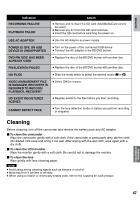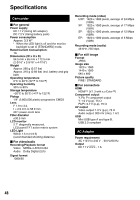JVC GZ-HM200BUS Instructions - Page 44
MENU SETTINGS, Changing the Menu Settings, FURTHER INFORMATION, Troubleshooting
 |
UPC - 046838037788
View all JVC GZ-HM200BUS manuals
Add to My Manuals
Save this manual to your list of manuals |
Page 44 highlights
MENU SETTINGS Changing the Menu Settings 1 Touch MENU. 2 Select the desired menu. VIDEO REGISTER EVENT VIDEO QUALITY ZOOM DIS ON IMAGE BLURRED NEED TO SET QUIT FURTHER INFORMATION Troubleshooting Before requesting service, consult the following chart. If the solutions indicated in the chart do not solve the problem, consult your nearest JVC dealer or JVC service center for instructions. Refer also to the FAQ of new products on JVC's website. 3 Select the desired setting. VIDEO REGISTER EVENT VIDEO QUOAFLFITY ZOOM ON DIS ON IMAGE BLURRED NEED TO SET QUIT To return to the previous screen Select @. To quit the screen Select [QUIT]. The following phenomena are not malfunctions. • The camcorder heats up when it is used for a long time. • The battery heats up during charging. • When playing back a video, the image stops momentarily or the sound is interrupted at junctions between scenes. • LCD monitor momentarily become red or black when sunlight is recorded. • Black spots, or red, green, or blue spots appear on the LCD monitor. (The LCD monitor contains 99.99% effective pixels, but 0.01% of fewer pixels may be ineffective.) Trouble Cannot insert the SD card. Action • Check that the SD card is facing the right direction. Card Power No power is supplied. • Connect the AC adapter correctly. • Recharge the battery. Recording cannot be performed. • SD card is full. Delete unnecessary files or replace the SD card. Recording Recording stops by itself. • Insert a commercially available SD card, and set each of the [VIDEO SLOT SELECTION] and [IMAGE SLOT SELECTION] to [SLOT A] or [SLOT B]. • Recording stops automatically after 12 hours of non-stop recording. To ensure continuous recording, set [AUTO SWITCH REC MEDIA] to [ON] before you start recording. Vertical lines appear on recorded images. • Such a phenomenon occurs when shooting a subject illuminated by bright light. This is not a malfunction. 44