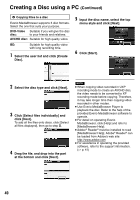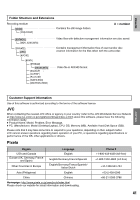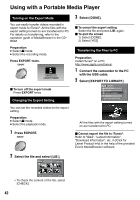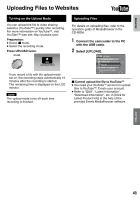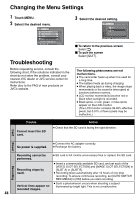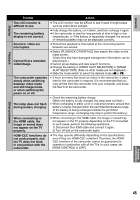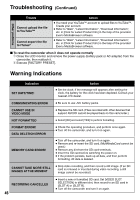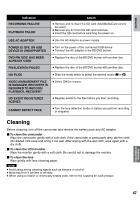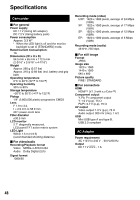JVC GZ-HM200BUS Instructions - Page 45
Trouble, Action, The lamp does not flash
 |
UPC - 046838037788
View all JVC GZ-HM200BUS manuals
Add to My Manuals
Save this manual to your list of manuals |
Page 45 highlights
ENGLISH Display Playback Trouble The LCD monitor is difficult to see. The remaining battery display is not correct. Sound or video are interrupted. Cannot find a recorded video/image. The camcorder operates slowly when switching between video mode and still image mode, or when switching the power on or off. The lamp does not flash during battery charging. When connecting to the HDMI cable, the image or sound does not appear on the TV properly. HDMI-CEC functions do not work properly, and the TV does not work in conjunction with the camcorder. Action • The LCD monitor may be difficult to see if used in bright areas such as under direct sunlight. • Fully charge the battery, run it down, and then recharge it again. • If the camcorder is used for long periods of time in high or low temperatures, or if the battery is repeatedly charged, the amount of remaining battery may not be displayed correctly. • Sometimes playback is interrupted at the connecting section between two scenes. • Select [PLAYBACK OTHER FILE] then search the video on the index screen. (Video files that have damaged management information can be played back.) • Cancel group display and date search functions. • Change the setting in [VIDEO SLOT SELECTION] or [IMAGE SLOT SELECTION]. (Files on other media are not displayed.) • Slide the mode switch to select the desired mode (! or #). • If there are many files (such as video) in the camcorder, it takes time for the camcorder to respond. It is recommended that you copy all files from the camcorder onto your computer, and erase the files from the camcorder. • Check the remaining battery charge. (When the battery is fully charged, the lamp does not flash.) • When recharging in either a hot or cold environment, ensure that battery is being charged within the permitted temperature range. (If the battery is being recharged outside the permitted temperature range, recharging may stop to protect the battery.) • When connecting to the HDMI cable, the image or sound may not appear on the TV properly depending on the TV connected. In such cases, perform the following operations. 1) Disconnect the HDMI cable and connect it again. 2) Turn off and on the camcorder again. • TVs may operate differently depending on the specifications, even if they are HDMI-CEC compliant. Therefore, the HDMICEC functions of the camcorder cannot be guaranteed to operate in combination with all the TVs. In such cases, set [HDMI CONTROL] to [OFF]. Other problems FURTHER INFORMATION 45