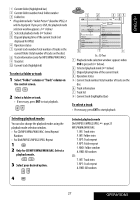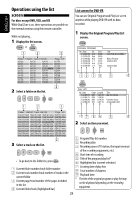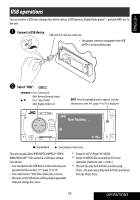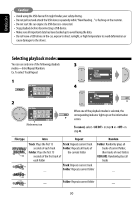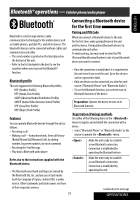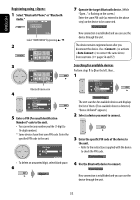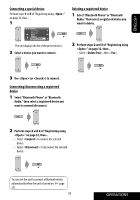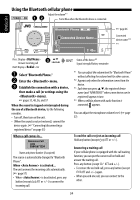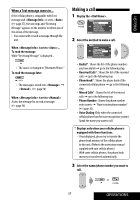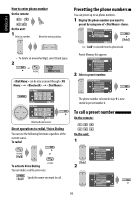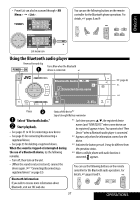JVC KD AVX33 Instructions - Page 32
Searching for available devices, Registering using <Open>, Select Bluetooth Phone or Bluetooth
 |
UPC - 046838027956
View all JVC KD AVX33 manuals
Add to My Manuals
Save this manual to your list of manuals |
Page 32 highlights
ENGLISH Registering using 1 Select "Bluetooth Phone" or "Bluetooth Audio." Bluetooth Phone FLAT NEW DEVICE 7 Operate the target Bluetooth device. (While "Open..." is flashing on the screen.) Enter the same PIN code (as entered in the above step) on the device to be connected. 3: 45PM Select "NEW DEVICE" by pressing 5 / ∞. 2 AV Menu Setup ENT Enter 3 AV Menu Bluetooth ENT Enter Bluetooth menu icon 4 NEW DEVICE Dial Menu Message Open Search Special Device 5 Enter a PIN (Personal Identification Number)* code to the unit. • You can enter any number you like (1-digit to 16-digit number). * Some devices have their own PIN code. Enter the specified PIN code to the unit. PIN Code 1234 ENT Enter • To delete an unwanted digit, select blank space. 6 Now connection is established and you can use the device through the unit. The device remains registered even after you disconnect the device. Use (or activate ) to connect the same device from next time. (☞ pages 56 and 57) Searching for available devices Perform steps 1 to 3 on the left, then... 1 NEW DEVICE Dial Menu Message Open Search Special Device The unit searches for available devices and displays the list of them. (If no available device is detected, "Device Unfound" appears.) 2 Select a device you want to connect. 3 Enter the specific PIN code of the device to the unit. • Refer to the instructions supplied with the device to check the PIN code. 4 Use the Bluetooth device to connect. Now connection is established and you can use the device through the unit. 32