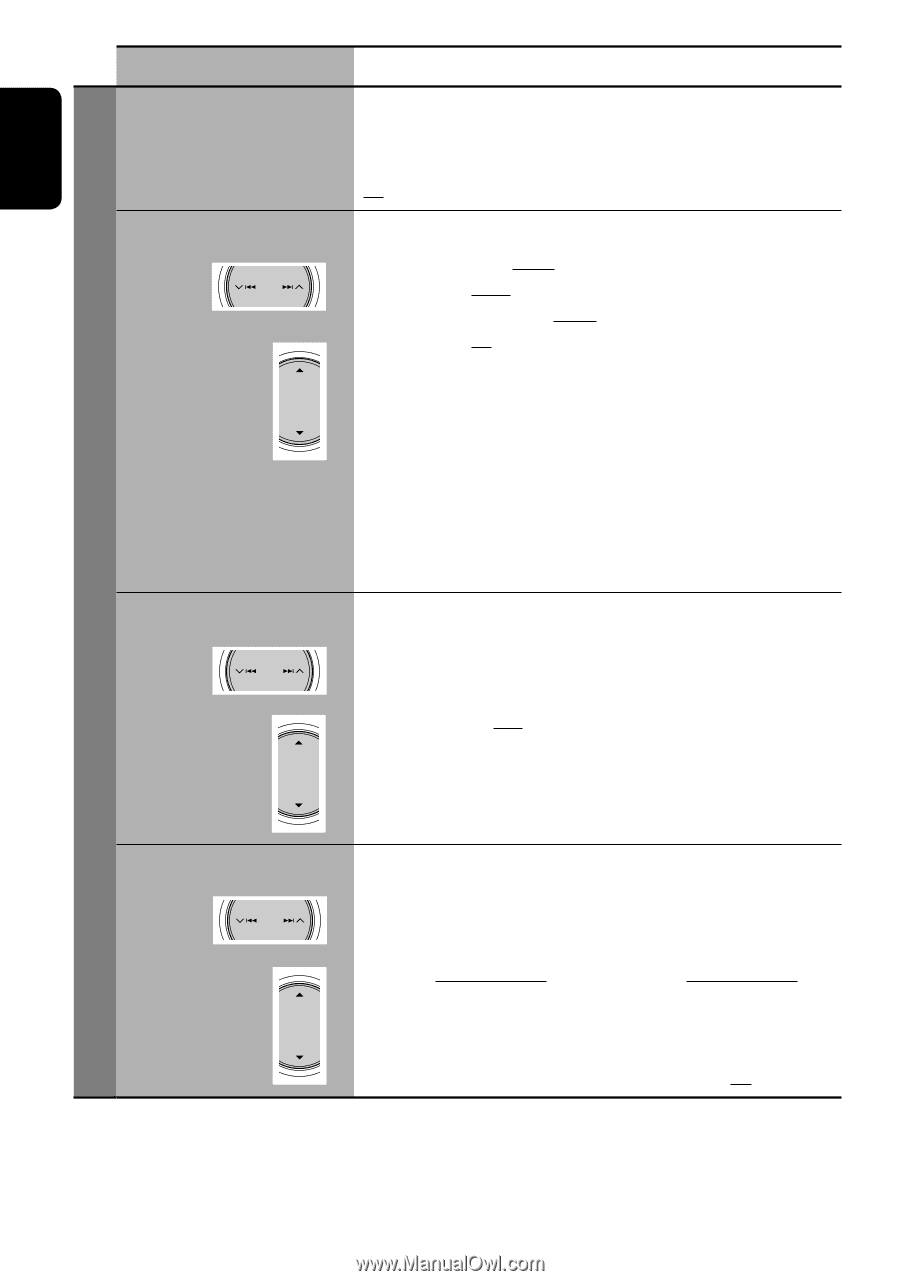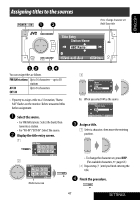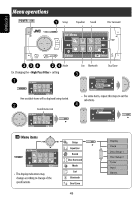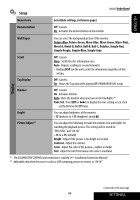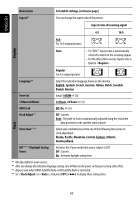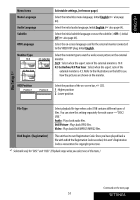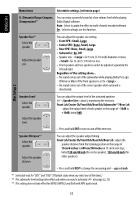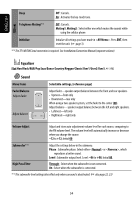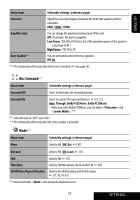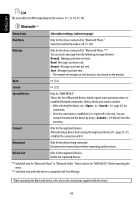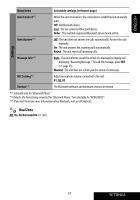JVC KD AVX33 Instructions - Page 52
Disc Setup 2, Front Lch/Center Ch/Front Rch/Rear Rch/Rear Lch
 |
UPC - 046838027956
View all JVC KD AVX33 manuals
Add to My Manuals
Save this manual to your list of manuals |
Page 52 highlights
ENGLISH Menu items Selectable settings, [reference page] D. (Dynamic) Range Compres. (Compression)*7 You can enjoy a powerful sound at a low volume level while playing Dolby Digital software. Auto : Select to apply the effect to multi-channel encoded software. On : Select to always use this function. Speaker Size*7 Select the speaker Adjust the speaker size You can adjust the speaker size setting. • Front SPK : Small, Large • Center SPK : None, Small, Large • Rear SPK : None, Small, Large • Subwoofer : On, Off • Speaker size : for 13 cm (5-1/4 inch) diameter or more; for 13 cm (5-1/4 inch) or less. • Front speakers and rear speakers cannot be adjusted separately the left and right. Regardless of the setting above... • No sound comes out of the subwoofer while playing Dolby Pro Logic IIMovie or Music if the front speaker is set to . • No sound comes out of the center speaker when surround is deactivated. Disc Setup 2 Speaker Level Select the speaker Adjust the speaker level You can adjust the output level of the activated speakers (☞ above), monitoring the test tone. Front Lch/Center Ch/Front Rch/Rear Rch/Subwoofer*8/Rear Lch : adjust the output level of each speaker in the range of -10dB to +10dB; Initial 0dB. • Press and hold ENT to turn on and off the test tone. Speaker Distance*9 Select the speaker Adjust the speaker distance You can adjust the speaker output timing. Front Lch/Center Ch/Front Rch/Rear Rch/Rear Lch : adjust the speaker distance from the listening position in the range of 15cm/6 inches to 600 cm/240 inches in 15 cm/6 inch step; Initial 120 cm/48 inch (for center speaker), 150 cm/60 inch (for other speakers). • Press and hold DISP to change the measuring unit-cm and inch. *7 Selectable only for "DISC" and "USB." (Playback stops when you select one of the items.) *8 This subwoofer level setting takes effect only when surround is activated. (☞ also page 22, 23) *9 This setting does not take effect for MPEG1/MPEG2 and DivX with MP3 audio track. 52