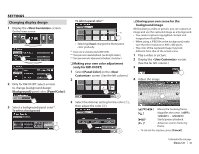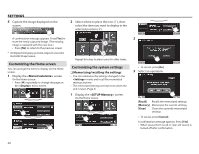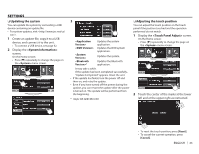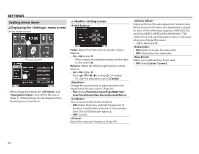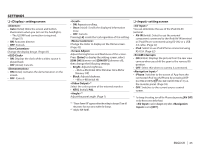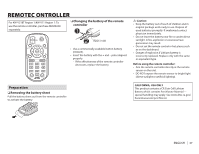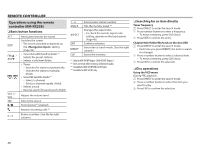JVC KW-V21BT Instruction Manual - Page 43
Updating the system Adjusting the touch position - system update
 |
View all JVC KW-V21BT manuals
Add to My Manuals
Save this manual to your list of manuals |
Page 43 highlights
SETTINGS R Updating the system You can update the system by connecting a USB device containing an update file. • For system updates, visit . 1 Create an update file, copy it to a USB device, and connect it to the unit. • To connect a USB device, see page 52. 2 Display the screen. On the Home screen: • Press [K] repeatedly to change the page on the menu screen. 3 * Updates the system application. Updates the DVD system application. Updates the system. Updates the Bluetooth application. It may take a while. If the update has been completed successfully, "Update Completed" appears. Reset the unit. • If the update has failed, turn the power off and then on, and retry the update. • Even if you have turned off the power during the update, you can restart the update after the power is turned on. The update will be performed from the beginning. * Onlyfor KW-V41BT/KW-V21BT. R Adjusting the touch position You can adjust the touch position on the touch panel if the position touched and the operation performed do not match. 1 Display the screen. On the Home screen: • Press [K] repeatedly to change the page on the menu screen. 2 Touch the center of the marks at the lower left and at the upper right as instructed. • To reset the touch position, press [Reset]. • To cancel the current operation, press [Cancel]. ENGLISH 43