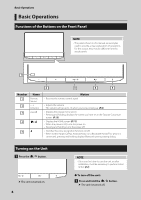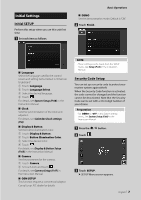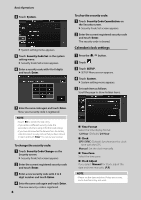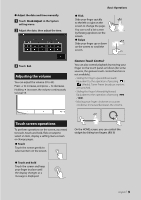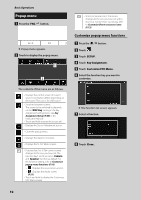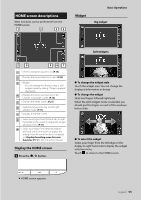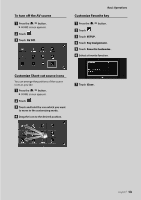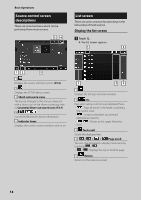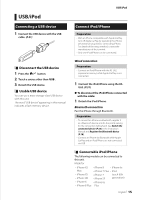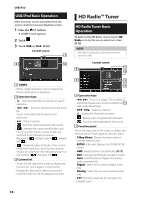JVC KW-Z1000W Quick Start Guide America - Page 11
HOME screen descriptions, Display the HOME screen, Widget
 |
View all JVC KW-Z1000W manuals
Add to My Manuals
Save this manual to your list of manuals |
Page 11 highlights
HOME screen descriptions Most functions can be performed from the HOME screen. 1 3 54 Widget Basic Operations Big widget Split widgets 28 9 67 1 • Short-cut playback source icons (P.13) 2 • Displays the source selection screen. (P.12) 3 • Widget --You can change the display to big or split widgets mode by sliding 2 fingers upward/ downward. 4 • Displays the screen you have set in the Favorite Customize screen. (P.13) 5 • Displays the Audio screen. (P.21) 6 • Switches between the big and the split widgets mode. (P.11) 7 • Displays the SETUP screen. 8 • Swipe your finger from left hand side to right hand side on the screen to display the widget selection menu. (P.11) 9 • Swipe your finger from right hand side to left hand side on the screen to display the setting menu for some functions. For details, see Display the setting menu for some functions (P.11) in the Instruction Manual. Display the HOME screen 1 Press the [ ]/[ ] button. ●●To change the widget style Touch the widget area. You can change the displayed information or design. ●●To change the widget Slide two fingers leftward/rightward. When the split widgets mode is selected, you should put the fingers on each of the windows before slide. ●●To select the widget Swipe your finger from the left edge on the display to right hand side to display the widget selection menu. Touch [ ] to return to the HOME screen. hhHOME screen appears. English 11