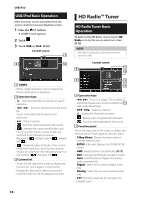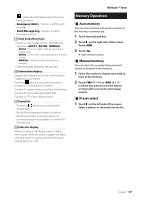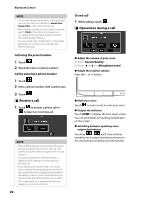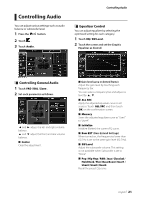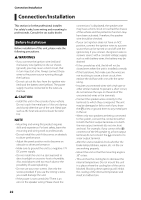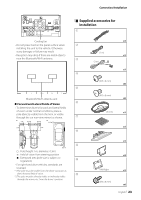JVC KW-Z1000W Quick Start Guide America - Page 21
Controlling Audio
 |
View all JVC KW-Z1000W manuals
Add to My Manuals
Save this manual to your list of manuals |
Page 21 highlights
Controlling Audio You can adjust various settings such as audio balance or subwoofer level. 1 Press the [ ]/[ ] button. 2 Touch [ ]. 3 Touch [Audio]. Controlling Audio ÑÑEqualizer Control You can adjust equalizer by selecting the optimized setting for each category. 1 Touch [EQ / SW Level]. 2 Touch the screen and set the Graphic Equalizer as desired. ÑÑControlling General Audio 1 Touch [FAD / BAL / Zone]. 2 Set each parameter as follows. [C] and [D] adjust the left and right volume balance. [R] and [S] adjust the front and rear volume balance. ■■ [Center] Clear the adjustment. ■■Gain level (area in dotted frame) Adjust the gain level by touching each frequency bar. You can select a frequency bar and adjust its level by [R], [S]. ■■[ALL SRC] Apply the adjusted equalizer curve to all sources. Touch [ALL SRC] and then touch [OK] on the confirmation screen. ■■ [Memory] Saves the adjusted equalizer curve as "User1" to "User4". ■■ [Initialize] Initialize (flatten) the current EQ curve. ■■[Bass EXT] (Bass Extend Settings) When turned on, the frequencies lower than 62.5 Hz is set to the same gain level (62.5 Hz). ■■[SW Level] Adjust the subwoofer volume. This setting is not available when Subwoofer is set to "None". ■■[Pop]/[Hip Hop]/[R&B]/[Jazz]/[Classical]/ [Hard Rock]/[Flat]/[Bass Boost]/[User1]/ [User2]/[User3]/[User4] Recall the preset EQ curve. English 21