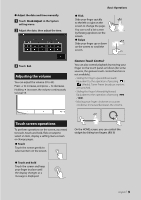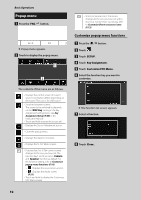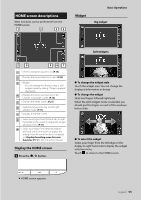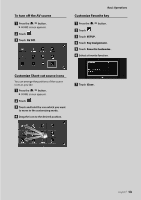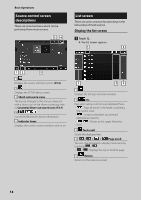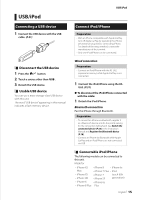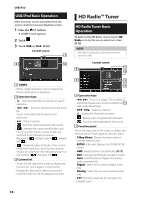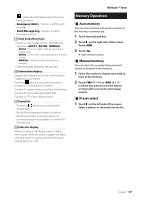JVC KW-Z1000W Quick Start Guide America - Page 14
Source control screen descriptions, List screen, Display the list screen
 |
View all JVC KW-Z1000W manuals
Add to My Manuals
Save this manual to your list of manuals |
Page 14 highlights
Basic Operations Source control screen descriptions There are some functions which can be performed from most screens. 54 List screen There are some common function keys in the list screens of most sources. Display the list screen 1 Touch [1]. hhThe list screen appears. 1 5 12 3 1 Displays the source selection screen. (P.12) 2 Displays the SETUP Menu screen. 3 Short-cut source icons The source changes to the one you have set with a short-cut. For the short-cut setting, refer to Customize Short-cut source icons (P.13). 4 Connected Bluetooth device information. 5 Indicator items Displays the current source condition and so on. 2 34 1 Displays the list type selection window. 2 etc. Keys with various functions are displayed here. • : Plays all tracks in the folder containing the current track. • : Jumps to the letter you entered (alphabetical search). • level. : Moves to the upper hierarchy 3 Text scroll Scrolls the displayed text. 4 Page scroll You can change pages to display more items by touching Displays the top or bottom page. 5 Return Returns to the previous screen. 14