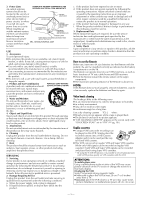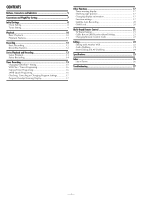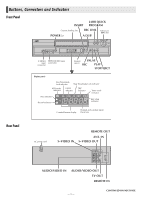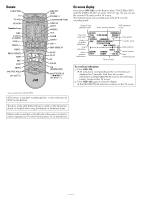JVC SR-V101US Instruction Manual - Page 8
Initial Settings - vcr manuals
 |
View all JVC SR-V101US manuals
Add to My Manuals
Save this manual to your list of manuals |
Page 8 highlights
Initial Settings Clock Setting Turn on the VCR and TV, and select the VCR channel (or AV mode). Perform clock setting only if the clock has not been set correctly by the Plug&Play setting. Preparations A Access Main Menu screen, then Initial Set screen Press MENU on the Remote. Press SHUTTLE PLUS rt to move the highlight bar (arrow) to "INITIAL SET", then press OK or SHUTTLE PLUS e. B Access Clock Set screen Press SHUTTLE PLUS rt to move the highlight bar (arrow) to "CLOCK SET", then press OK or SHUTTLE PLUS e. MAIN MENU FUNCTION SET TUNER SET INITIAL SET PRESS ( , ), THEN (OK) PRESS (MENU) TO END INITIAL SET CLOCK SET GUIDE CHANNEL SET SELECT WITH ( , ) AND (OK) PRESS (MENU) TO END Setting clock semiautomatically - Semiauto Clock Set You can change the host channel/D.S.T. (Daylight Saving Time)/ time zone setting manually. First follow steps 1 to 2 in "Preparations" above, then go to the following steps. C Set Auto Clock to ON CLOCK SET Press OK or SHUTTLE PLUS e on the Remote repeatedly to move the highlight bar to "AUTO CLOCK", then press SHUTTLE PLUS rt so that "ON" is selected. TIME DATE - -:- - AM 1/ 1 AUTO CLOCK : ON HOST CH : AUTO D.S.T. : AUTO TIME ZONE : AUTO YEAR 04 (CATV) PRESS ( , ), THEN (OK) PRESS (MENU) TO END ● The time set previously will be erased when "AUTO CLOCK", "HOST CH", "D.S.T." or "TIME ZONE" setting is changed. D Select host channel You can either select "AUTO" or enter a PBS channel number. Press OK or SHUTTLE PLUS e to move the highlight bar to "HOST CH", then press SHUTTLE PLUS rt repeatedly until "AUTO" or the desired PBS channel number is selected. ● Some PBS channels do not transmit clock setting data. E Select D.S.T. mode Press OK or SHUTTLE PLUS e to move the highlight bar to "D.S.T.", then press SHUTTLE PLUS rt repeatedly until the desired setting is selected. AUTO: Select if you want to adjust your VCR's clock automatically by the incoming signal from the host channel. (Auto Daylight Saving Time enables automatic adjustment of the VCR's clock at the start and end of Daylight Saving Time.) Be sure to select the correct time zone manually in step 6. ON: Adjustment will be made by the built-in clock itself. OFF: Select when Daylight Saving Time does not apply to you. F Select time zone Press OK or SHUTTLE PLUS e to move the highlight bar to "TIME ZONE", then press SHUTTLE PLUS rt repeatedly until "AUTO" or the desired time zone is selected. Each time you press the button, the time zone changes as follows: { AUTO { ATLANTIC { EASTERN { CENTRAL { MOUNTAIN { PACIFIC { ALASKA { HAWAII { (back to the beginning) G Complete Semiauto Clock Set Press MENU to return to normal screen. IMPORTANT Turn off the VCR. "Auto" will appear on the display panel while the clock is being set. The current clock time will appear automatically when the clock setting is complete. Setting clock manually - Manual Clock Set First follow steps 1 to 2 in "Preparations" previously described, then go to the following steps. C Set time, date and year Press SHUTTLE PLUS rt until the desired time appears, then press OK or SHUTTLE PLUS e. Set the date and year in the same way. ● Holding SHUTTLE PLUS rt changes the time in 30-minute intervals, or changes the date in 15-day intervals. D Select D.S.T. mode Press OK or SHUTTLE PLUS e to move the highlight bar to "D.S.T.", then press SHUTTLE PLUS rt to select the desired setting. ON: Adjustment will be made by the built-in clock itself. OFF: Select when Daylight Saving Time does not apply to you. E Start clock Press MENU and normal screen appears. To make corrections any time during the process Press OK or SHUTTLE PLUS e repeatedly until the item you want to change blinks, then press SHUTTLE PLUS rt. -8-