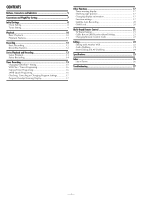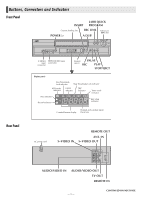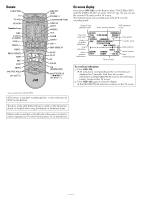JVC SR-V101US Instruction Manual - Page 9
Tuner Setting
 |
View all JVC SR-V101US manuals
Add to My Manuals
Save this manual to your list of manuals |
Page 9 highlights
Tuner Setting Turn on the VCR and TV, and select the VCR channel (or AV mode). Number keys Setting channels manually - Manual Channel Set You can add the channels you want or delete the channels you do not want manually. A Access Main Menu screen, then Tuner Set screen Press MENU on the Remote. Press SHUTTLE PLUS rt to move the highlight bar (arrow) to "TUNER SET", then press OK or SHUTTLE PLUS e. B Access Manual Channel Set screen Press SHUTTLE PLUS rt to move the highlight bar (arrow) to "MANUAL CHANNEL SET", then press OK or SHUTTLE PLUS e. C Add or skip desired channels To add channels A Press the Number keys on the Remote to input a channel number you want to add. B Press OK or SHUTTLE PLUS e to set to "ADD". C Repeat A to B to add other channels. To skip channels A Press SHUTTLE PLUS rt or the Number keys to select a channel number you want to skip. B Press OK or SHUTTLE PLUS e to set to "SKIP". C Repeat A and B to skip other channels. D Press MENU to return to normal screen Setting channels automatically - Auto Channel Set Perform Auto Channel Set only if channels have not been set correctly by the Plug&Play setting. A Access Main Menu screen, then Tuner Set screen Press MENU on the Remote. Press SHUTTLE PLUS rt to move the highlight bar (arrow) to "TUNER SET", then press OK or SHUTTLE PLUS e. B Perform Auto Channel Set Press SHUTTLE PLUS rt to move the highlight bar (arrow) to "AUTO CHANNEL SET", then press OK or SHUTTLE PLUS e. The VCR selects the correct band (TV or CATV) automatically during Auto Channel Set. ● When Auto Channel Set is complete, "SCAN COMPLETED" appears on screen. ● If the scan was unsuccessful, "SCAN COMPLETED-NO SIGNAL-" appears on screen. Check the connections and start again. C Press MENU to return to normal screen. -9-