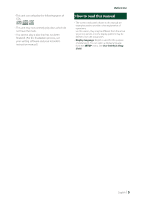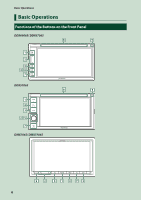Kenwood DDX5706S Operation Manual - Page 10
Touch screen operations, HOME screen descriptions, Display the HOME screen
 |
View all Kenwood DDX5706S manuals
Add to My Manuals
Save this manual to your list of manuals |
Page 10 highlights
Basic Operations Touch screen operations To perform operations on the screen, you need to touch, touch and hold, flick or swipe to select an item, display a setting menu screen or change pages. ●●Touch Touch the screen gently to select an item on the screen. ●●Touch and hold Touch the screen and keep your finger in place until the display changes or a message is displayed. ●●Flick Slide your finger quickly to the left or right on the screen to change the page. You can scroll a list screen by flicking up/ down on the screen. ●●Swipe Slide your finger up or down on the screen to scroll the screen. HOME screen descriptions Most functions can be performed from the HOME screen. 3 2 1 4 5 6 7 1 • Widget (P.15) --You can change the widget by flicking left or right on the widget area. --Touch the widget to display the detailed screen. 2 • Page indication for widgets 3 • Current source information 4 • Displays the control screen of the current source. • The artwork is displayed if available from current content. 5 • Current source information 6 • Displays the source selection screen. (P.12) 7 • Short-cut playback source icons (P.12) Display the HOME screen 1 Press the [ ]/[HOME] button. DDX6906S/ DDX6706S DDX5706S DMX706S/ DMX7706S hhHOME screen appears. 10