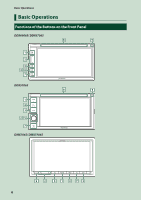Kenwood DDX5706S Operation Manual - Page 11
Popup menu, Source selection screen description, Turn off the screen
 |
View all Kenwood DDX5706S manuals
Add to My Manuals
Save this manual to your list of manuals |
Page 11 highlights
Popup menu 1 Press the [ ]/[MENU] button. hhPopup menu appears. 2 Touch to display the popup menu. DDX6906S/ DDX6706S/ DDX5706S Basic Operations • Close the popup menu. DMX706S/ DMX7706S only 1 • Short-cut buttons: The source changes to the one you have set with a short-cut. For the short-cut setting, refer to Customize Short-cut buttons on HOME screen (P.13). Turn off the screen 1 Select [Display OFF] on the popup menu. 1 DMX706S/ DMX7706S 1 The contents of the menu are as follows. • Displays the Screen Adjustment screen. (P.65) • Turns the display off. (P.11) • Displays the view camera screen. (P.62) • Displays the SETUP screen. (P.68) • Displays the Audio screen. (P.71) • Displays the control screen of current source. Icon feature differs depending on the source. • Touch to eject the disc and to close the popup menu. • Touch and hold to forcibly eject the disc. • To forcibly eject the disc, touch it for 2 seconds and then touch [Yes] after the message is displayed. DDX6906S/ DDX6706S/ DDX5706S only ●●To turn on the screen 1 Touch the display. Source selection screen description You can display icons of all playback sources and options on the source selection screen. 1 2 3 4 5 1 • Changes playback sources. For playback sources, see P.12. 2 • Page indication 3 • Changes pages. (Touch [ ]/[ ].) You can also change pages by flicking left or right on the screen. 4 • Returns to the previous screen. 5 • Displays the SETUP screen. (P.68) English 11