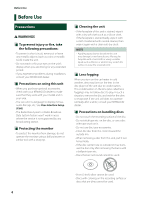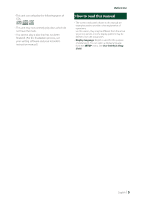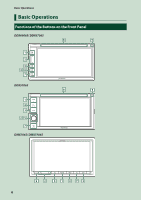Kenwood DDX5706S Operation Manual - Page 9
Adjusting the volume, Calendar/clock settings
 |
View all Kenwood DDX5706S manuals
Add to My Manuals
Save this manual to your list of manuals |
Page 9 highlights
Calendar/clock settings 1 Press the [ ]/[MENU] button. hhPopup menu appears. 2 Touch [SETUP]. hhSETUP screen appears. 3 Touch [User Interface]. Basic Operations ■■[Clock Adjust] If you select [Manual] for Clock, adjust the date and time manually. (P.66) NOTE • Please set the date and time. If they are not set, some functions may not work. Adjusting the volume You can adjust the volume (0 to 40). DDX6906S/ DDX6706S/ DMX706S/ DMX7706S Press [R] to increase, and press [S] to decrease. Holding [R] increases the volume continuously to level 15. DDX6906S/ DDX6706S DMX706S/ DMX7706S hhUser Interface screen appears. 4 Touch [Time Zone] in the User Interface screen. 5 Select the time zone. 6 Set each item as follows. Scroll the page to show hidden items. DDX5706S Turn the knob clockwise to increase, and counter-clockwise to decrease. ■■[Time Format] Select the time display format. [12-Hour ](Default)/ [24-Hour] ■■ [Clock] [RDS-SYNC] ](Default): Synchronizes the clock time with the RDS. [Manual]: Set the clock manually. ■■[Time Zone] Select the time zone. English 9