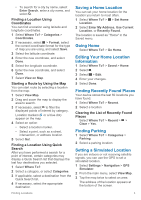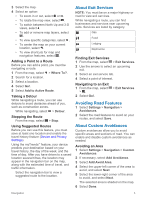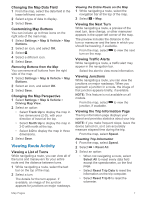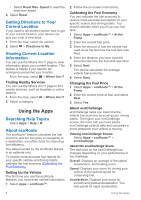Kenwood DNX573S Navigation - Page 16
Getting Directions to Your, Current Location, Viewing Current Location, Information, Searching Help - reset
 |
View all Kenwood DNX573S manuals
Add to My Manuals
Save this manual to your list of manuals |
Page 16 highlights
• Select Reset Max. Speed to reset the maximum speed. 4 Select Reset. Getting Directions to Your Current Location If you need to tell another person how to get to your current location, your device can give you a list of directions. 1 From the map, select the vehicle. 2 Select > Directions to Me. Viewing Current Location Information You can use the Where Am I? page to view information about your current location. This feature is helpful if you need to tell emergency personnel your location. From the map, select > Where Am I?. Finding Nearby Services You can use the Where Am I? page to find nearby services, such as hospitals or police stations. 1 From the map, select > Where Am I?. 2 Select a category. Using the Apps Searching Help Topics Select Apps > Help > . About ecoRoute The ecoRoute™ feature calculates the fuel economy and the fuel price of navigating to a destination, and offers tools for improving fuel efficiency. The data provided by the ecoRoute feature is an estimate only. To receive more-accurate fuel reports for your specific vehicle and driving habits, calibrate the fuel economy (Calibrating the Fuel Economy). Setting Up the Vehicle The first time you use the ecoRoute features, you must enter vehicle information. 1 Select Apps > ecoRoute™. 2 Follow the on-screen instructions. Calibrating the Fuel Economy You can calibrate the fuel economy to receive more-accurate fuel reports for your specific vehicle and driving habits. You should calibrate when you fill up your fuel tank. 1 Select Apps > ecoRoute™ > At the Pump. 2 Enter the current fuel price. 3 Enter the amount of fuel the vehicle has used since the last time the fuel tank was filled. 4 Enter the distance you have traveled since the last time the fuel tank was filled. 5 Select Next. The device calculates the average vehicle fuel economy. 6 Select Save. Changing the Fuel Price 1 Select Apps > ecoRoute™ > At the Pump. 2 Enter the current price of fuel, and select Next. 3 Select Yes. About ecoChallenge ecoChallenge helps you maximize the vehicle fuel economy by scoring your driving habits. The higher your ecoChallenge scores, the more fuel you have saved. ecoChallenge collects data and calculates a score whenever your vehicle is moving. Viewing ecoChallenge Scores Select Apps > ecoRoute™ > ecoChallenge. About the ecoChallenge Score The leaf color on the ecoChallenge icon changes depending on your performance in the challenge. Overall: Displays an average of the speed, acceleration, and braking score. Speed: Displays your score for driving your vehicle at the optimal speed for conserving fuel. Acceleration: Displays your score for smooth and gradual acceleration. You lose points for rapid acceleration. 8 Using the Apps