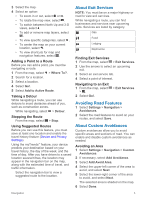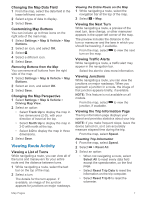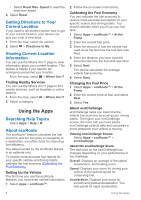Kenwood DNX573S Navigation - Page 18
Viewing Previous Routes and, Destinations, Viewing the Weather Forecast, Viewing Road Weather,
 |
View all Kenwood DNX573S manuals
Add to My Manuals
Save this manual to your list of manuals |
Page 18 highlights
Viewing Previous Routes and Destinations Before you can use this feature, you must enable the travel history feature (Device and Privacy Settings). You can view your previous routes and places you have stopped on the map. Select Apps > Where I've Been. Viewing the Weather Forecast Before you can use this feature, your device must be connected using Bluetooth to access connected services. This feature is not available in all areas. 1 Select Apps > Weather. 2 Select a day. The detailed forecast for that day appears. Viewing Weather Near a Different City 1 Select Apps > Weather > Current Location. 2 Select an option: • To view weather for a favorite city, select a city in the list. • To add a favorite city, select Add City, and enter a city name. Viewing the Weather Radar You can view an animated, color-coded radar map of current weather conditions, as well as a weather icon on the map. The weather icon changes to show weather in the vicinity, such as rain, snow, and thunderstorms. 1 Select Apps > Weather. 2 If necessary, select a city. 3 Select > Weather Radar. Viewing Weather Alerts While you are traveling with your device, weather alerts may appear on the map. You can also view a map of weather alerts near your current location or near a selected city. 1 Select Apps > Weather. 2 If necessary, select a city. 3 Select > Weather Alerts. Checking Road Conditions 1 Select Apps > Weather. 2 If necessary, select a city. 3 Select > Road Conditions. Viewing Road Weather Before you can use this feature, your device must be connected using Bluetooth® wireless technology to access connected services. This feature is not available in all areas. 1 Select Apps > Road Weather. Weather events that affect road conditions appear on the map. 2 Select a weather event to view details about the event. Finding Fuel Stations and Prices Before you can use this feature, your device must be connected using Bluetooth to access connected services. You can find nearby fuel stations and compare fuel prices. 1 Select Apps > Fuel Prices. 2 If necessary, select > Fuel Type, select a fuel type, and select Save. 3 Select a fuel station. Dynamic Parking Before you can use this feature, your device must be connected using Bluetooth to access connected services. This feature is not available in all areas. You can find detailed parking information, including parking availability in nearby garages and pricing information. 1 Select Apps > Dynamic Parking. 2 Select a parking location. About Traffic NOTICE Garmin and JVC KENWOOD are not responsible for the accuracy or timeliness of traffic information. 10 About Traffic