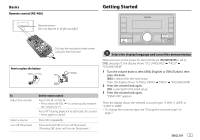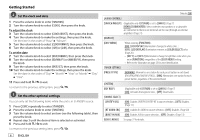Kenwood DPX-M3200BT Instruction Manual - Page 10
Select music drive, Select control mode, Direct Music Search, Select a file to play, From a folder
 |
View all Kenwood DPX-M3200BT manuals
Add to My Manuals
Save this manual to your list of manuals |
Page 10 highlights
USB/iPod Select music drive While in USB source, press 5 repeatedly. Stored songs in the following drive will be played back. • Selected internal or external memory of a smartphone (Mass Storage Class). • Selected drive of a multiple drive device. You can also select the music drive from the [FUNCTION] menu. 1 Press the volume knob to enter [FUNCTION]. 2 Turn the volume knob to select [USB], then press the knob. 3 Turn the volume knob to select [MUSIC DRIVE], then press the knob. 4 Turn the volume knob to select [DRIVE CHANGE], then press the knob. The next drive ([DRIVE 1] to [DRIVE 4]) is selected automatically and playback starts. 5 Repeat step 1 to step 4 to select the following drives. 6 Press and hold to exit. To return to the previous setting item, press . Select control mode While in iPod USB source (or iPod BT source), press 5 repeatedly. [MODE ON]: Control iPod/iPhone using the iPod/iPhone itself. However, you can still perform play/pause, file skip, fast-forward or fast-reverse from this unit. [MODE OFF]: Control iPod/iPhone from this unit. Direct Music Search (using the remote control) 1 Press DIRECT. 2 Press the number buttons to enter a file number. 3 Press ENT IW to search for music. • To cancel, press or DIRECT. • Not available if Random Play is selected. • Not applicable for iPod USB source. Select a file to play From a folder or list • For iPod, applicable only when [MODE OFF] is selected. 1 Press . 2 Turn the volume knob to select a folder/list, then press the knob. 3 Turn the volume knob to select a file, then press the knob. Selected file starts playing. Quick search (applicable only for USB source) If you have many files, you can search through them quickly. 1 Press . 2 Turn the volume knob to select a folder/list, then press the knob. 3 Turn the volume knob quickly to browse through the list quickly. 4 Turn the volume knob to select a file, then press the knob. Selected file starts playing. Skip search (applicable only for iPod USB source and iPod BT source) If you have many files in the selected list, you can perform the following to search for a file by skipping through the list at a rate selected in [SKIP SEARCH]. (Page 11) • For iPod, applicable only when [MODE OFF] is selected. 1 Press . 2 Turn the volume knob to select a list, then press the knob. 3 Press S / T to search at a preset skip search ratio. • Pressing and holding S / T searches at a 10% ratio irregardless of the [SKIP SEARCH] settings. 10 ENGLISH