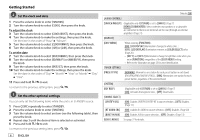Kenwood DPX-M3200BT Instruction Manual - Page 11
Spotify
 |
View all Kenwood DPX-M3200BT manuals
Add to My Manuals
Save this manual to your list of manuals |
Page 11 highlights
USB/iPod 4 Turn the volume knob to select a file, then press the knob. Selected file starts playing. [SKIP SEARCH] setting 1 Press the volume knob to enter [FUNCTION]. 2 Turn the volume knob to select [USB], then press the knob. 3 Turn the volume knob to select [SKIP SEARCH], then press the knob. 4 Turn the volume knob to select the skip search ratio, then press the knob. [0.5%] (default)/[1%]/[5%]/[10%] The skip search ratio is shown as a percentage of the total files. 5 Press and hold to exit. Alphabet search (applicable only for iPod USB source and iPod BT source) You can search for a file according to the first character. • For iPod, applicable only when [MODE OFF] is selected. (Page 10) 1 Press . 2 Turn the volume knob to select a list, then press the knob. 3 Turn the volume knob quickly to enter character search. 4 Turn the volume knob to select the character. * • Select " " to search for a character other than A to Z, 0 to 9. 5 Press S / T to move to the entry position. • You can enter up to 3 characters. 6 Press the volume knob to start searching. 7 Turn the volume knob to select a file, then press the knob. Selected file starts playing. • To return to the root folder/first file/top menu, press 5. (Not applicable for BT AUDIO source.) • To return to the previous setting item, press . • To cancel, press and hold . Spotify You can listen to Spotify on iPhone/iPod touch (via Bluetooth or via USB input terminal) or Android device (via Bluetooth) (page 15). Preparation: • Install the latest version of the Spotify application on your device (iPhone/ iPod touch or Android device), then create an account and log in to Spotify. • Select [ON] for [SPOTIFY SRC] in [SOURCE SELECT]. (Page 6) Start listening 1 Start up the Spotify application on your device. 2 Connect your device to the USB input terminal. USB input terminal KCA-iP103 (optional accessory)*1 or accessory of the iPhone/iPod touch*2 iPhone/ iPod touch You can also connect the iPhone/iPod touch or Android device via Bluetooth. (Page 15) • Make sure the USB input terminal is not connected to any device when you connect via Bluetooth. 3 Press B SRC repeatedly to select SPOTIFY (for iPhone/iPod touch) or SPOTIFY BT (for Android device). Broadcast starts automatically. *1 KCA-iP103: Lightning type *2 Do not leave the cable inside the car when not in use. ENGLISH 11