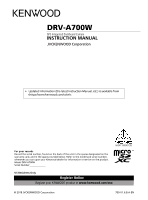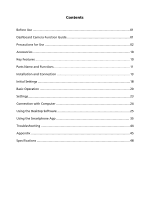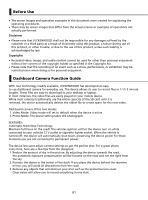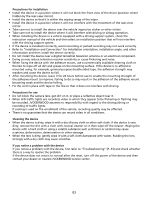Kenwood DRV-A700W Operation Manual
Kenwood DRV-A700W Manual
 |
View all Kenwood DRV-A700W manuals
Add to My Manuals
Save this manual to your list of manuals |
Kenwood DRV-A700W manual content summary:
- Kenwood DRV-A700W | Operation Manual - Page 1
DRV-A700W GPS Integrated Dashboard Camera INSTRUCTION MANUAL • Updated information (the latest Instruction Manual, etc.) is available from . For your records Record the serial number, found on the back of the unit in the spaces designated on the warranty card, - Kenwood DRV-A700W | Operation Manual - Page 2
- Kenwood DRV-A700W | Operation Manual - Page 3
Guide 01 Precautions for Use 02 Accessories ...10 Key Features ...10 Parts Name and Functions 11 Installation and Connection 13 Initial Settings ...18 Basic Operation ...20 Settings...23 Connection with Computer 24 Using the Desktop Software 25 Using the Smartphone App 35 Troubleshooting - Kenwood DRV-A700W | Operation Manual - Page 4
using this product, a failure during use of this product, or other trouble, or due to the use of this product, unless such liability is acknowledged even when doing so for personal enjoyment. Dashboard Camera Function Guide With new technology readily available, JVCKENWOOD has developed an easy to - Kenwood DRV-A700W | Operation Manual - Page 5
the unit. There are no serviceable parts inside. Replace the unit if it is damaged or exposed to excess moisture. Caring for your device Taking good care of your device will ensure trouble-free operation and reduce the risk of damage. • Keep your device away from excessive moisture and extreme - Kenwood DRV-A700W | Operation Manual - Page 6
care not to install the device where it will interfere with driving or airbag operation. • When installing the device in a vehicle equipped with a driving support system, check the instruction manual of the vehicle and then select an installation position that will not interfere with the driving - Kenwood DRV-A700W | Operation Manual - Page 7
Information on Disposal of Old Electrical and Electronic Equipment and Batteries (applicable for countries that have adopted separate waste collection systems) Products and batteries with the symbol (crossed-out wheeled bin) cannot be disposed of as household waste. Old electrical and electronic - Kenwood DRV-A700W | Operation Manual - Page 8
texto integral da declaração de conformidade da UE está disponível no seguinte endereço de internet: Polska Niniejszym, JVCKENWOOD deklaruje, że sprzęt radiowy DRV-A700W jest zgodny z dyrektywą 2014/53/ UE. Pełny tekst deklaracji zgodności EU jest dostępny pod adresem: ije o usklađenosti dostupan je - Kenwood DRV-A700W | Operation Manual - Page 9
ínky směrnice 2014/ 53/ EU. Plný text EU prohlášení o shodě je dostupný na následující internetové adrese: Magyar JVCKENWOOD ezennel kijelenti, hogy a DRV-A700W rádióberendezés megfelel a 2014/53/EU irányelvnek. Az EU konformitási nyilatkozat teljes szövege az alábbi weboldalon érhető el: Hrvatski - Kenwood DRV-A700W | Operation Manual - Page 10
că echipamentul radio DRV-A700W este în conformitate cu Directiva 2014/ 53/ UE. Textul integral al declarației de conformitate UE este disponibil la urmatoarea adresă de internet: JVCKENWOOD DRV-A700W 2014/ 53 URL: https://www.kenwood.com/cs/ce/eudoc/ 7 2 eгo KENWOOD 20°C до - Kenwood DRV-A700W | Operation Manual - Page 11
3-12 221-0022 DRV-A700W RU Д-JP.РА01.В.07628/20 ЕАЭС N RU Д-JP.РА01.В. to this equipment may cause harmful interference unless the modifications are expressly approved in the instruction manual. The user could lose the authority to operate this equipment if an unauthorized change - Kenwood DRV-A700W | Operation Manual - Page 12
de 20 cm ou plus entre le radiateur et le corps humain. Supplier's Declaration of Conformity Trade Name: KENWOOD Products: Dashboard Camera Model Name: DRV-A700W Responsible Party: JVCKENWOOD USA CORPORATION 2201 East Dominguez Street, Long Beach, CA 90810, U.S.A. PHONE: 310 639-9000 THIS - Kenwood DRV-A700W | Operation Manual - Page 13
The dashboard camera's built-in sensor detects an outside force, forcing the device to save what has been just recorded. The file can also be manually saved. By pressing our easy to access button, you are able to save an individual file. - Automatic Start/Stop Tech The dashboard camera comes with - Kenwood DRV-A700W | Operation Manual - Page 14
Parts Name and Functions 1 23 4 5 7 6 8 9 10 1. File Protect / Wireless Link Button File Protect Simply press the button to protect the current video file from overwriting. Note: - If the button is pressed within the first third of a video clip, the previous clip will also be protected. - If - Kenwood DRV-A700W | Operation Manual - Page 15
5. Reset Button On the rare occasions the device has a problem, use the reset button to shut down the device. Simply press the reset until the device turns off and the device will automatically turn on. 6. - Kenwood DRV-A700W | Operation Manual - Page 16
Installation and Connection Recommended installation position • Install the device in a position where it will not block the front view of the driver (position where hidden by the rear-view mirror). • Install the device so that it is within the wiping range of the wiper. • Mounting the device to the - Kenwood DRV-A700W | Operation Manual - Page 17
1. CONNECT THE DEVICE TO THE POLARIZER FILTER 1.1. Installing Circular Polarizer Filter Align the threaded side of the polarizer filter with device and turn it clockwise to make sure the rotation is smooth along the threaded metal area. (Polarizer Filter is attached at the factory shipment condition - Kenwood DRV-A700W | Operation Manual - Page 18
supply. We recommend that the maximum rating of the fuse is no more than 20 Amps. Please refer your vehicle manual. 3.3 There is a 2 Amp fuse built in the socket for 2 Amp fuse tap cable which protects the 4. THE FIRST-TIME SETUP Refer to "Initial Settings" (P17 to P18). KENWOOD DASH CAM MANAGER 15 - Kenwood DRV-A700W | Operation Manual - Page 19
5. SELECT INSTALLATION POSITION View the image and adjust the installation position through the smartphone. 6. STICK THE ADHESIVE ONTO THE WINDSHIELD After positioning a location on the windshield, clean the area with a dry/clean cloth, remove the adhesive protective film and protective lens film, - Kenwood DRV-A700W | Operation Manual - Page 20
Connect the Rear Cam KCA-R100 (optional accessory) 1. Connect the Rear Cam Insert CAM-IN connector into the CAM-IN port on compatible dashboard camera. CAM-IN connector of rear camera 2. Select installation position Start the engine to power up the rear cam, then turn on Wireless Link mode to - Kenwood DRV-A700W | Operation Manual - Page 21
Initial Settings THE FIRST-TIME SETUP When device is powered, the dash cam will turn on and automatically enter Wireless Link mode. Please setup the dash cam with your smartphone and it will display the first-time setup. - Select the Country and Time Zone - Set the Time and Date 18 - Kenwood DRV-A700W | Operation Manual - Page 22
- Select the Speed Unit - Set Wireless Link Password - Format SD Card TIP: You can reset the settings either by operating inside of the SETUP MENU, or by restoring defaults. Please read carefully and follow the instructions below to help you operate the device safely. 19 - Kenwood DRV-A700W | Operation Manual - Page 23
Basic Operation -Video Menu Access the VIDEO MENU(Video Setting on the app) through the smartphone. About detailed explanation of smartphone app operation, refer to "Using the smartphone app" (P34 to P42). • Resolution: Choose the video resolution. OPTIONS: 1080P 30fps Dual / 1440P 30fps (default) / - Kenwood DRV-A700W | Operation Manual - Page 24
able to restore all the settings to the device's default settings. The following instructions will explain the icons in Video File. 02/13/2019 11:17:01 " W62"42"33.15 Logo Date Time Accelerator Data Speed Latitude & Longitude KENWOOD Stamp: Logo, can be turned on/off in VIDEO MENU Time & Date - Kenwood DRV-A700W | Operation Manual - Page 25
Basic Operation -Photo Menu Access the PHOTO MENU(Camera Setting on the app) through the smartphone. About detailed explanation of smartphone app operation, refer to "Using the smartphone app" (P34 to P42). Exposure: Adjust exposure levels settings. OPTIONS: +2/+1/ 0(default)/-1/-2 Time & Date Stamp - Kenwood DRV-A700W | Operation Manual - Page 26
Settings -Setup Menu Access the SETUP MENU(System Setting on the app) through the smartphone. About detailed explanation of smartphone app operation, refer to "Using the smartphone app" (P34 to P42). Note: The default settings have been selected for great image quality and ease of operation. Under - Kenwood DRV-A700W | Operation Manual - Page 27
Connection with Computer USB STORAGE When you use the provided USB cable to connect the device to your computer. The device will operate as a card reader. Your computer will have a pop up of a new drive for you to browse all the video and photo files. Note: The device is a "Read Only" device. If you - Kenwood DRV-A700W | Operation Manual - Page 28
"KENWOOD VIDEO PLAYER" OS: Microsoft Windows 10, Windows 8.1, Windows 7* (except for the Windows 10 Mobile, Windows RT) *Windows 7 Service Download the installer from https://www.kenwood.com/cs/ce/ 2. Install according to the on-screen instructions. Playback: JKVECNVWIDOEOODPVLIADYEEOR PLAYER File - Kenwood DRV-A700W | Operation Manual - Page 29
1. Video time line : 12. Chart of G-sensor data : Drag the Video time line bar to Rewind or Display the G-data of the vehicle in the video Forward to cue Video, Speed and G-Sensor date. when it was recorded. 2. Video play control buttons : Available options from left to right are stop, last - Kenwood DRV-A700W | Operation Manual - Page 30
How to Edit the Video: JKVECNWV I DOEOODPVLIADYEEOR PLAYER File Edit Setup Share Help INFORMATION Edit Mode 00:27 20 mph 0 200 Cut Time : 00:07 ~ 00:37 G XY Z Sensor -2.0 0 +1.0 +3 0 -3 Time 2018 / 08 / 14 , -19 : 33 : 03 Latitude -N 25 1"56" Longitude -W 121 33"32" OK Cancel 01: - Kenwood DRV-A700W | Operation Manual - Page 31
1. Image processing: Proceed with image processing once the image export options are setup. 2. Export status (1): The image file export progress is presented as a percentage symbol "%" and is synced with item 3. 3. Export status (2): The image file export progress is presented by a frame being - Kenwood DRV-A700W | Operation Manual - Page 32
INFORMATION -Share Mode KENWOOD VIDEO PLAYER 00:27 Click Share ÷ Share Videos in the software system bar at the top of the window or the community sharing icon in - Kenwood DRV-A700W | Operation Manual - Page 33
KENWOOD VIDEO PLAYER Public Private Unlisted 00:27 4 01:00 5 1. Select a community the video when you upload the video, you can select the Auto: "DD/MM/YYYY (default) - Dash Cam - KENWOOD VIDEO PLAYER" or define the title by yourselves. 4. Last step: Click to go back to the last step. 5. - Kenwood DRV-A700W | Operation Manual - Page 34
INFORMATION KJEVNCWVIODOEDO VPLIDAEYOERPLAYER File Edit Setup Share Help 00:27 1. File upload failure: This page displays if an upload failed or there is a server connection timeout. 2. Last step: Click to go back to the last step. 31 - Kenwood DRV-A700W | Operation Manual - Page 35
INFORMATION KENWOOD VIDEO PLAYER 00:27 1. Connect to community platform: The message "Connecting to Social Media...... Please Wait." displays when a connection is being initiated. Your default browser - Kenwood DRV-A700W | Operation Manual - Page 36
KENWOOD VIDEO PLAYER 1. Upload status (1): The file upload progress is presented as a percentage symbol "%" and synced with item 2. 2. Upload status (2): The file upload progress is presented - Kenwood DRV-A700W | Operation Manual - Page 37
KENWOOD VIDEO PLAYER 1. Confirm: Click to go back to play mode information. 34 - Kenwood DRV-A700W | Operation Manual - Page 38
DASH CAM MANAGER" is a smartphone app for displaying video recorded with the device. System Requirements for "KENWOOD DASH CAM MANAGER" OS: Android 5.0.2 or later OS: iOS 9.0 or later Android is a trademark of Google Inc. in the U.S. and other countries. iOS is a trademark - Kenwood DRV-A700W | Operation Manual - Page 39
app and their relative functions. How to Connect: 1. Long press the Wireless Link button on the device and enter the connecting mode. 2. Open the KENWOOD DASH CAM MANAGER of the smartphone app. 3. Press the Connect button and select from the network list to pair the dashboard camera device. 4. Enter - Kenwood DRV-A700W | Operation Manual - Page 40
-Main Screen 1 2 3 4 5 6 7 8 9 10 1. Dashboard Camera Live View Press to check the live view. 2. Time & Date Displays the device current settings of Date, Time, Country, and Time Zone. 3. Format SD Card Format the memory card. Format will remove ALL the files in the card. 4. Last Format - Kenwood DRV-A700W | Operation Manual - Page 41
-Preview Click the preview display to enter the video mode, and click the video/photo icon to switch between these two modes. By clicking the red dot to start/stop recording and the white dot to take photos. 1 1. Back Button Back to main screen. 2. Dashboard Camera Image Preview Displays the - Kenwood DRV-A700W | Operation Manual - Page 42
-Files on Dash Cam Click Files on Dash Cam to enter the Video Playback mode to review,protect/unprotect, and delete the files saved in the SD card. In addition, you can also download the important files to your mobile device. 1. Back - Kenwood DRV-A700W | Operation Manual - Page 43
-Files on Mobile Click Files on Mobile to enter the Local Video Playback mode to review the downloaded videos with Google Maps, and also view the user's route, speed, G-sensor and distance data. You can also shorten the video by using - Kenwood DRV-A700W | Operation Manual - Page 44
-How to Edit the Video: 1. Files on Mobile Device. 2. Press the Edit Mode button. 3. Select the video. 02:05 4. Press the Edit button and then press the Cut button. 5. Select the area of video. 6. Press the Check button to output the video. 41 - Kenwood DRV-A700W | Operation Manual - Page 45
-How to Share the Video: 1. Files on Mobile. 2. Press the Edit Mode button. 3. Select the video. 02:05 4. Press the Share button and press the Check button. 5. Select the social media apps installed in your smartphone. Android IOS 42 - Kenwood DRV-A700W | Operation Manual - Page 46
-Menu Click Menu to enter the Video/Photo/General menu and adjust settings. Switch between these three menu by clicking the icons at the bottom. 4K -About Click About icon to view the software version and the app's information. 43 - Kenwood DRV-A700W | Operation Manual - Page 47
Troubleshooting Blurred Image (Video) Unable to insert SD card The device comes with a protective lens cover for the camera lens, be sure to remove it. Wipe - Kenwood DRV-A700W | Operation Manual - Page 48
. If the file is protected, please follow the instruction on page 38 to unprotect the file first, and it off. When I download files from the KENWOOD website a malicious software message appears Unresolved Issues If these problems remain, Please contact your store of purchase or a service center. - Kenwood DRV-A700W | Operation Manual - Page 49
noted that we are not liable for any damage or troubles pertaining to security when using this function. Radio Interference the Class 10 speed class is supported. Precaution for using SD cards • When using a commercially available SD card, also check the instructions supplied with the SD card. • - Kenwood DRV-A700W | Operation Manual - Page 50
of Cisco in the U.S. and other countries. Important Notice Concerning the Software About Open Source Software included in the Desktop Software The KENWOOD VIDEO PLAYER includes certain open source or other software originating from third parties that is subject to the GNU Lesser General Public - Kenwood DRV-A700W | Operation Manual - Page 51
Angle/Aperture Recording Resolution Card Reader SD Card (Recommended Type) DRV-A700W / GPS Integrated Dashboard Camera 5V / 2A; 12-24V (default) microSDXC/SDHC, up to 256GB microSDXC/SDHC card 8GB to 256GB supported, Class 10 recommended for best results use a recognized brand SD Card Recorded - Kenwood DRV-A700W | Operation Manual - Page 52
- Kenwood DRV-A700W | Operation Manual - Page 53
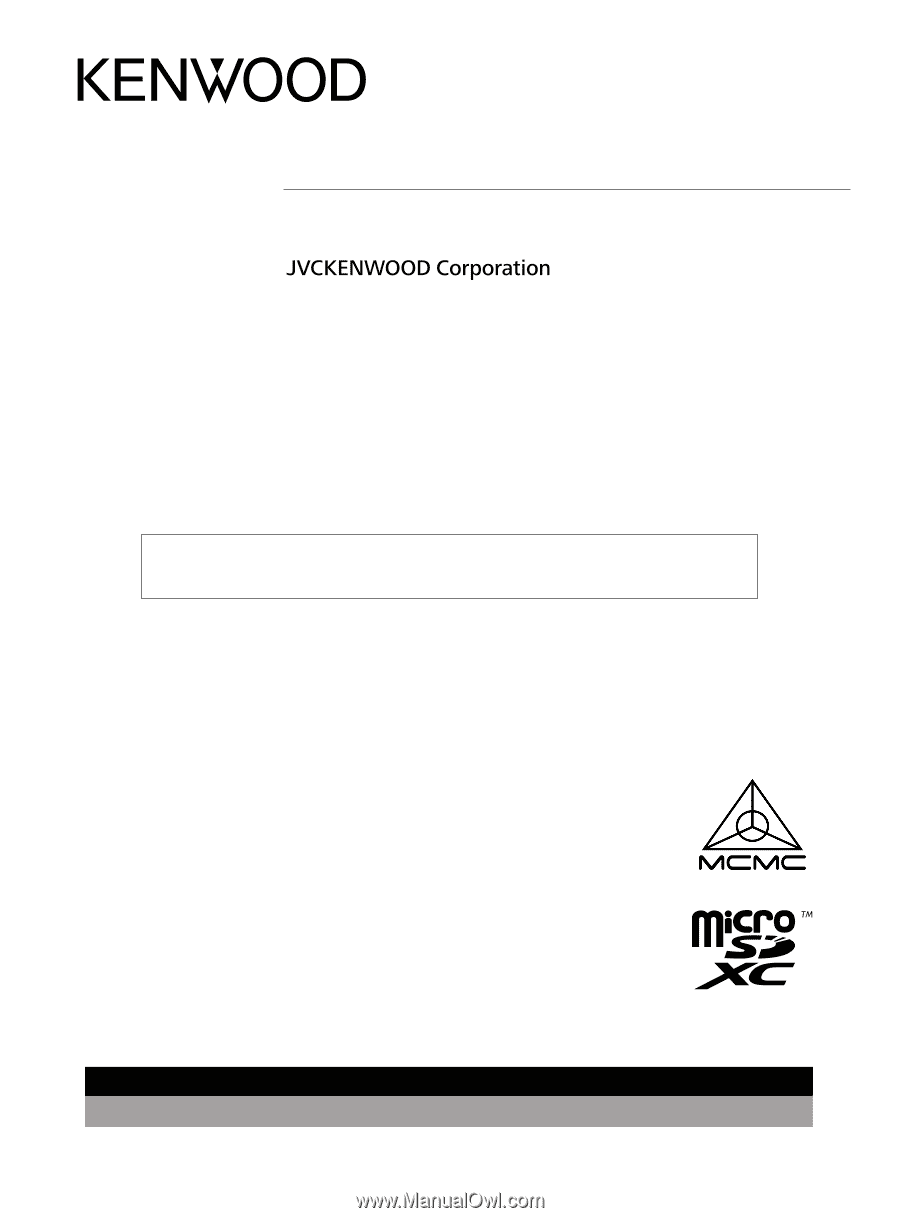
DRV-A700W
© 2019 JVCKENWOOD Corporation
700-V1.6.B.A-EN
Register Online
Register your KENWOOD product at
www.kenwood.com/usa
US Residents Only
GPS Integrated Dashboard Camera
INSTRUCTION MANUAL
•
Updated information (the latest Instruction Manual, etc.) is available from
For your records
Record the serial number, found on the back of the unit in the spaces designated on the
warranty card, and in the space provided below. Refer to the model and serial numbers
whenever you can upon your Kenwood dealer for information or service on the product.
Model DRV-A700W
Serial Number______________
HIDF15000126