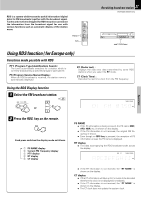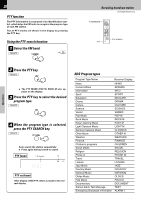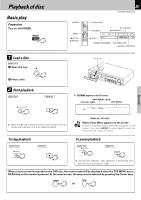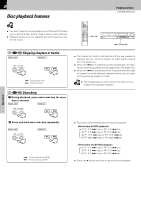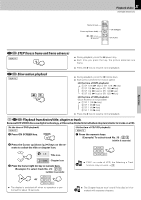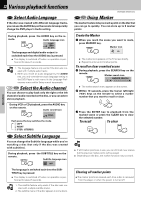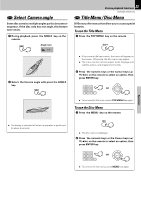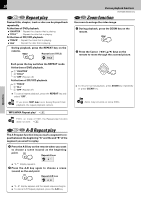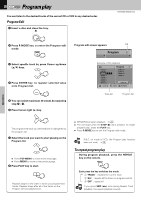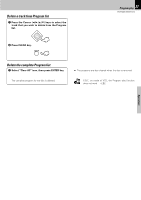Kenwood DVT-6300-H Instruction Manual - Page 32
Various playback functions
 |
UPC - 019048155719
View all Kenwood DVT-6300-H manuals
Add to My Manuals
Save this manual to your list of manuals |
Page 32 highlights
Operations 32 Various playback functions Select Audio Language If the disc was created with different language tracks, you can use the AUDIO key on the remote to temporarily change the DVD player's Audio setting. During playback, press the AUDIO key on the re- mote. Audio language icon 1 ENG D 5.1 CH The language and digital audio output is switched each time the AUDIO key is pressed. ÷ The display is switched off when no operation is performed for about 5 seconds. Notes 1. The language feature only works if the disc was created with multiple audio tracks. 2. When you chose an audio language by the AUDIO key, you only override the audio language setting in the DVD Player's main menu (in the Language Preferences menu within Setup menu) temporarily. Select the Audio channel You can choose to play back only the right or the left channel of audio recorded on the disc, or you can select stereo playback. During VCD or CD playback, press the AUDIO key on the remote. Audio cannel icon STER. Each press the key switches the mode. 1 LEFT 2 RIGHT 3 STER. (STEREO) Select Subtitle Language You can change the Subtitle language while you're watching a disc (but only if the disc was created with subtitles). During playback, press the SUBTITLE key on the remote. Subtitle language icon ABC OFF The language is switched each time the SUBTITLE key is pressed. ÷ The display is switched off when no operation is performed for about 5 seconds. Notes 1. The subtitle feature only works if the disc was created with multiple subtitle tracks. 2. The subtitle menu of the disc appears in some discs. Various playback functions DVR-6300 (EN/K,P,E,X) Using Marker The marker feature lets you mark a point on the disc that you can go to quickly. You can store up to 9 marker points Create the Marker 1 When you reach the scene you want to mark, press MARKER key. Marker icon 1/9 ÷ The marker icon appears on the TV screen briefly. ÷ Repeat to enter up to 9 marker points. To recall or clear a marked scene 1 During playback, press the SEARCH key on the remote. Marker search icon MARKER SEARCH ÷ The marker search menu appears on the screen. 2 Within 10 seconds, press the Cursor left/right (2/3) keys on the remote to select a marker number that you want to recall or clear. 3 Press the ENTER key to playback from the marked scene or press the CLEAR key to clear the selected number. To recall To clear Notes ÷ If all 9 marker points are in use, you can still mark new scenes, but the previous marker points will be erased. ÷ Depending on the disc, the marker function may not work. Clearing all marker points ÷ The marker points are cleared each time a disc is removed from the player or when the power is turned off.