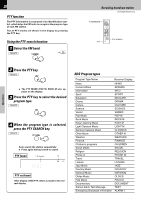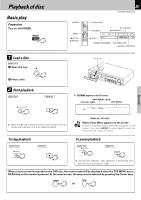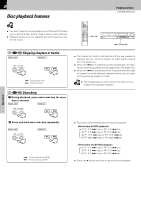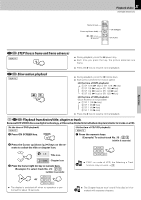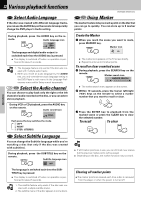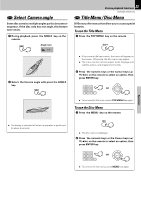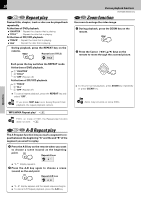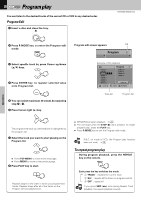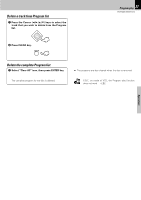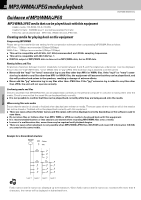Kenwood DVT-6300-H Instruction Manual - Page 33
Select, Camera angle, Title Menu / Disc Menu
 |
UPC - 019048155719
View all Kenwood DVT-6300-H manuals
Add to My Manuals
Save this manual to your list of manuals |
Page 33 highlights
Select Camera angle Some disc contains multiple angles particular scene or sequence. If the disc only has one angle, this feature won't work. 1 During playback, press the ANGLE key on the remote. Angle icon 1 /1 2 Select the Camera angle with press the ANGLE key. 33 Various playback functions DVR-6300 (EN/K,P,E,X) Title Menu / Disc Menu DVDs may offer menus that allow you to access special features. To use the Title Menu 1 Press the TOP MENU key on the remote. ÷ If the current title has a menu, the menu will appear on the screen. Otherwise, the disc menu may appear. ÷ The menu can list camera angles, audio language and subtitle options, and chapters for the title. 2 Press the numeric keys or the Cursor keys (5/ ∞/2/3) on the remote to select an option, then press ENTER key. or Operations ÷ To remove the title menu, press TOP MENU key again. To use the Disc Menu 1 Press the MENU key on the remote. ÷ The display is switched off when no operation is performed for about 5 seconds. ÷ The disc menu is displayed. 2 Press the numeric keys or the Cursor keys (5/ ∞/2/3) on the remote to select an option, then press ENTER key. or ÷ To remove the title menu, press MENU key again.