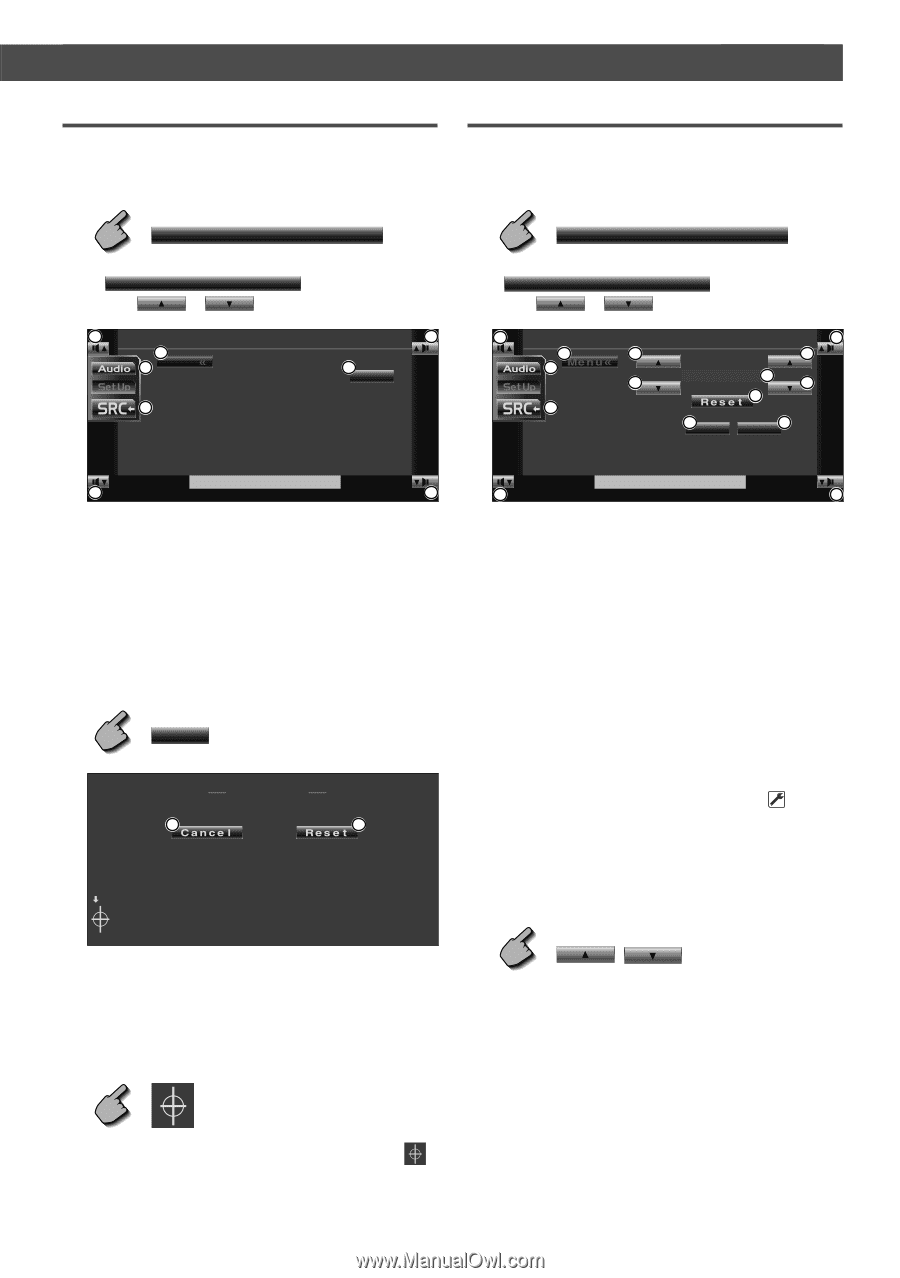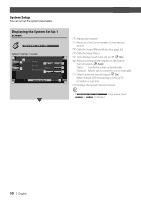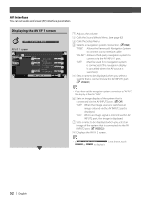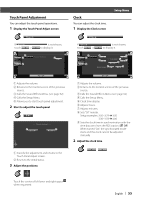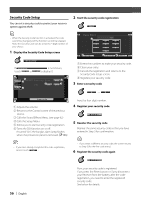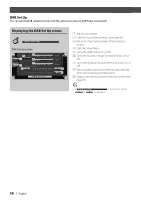Kenwood KVT-M707 Instruction Manual - Page 55
Touch Panel Adjustment, Clock
 |
View all Kenwood KVT-M707 manuals
Add to My Manuals
Save this manual to your list of manuals |
Page 55 highlights
Before Use Touch Panel Adjustment You can adjust the touch panel operations. 1 Display the Touch Panel Adjust screen Clock You can adjust the clock time. 1 Display the Clock screen Setup Menu To u c h If Touch touch or is not shown, to display it. 1 4 3 Me n u Touch Adjust 1 5 Set 2 Clock If Clock touch or is not shown, to display it. 1 4 3 2 1 6 7 6 11:25 5 7 8 RDS SYNC 9 O n Of f 9 To u c h 1 1 1 Adjusts the volume. 2 Returns to the Control screen of the previous source. 3 Calls the Sound Effects Menu. (see page 62) 4 Calls the Setup Menu. 5 Allows you to start touch panel adjustment. 2 Start to adjust the touch panel Set Touch Adjust 1 2 Clock 1 1 1 Adjusts the volume. 2 Returns to the Control screen of the previous source. 3 Calls the Sound Effects Menu. (see page 62) 4 Calls the Setup Menu. 5 Clock time display. 6 Adjusts hours. 7 Adjusts minutes. 8 Sets "00" minute. Setup examples: 3:00~3:29 ➔ 3:00 3:30~3:59 ➔ 4:00 9 Sets the clock time in synchronization with the time data sent from the RDS station. ( Off) When turned "On", the synchronized mode starts and the clock cannot be adjusted manually. 2 Adjust the clock time 1 Cancels the adjustment and returns to the Touch Panel Adjust screen. 2 Resets to the initial status. 3 Adjust the positions Touch the center of left lower and right upper when requested. English | 55