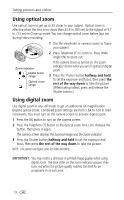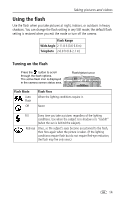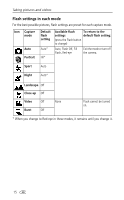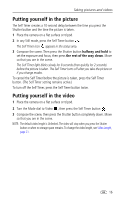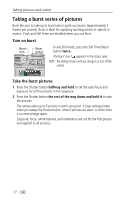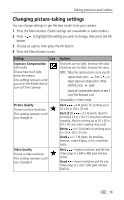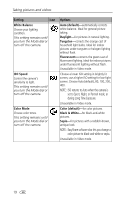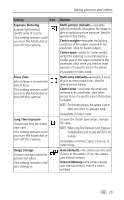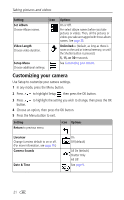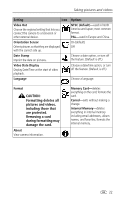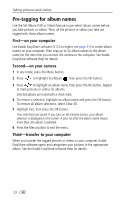Kodak CX7430 User Manual - Page 25
Changing picture-taking settings
 |
UPC - 041778962145
View all Kodak CX7430 manuals
Add to My Manuals
Save this manual to your list of manuals |
Page 25 highlights
Taking pictures and videos Changing picture-taking settings You can change settings to get the best results from your camera: 1 Press the Menu button. (Some settings are unavailable in some modes.) 2 Press to highlight the setting you wish to change, then press the OK button. 3 Choose an option, then press the OK button. 4 Press the Menu button to exit. Setting Icon Exposure Compensation (still mode) Choose how much light enters the camera. This setting remains until you turn the Mode dial or turn off the camera. Picture Quality Choose a picture resolution. This setting remains until you change it. Video Quality Choose a video resolution. This setting remains until you change it. Options If pictures are too light, decrease the value. If pictures are too dark, increase the value. NOTE: When the camera screen is on in any still capture mode, press then to adjust exposure compensation. When satisfied, press again. Exposure Compensation returns to zero if Long Time Exposure is set. Unavailable in Video mode. Best -4 M pixels; for printing up to 20 x 30 in. (50 x 76 cm). Best (3:2) -3.5 M pixels; ideal for printing 4 x 6 in. (10 x 15 cm) prints without cropping. Also for printing up to 20 x 30 in. (50 x 76 cm); some cropping may result. Better -2.1 M pixels; for printing up to 8 x 10 in. (20 x 25 cm). Good -1.1 M pixels; for emailing, Internet, screen display, or for conserving space. Best -higher resolution and file size. Video plays in a 640 x 480 pixel window (VGA). Good -lower resolution and file size. Video plays in a 320 x 240 pixel window (QVGA). 18