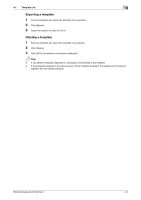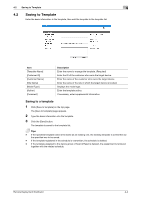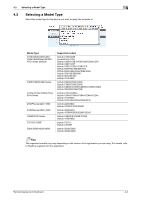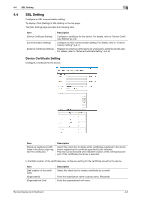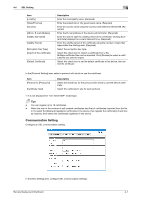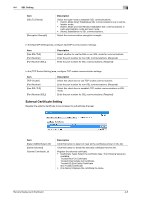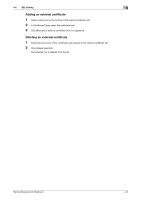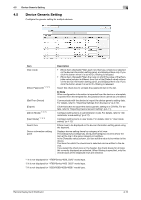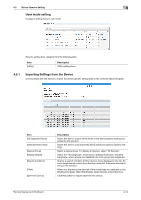Konica Minolta bizhub 3602P Remote Deployment Distributor Administrator Guide - Page 23
External Certificate Setting, Admin Mode and User Mode]: Establishes SSL communications
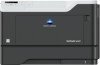 |
View all Konica Minolta bizhub 3602P manuals
Add to My Manuals
Save this manual to your list of manuals |
Page 23 highlights
4.4 SSL Setting Item [SSL/TLS Mode] [Encryption Strength] 4 Description Select the login mode to establish SSL communications. • [Admin Mode Only]: Establishes SSL communications only in admin- istrator mode. • [Admin Mode and User Mode]: Establishes SSL communications in both administrator mode and user mode. • [None]: Establishes no SSL communications. Select the communication encryption strength. In the [OpenAPI Setting] area, configure OpenAPI communication settings. Item [Use SSL/TLS] [Port Number] [Port Number (SSL)] Description Select whether to use the SSL or non-SSL mode for communications. Enter the port number for non-SSL communications. (Required) Enter the port number for SSL communications. (Required) In the [TCP Socket Setting] area, configure TCP socket communication settings. Item [TCP Socket] [Port Number] [Use SSL/TLS] [Port Number (SSL)] Description Select this check box to use TCP socket communications. Enter the port number for non-SSL communications. (Required) Select this check box to establish TCP socket communications in SSL mode. Enter the port number for SSL communications. (Required) External Certificate Setting Register the external certificate to be accessed to authenticate the peer. Item [Select All]/[UnSelect All] [Delete Selected] External Certificate List Description Click this button to select or clear all the certificates shown in the list. Click this button to delete the selected certificate from the list. Register the external certificate. • [Certificate Type]: Select the certificate type. The following types are available. Trusted Root CA Certificate Trusted Intermediate CA Certificate Trusted EE (End Entity) Certificate Non Trusted Certificate • [File Name]: Displays the certificate file name. Remote Deployment Distributor 4-8