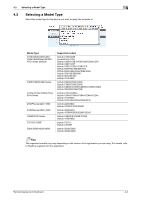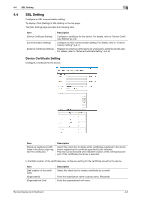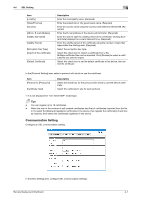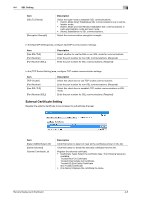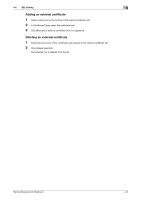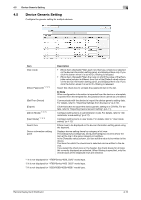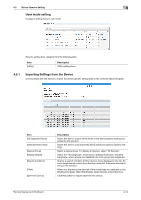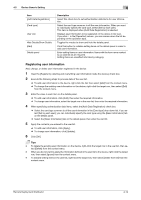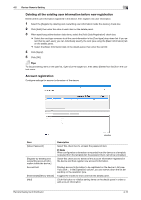Konica Minolta bizhub 3602P Remote Deployment Distributor Administrator Guide - Page 25
Device Generic Setting, Description
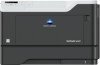 |
View all Konica Minolta bizhub 3602P manuals
Add to My Manuals
Save this manual to your list of manuals |
Page 25 highlights
4.5 Device Generic Setting 4 4.5 Device Generic Setting Configure the generic setting for multiple devices. Item View mode [Show Password] *1 *2 *3 [Get From Device] [Export] [Admin Mode] *1 *2 *3 [User Mode] *1 *2 *3 Search box Device information setting panel Description • [Show Item checked]: Filters each row that has a check box selected on the device information setting panel, and displays them only. If you click the button when it is set to On, filtering is released. • [Show Item changed]: Filters the rows on which the value of the [Template value] column is different from that of the [Default value] column on the device information setting panel, and displays them only. If you click the button when it is set to On, filtering is released. Select this check box to unmask the password item in the list. Note When configuration information is imported from the device or a template is opened from the template list, the password item cannot be unmasked. Communicate with the device to import the device generic setting data. For details, refer to "Importing Settings from the Device" (p.4-12). Click this button to export the device generic setting to a CSV file. For details, refer to "Exporting Device Generic Setting" (p.4-11). Configure setting items in administrator mode. For details, refer to "Administrator mode setting" (p.4-11). Configure setting items in user mode. For details, refer to "User mode setting" (p.4-12). Filters rows to be displayed on the device information setting panel using the keyword. Displays device setting items by category in list view. The [Category2], [Category3], and [LowerCategory] columns show the item at the top in the same category in boldface. In the [Template value] column, you can edit the value to be written to the device. The items for which the check box is selected can be written to the device. If you select the check box on the header, the check boxes for all rows the currently displayed are selected. When filtering is specified, only the check boxes of the displayed rows are selected. *1 It is not displayed for "4700PSeries/4020_3320" model type. *2 It is not displayed for "4702PSeries/4422_3622" model type. *3 It is not displayed for "5020i/5000i/4020i/4000i" model type. Remote Deployment Distributor 4-10